 Using multi-part forms
Using multi-part forms Using labels
Using labelsPaper Handling
Using multi-part forms
Using labels
Your printer can print on both single-sheet and continuous multi-part forms, as well as on labels.
You can print on various types of paper, including multi-part forms and labels. Your printer can also handle a variety of paper thicknesses, from thin paper to ten sheets (or seven sheets on the rear tractor) including the original. The printer automatically adjusts to the thickness of your paper when the Platen gap setting is set to Auto in the SelecType mode. See SelecType mode for details.
When you print on multi-part forms and labels, the positioning of your text on the page can be critical. See Adjusting the Paper Position for more information on aligning your text. You should also check both your printer and your software page length settings before you load labels or forms.
If you are using multi-part forms or labels, you may want to use the optional pull tractor. See Using the Pull Tractor for details.
| Caution: |
|
You can use multi-part (carbonless or carbon-backed) forms with up to seven sheets, including the original, on the rear tractor. On the front tractor, you can use forms with up to ten sheets.
You load continuous multi-part forms the same way you load any other type of continuous paper. Before loading multi-part forms, however, make sure the paper has a clean straight edge and does not separate or tear apart. See Loading Paper onto the Front Tractor or Loading Paper onto the Rear Tractor for instructions.
The DFX-9000 can print on multi-part forms that vary in thickness, such as forms with labels on them or forms that overlap slightly where they are glued together. These forms are thicker in the label area and in the places where they overlap or are joined together, as shown below. When you use forms with labels, set the Continuous forms with labels setting to On. When you use overlapping multi-part forms, set the Overlapping multipart forms setting to On and the Platen gap setting to 0 to 14 according to the paper thickness you are using. See Changing the settings in the SelecType mode for details.
|
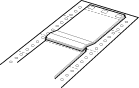 |
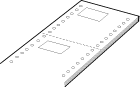 |
|
Overlapping multi-part forms |
Continuous forms with labels |
| Caution: |
|
When you print on these forms, make sure that the printing fits within the printable area and that the top-of-form position is set properly. See Paper for more information about the printable area.
When selecting labels for printing, always choose the type mounted on continuous paper with sprocket holes for use with a tractor. See Loading Paper onto the Front Tractor for instructions for loading continuous paper.
| Caution: |
|
Although you must never feed labels backward, you can still use the automatic paper handling features if you follow these precautions:
 button.
button.
| Caution: |
|
 Previous |