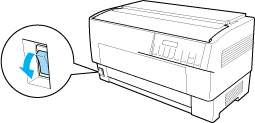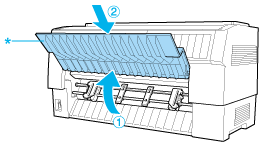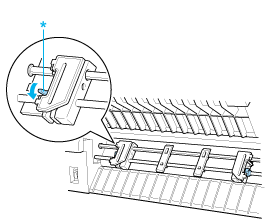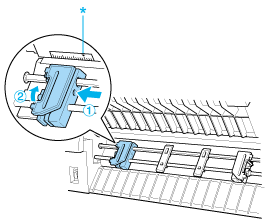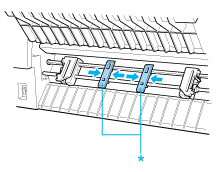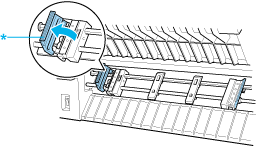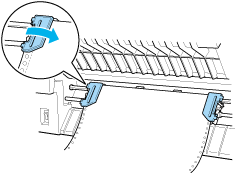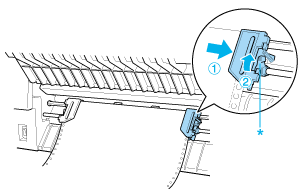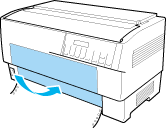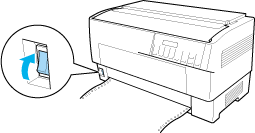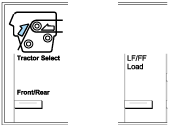Paper Handling
Loading Paper onto the Front Tractor
Follow these steps to load paper onto the front tractor:
 |
Turn off the printer.
|
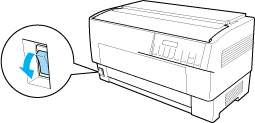
 |
Open the printer's front cover by lifting up the middle of its bottom edge until it locks in place, as shown below.
|
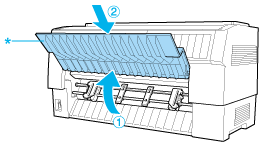
* front cover
 |
Release the sprocket lock levers on both the right and left sprockets by pulling each lever down.
|
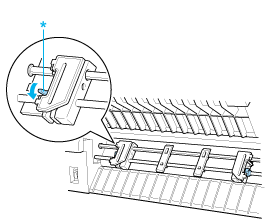
* sprocket lock lever
 |  |
Caution:
|
 |  | |
Do not try to pull on or remove the elastic cord from the tractor.
|
|
 |
Position the left sprocket so that the sprocket pins are to the left of the arrow mark on the scale. Lock it into place by pushing up the sprocket lock lever.
|
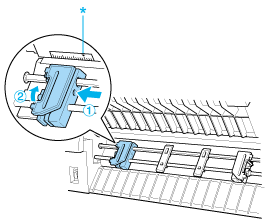
* arrow mark on the scale
 |
Now slide the right sprocket to approximately match the width of your paper. (Do not lock it in place yet.)
|

 |
Slide the two paper supports so that they are spaced evenly between the two sprockets.
|
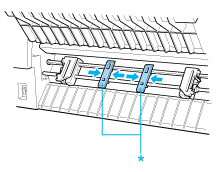
* paper supports
 |  |
Note:
|
 |  | |
To use the paper that is less than four inches wide, remove the paper supports.
|
|
 |
Open both sprocket covers.
|
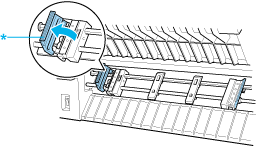
* sprocket cover
 |
Be sure your paper has a clean, straight edge, and then fit the first few holes in the paper over the sprocket pins as shown below. The side of the paper that you want to print on should be facing you. Now close the sprocket covers.
|
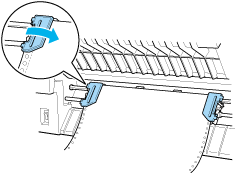
 |  |
Note:
|
 |  | |
When loading paper from the front, be sure to put the paper someplace that is lower than the stand where the printer is placed. Placing the paper on the same level as the printer or higher may cause a paper jam.
|
|
 |
Slide the right sprocket so that the paper is straight and has no wrinkles. Lock the sprocket in place by pushing up the sprocket lock lever. After you lock the right sprocket, it may still move slightly; this is normal.
|
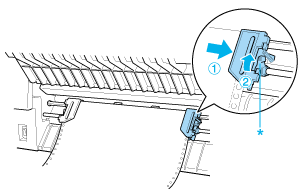
* sprocket lock lever
 |  |
Note:
|
 |  | |
Be careful not to pull the paper too tightly when adjusting the right sprocket.
|
|
 |
Pull the printer's front cover out slightly and lower it until it is closed.
|
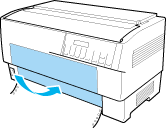
 |  |
Caution:
|
 |  | -
Do not push the front cover directly down; always pull it out slightly before closing.
|
|
 |  | -
Before turning on the printer, be absolutely sure you have removed all protective materials. (See the Unpacking instructions that are provided with the printer for more details.) Turning on the printer while the print head cannot move may seriously damage the mechanism.
|
|
 |
Turn on the printer. The print head moves to the left and the LCD turns on. Also, either the front or rear tractor arrow on the Tractor Select indicator lights up, depending on which tractor was selected when the printer was turned off last.
|
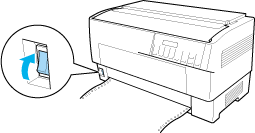
 |
Check the Tractor Select indicator to see which tractor is selected:
|
If the front tractor arrow light is red, press the LF/FF Load button to load the paper.
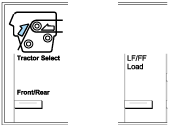
If the rear tractor arrow light is red, press the Front/Rear button to switch to the front tractor. When the printer switches tractors, it also loads the paper automatically.
The Tractor Select indicator changes to green. The paper is now loaded to the top-of-form position. If it looks like the printing will start too high or low on the page, adjust the paper position. See Adjusting the Paper Position for instructions.

[Top]