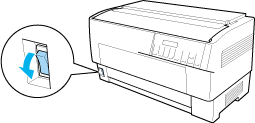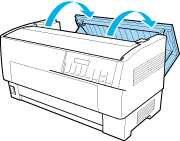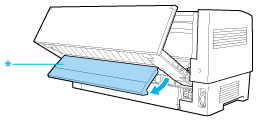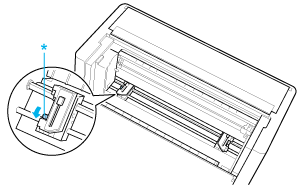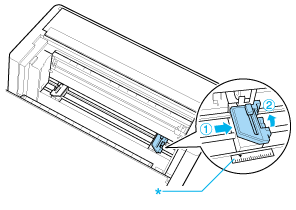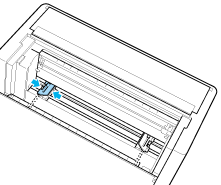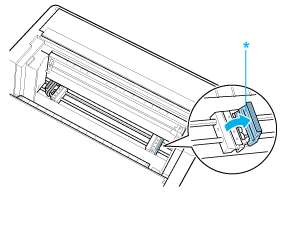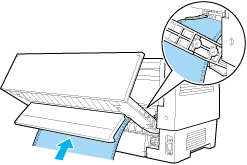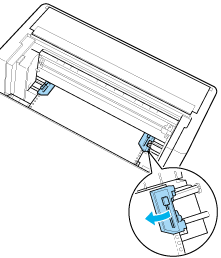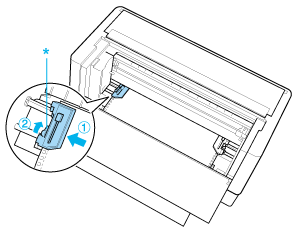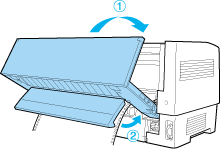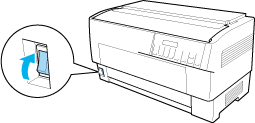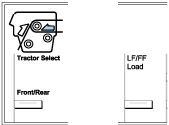Paper Handling
Loading Paper onto the Rear Tractor
Follow the steps below to load paper onto the rear tractor. (You do not need to remove the paper from the front tractor first.)
 |
Turn off the printer.
|
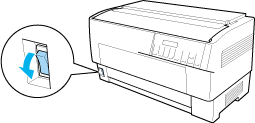
 |
Open the printer's top cover as shown below.
|
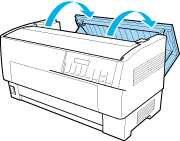
 |
Open the rear flap at the back of the top cover.
|
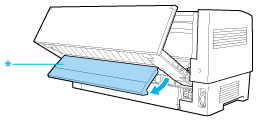
* rear flap
 |
Release the sprocket lock levers on the rear tractor's right and left sprockets by pulling each lever forward.
|
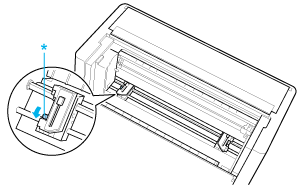
* sprocket lock lever
 |  |
Caution:
|
 |  | |
Do not try to pull on or remove the elastic cord from the tractor.
|
|
 |
Position the right sprocket so that the sprocket pins are to the right of the arrow mark on the scale. Lock it in place by pushing the sprocket lock lever back.
|
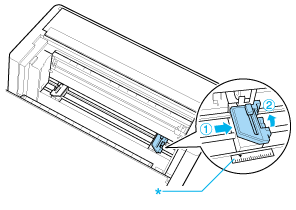
* arrow mark on the scale
 |
Now slide the left sprocket to approximately match the width of your paper. (Do not lock it in place yet.)
|
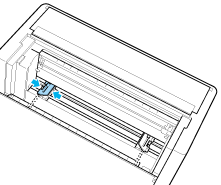
 |
Open both sprocket covers.
|
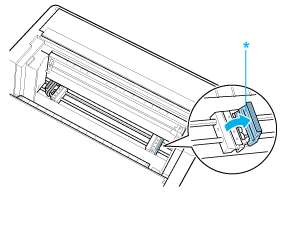
* sprocket cover
 |
Make sure your paper has a clean, straight edge. With the side of the paper you want to print on facing down, insert your paper through the opening at the rear of the printer.
|
 |  |
Note:
|
 |  | |
You may find it easier to load the paper by standing to the side. That way you can feed the paper with one hand and pull it through with the other.
|
|
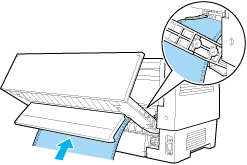
 |
Fit the first few holes in the paper over the sprocket pins as shown below. Now close the sprocket covers.
|
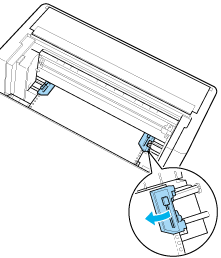
 |
Slide the left sprocket to remove any slack in the paper. Make sure the paper is straight and has no wrinkles. Push the sprocket lock lever back to lock the sprocket in place. After you lock the left sprocket, it may still move slightly; this is normal.
|
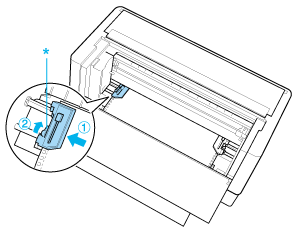
* sprocket lock lever
 |  |
Note:
|
 |  | |
Be careful not to pull the paper too tightly when adjusting the left sprocket.
|
|
 |
Close the top cover and the rear flap. The paper is now loaded in the standby position.
|
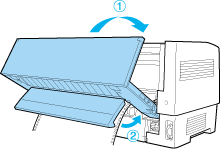
 |
Turn on the printer. The print head moves to the left and the LCD turns on. Also, either the front or rear tractor arrow on the Tractor Select indicator lights up, depending on which tractor was selected when the printer was turned off last.
|
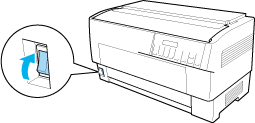
 |
Check the Tractor Select indicator to see which tractor is selected:
|
If the rear tractor arrow light is red, press the LF/FF Load button to load the paper.
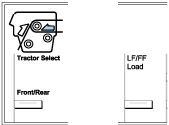
If the front tractor arrow light is red, press the Front/Rear button to switch to the rear tractor. When the printer switches tractors, it also loads the paper automatically.
The Tractor Select indicator changes to green. The paper is now loaded to the top-of-form position. If it looks like the printing will start too high or low on the page, adjust the paper position. See Adjusting the Paper Position for instructions.

[Top]