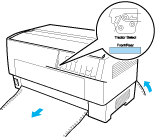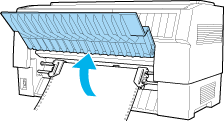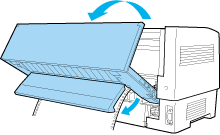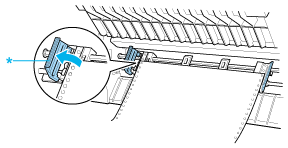Paper Handling
Changing the Paper
This section describes how to change paper on the front tractor, but you can follow the same steps when you change the paper on the rear tractor.
Before you start, make sure the printer is turned on and the front tractor is selected. (If you are changing the paper on the rear tractor, the rear tractor should be selected instead.)
 |
Caution:
|
 | |
Never change paper using this procedure if labels, continuous forms with labels, or overlapping multi-part forms are already loaded in the printer. Remove the labels by tearing off the fresh supply below the tractor and pressing LF/FF Load to eject the remaining labels. Then load the new paper. See Loading Paper onto the Front Tractor (or Loading Paper onto the Rear Tractor) for instructions.
|
|
 |
If you have a printed document still in the printer, use the tear-off feature to tear off the document or excess paper.
|
 |  |
Caution:
|
 |  | |
Always tear off printed documents before changing the paper. Never feed more than one page backward through the printer.
|
|
 |
Press the Front/Rear button to switch to the rear tractor. The front-loaded paper automatically feeds back to the standby position.
|
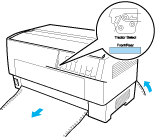
 |
Open the printer's front cover. (To change the rear-loaded paper, open the printer's top cover and the rear flap.)
|
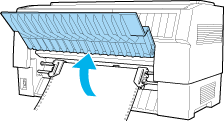
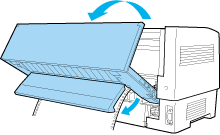
 |
Open the sprocket covers and remove the paper from the tractor.
|
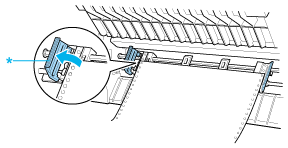
* sprocket cover

[Top]