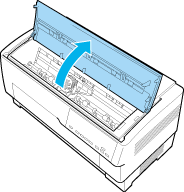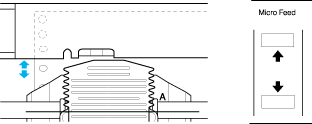Paper Handling
Adjusting the Paper Position
 Adjusting the top-of-form position
Adjusting the top-of-form position
 Adjusting the printing position
Adjusting the printing position
 Adjusting the label position
Adjusting the label position
You can adjust the top-of-form position as well as the printing position at any point on the page by using the Micro Feed, and Top of Form buttons. The printer then remembers the new top-of-form position. When you use the optional pull tractor, you can adjust the paper position as described below.
 |
Note:
|
 | |
The printing position (based on the top-of-form position) is controlled by your software. To change the print position, adjust your software's print settings. Use the following procedure only if your software does not allow print position adjustment.
|
|
Adjusting the top-of-form position
The top-of-form position is the position to which the printer feeds the paper when it loads it or performs a form feed. This position is important because it determines where the printing begins on each page. If the printing is too high or low on the page, you can adjust the top-of-form position either permanently or temporarily depending on how you use the Top of Form button.
-
When you want to permanently change the top-of-form position, you enter the top-of-form mode using the Top of Form control panel button. The printer remembers the new top-of-form position even after the printer is turned off, reset, or initialized. (The printer remembers separate top-of-form positions for the front and rear tractors.)
-
When you want to temporarily change the top-of-form position, you adjust the position using the Micro Feed buttons during pause status without entering top-of-form mode. The printer remembers the temporary top-of-form position until the next time you load paper, switch tractors, or turn off the printer.
You can set the top-of-form position from 4.2 mm (0.17 inch) to 33.9 mm (1.33 inch) below the top edge of the paper. The factory setting is 8.5 mm (0.33 inch).
Follow the steps below to reset (permanently change) the top-of-form position.
 |
Caution:
|
 |
To adjust the top-of-form position when you are printing on labels, continuous forms with labels, or overlapping multi-part forms, use the Micro Feed button only; do not enter the top-of-form mode. Never feed labels backward through the printer. button only; do not enter the top-of-form mode. Never feed labels backward through the printer.
|
|
 |
Make sure the printer is turned on and the desired tractor is selected (the corresponding tractor arrow should be lit).
|
 |
Open the upper cover.
|
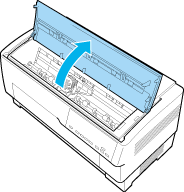
 |
Press the Top of Form button to enter top-of-form mode. The printer beeps once, and the Top of Form light turns on.
|
 |
Use the Micro Feed buttons to feed the paper to the desired top-of-form position. The letter "A" on the ribbon protector shows you where the bottom edge of your first line of text will print. This position is based on the first printable line of text. If your software inserts a top margin of five lines, your text will actually print five lines below the top-of-form position.
|
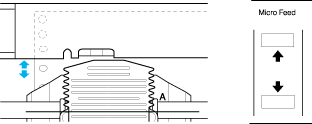
 |
Press the Top of Form button again to exit and save your new top-of-form position. Then close the top cover.
|
 |
Note:
|
 | |
If you enter top-of-form mode right after loading paper, you can set the loading and top-of-form positions at the same time. (When you use the optional pull tractor, you cannot adjust the loading position.)
|
|

[Top]
Adjusting the printing position
You may need to adjust the printing position in the middle of a page, or to adjust the top-of-form position when using labels.
When you move the printing position, you temporarily change the top-of-form position by the same amount. For example, if you adjust the printing in the middle of the page so that it falls a half-inch lower, the next page will begin printing a half-inch lower as well. The printer remembers this temporary top-of-form position until the next time you load paper, switch tractors, or turn off the printer. To adjust the printing position or top-of-form position, follow these steps:
 |
Start printing your document. When you reach the text that you want to align at a particular spot on the page, press the Pause button to stop printing.
|
 |
Use the Micro Feed buttons to adjust the position where you want your next line of text to fall. Press the button once to feed the paper forward or backward in 1/216-inch increments, or hold it down to move the paper continuously.
|
 |  |
Caution:
|
 |  |
To adjust the printing position when you are printing on labels, continuous forms with labels, or overlapping multi-part forms, use the Micro Feed button only. Never feed labels backward through the printer. When fed backward, labels may easily peel off the backing sheet and cause a paper jam. button only. Never feed labels backward through the printer. When fed backward, labels may easily peel off the backing sheet and cause a paper jam.
|
|
 |
When you are finished, press the Pause button to resume printing your document.
|

[Top]
Adjusting the label position
Follow the steps below to adjust the label position:
 |
Note:
|
 |
Make sure that the printer is turned on.
|
 |
Set the position for the settings listed below in the default-setting mode.
|
|
Label base pos.
|
|
Label top pos.
|
|
Label length
|
|
Label left pos.
|
|
Label width
|
|
Base sheet PG (Base sheet PG position number)
|
|
Label paper PG (Label paper PG position number)
|
 |
Make the settings in the SelecType mode as shown below.
|
|
Forms w/labels:
|
On
|
|
Pge length front:
|
paper length when using the front tractor
|
|
Pge length rear:
|
paper length when using the rear tractor
|

[Top]
 Adjusting the top-of-form position
Adjusting the top-of-form position Adjusting the printing position
Adjusting the printing position Adjusting the label position
Adjusting the label positionAdjusting the top-of-form position
Adjusting the printing position
Adjusting the label position