|

Reference Guide
|
|
Maintenance and Troubleshooting / Troubleshooting
Auto Film Loader Scanning Problems
 Auto Film Loader does not feed film
Auto Film Loader does not feed film
 Film jams
Film jams
Auto Film Loader does not feed film
Try one or more of the following solutions.
-
Make sure the film is loaded correctly. If necessary, see the following section for more information.
-
Remove any jammed film. Then reload the film and restart EPSON Scan.
-
Make sure the
 Start button light is turns on (green). If it turns on (red), see Fatal error. If it is blinking in green, wait until the current operation is finished and the light turns on (green).
Start button light is turns on (green). If it turns on (red), see Fatal error. If it is blinking in green, wait until the current operation is finished and the light turns on (green).
-
If the Auto Film Loader does not feed film with the
 Start button light turning on (green), connect the scanner to your computer, and then try to load the film.
Start button light turning on (green), connect the scanner to your computer, and then try to load the film.

[Top]
Film jams
Follow the procedure below to remove film jams.
 |
If the film feeder cover is closed, push to open it, and then open the film guide. Secure the film guide by pushing down the front end of the film guide gently until it clicks.
|
 |
Press the  Eject button. If the film is not ejected, go on to the next step. Eject button. If the film is not ejected, go on to the next step.
|

 |
Turn off the scanner.
|
 |
Open the document cover.
|
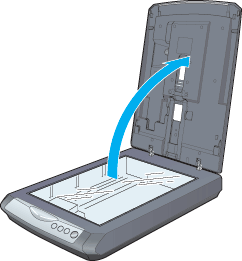
 |
Check the inside of the Auto Film Loader to find out where the jam is located.
|
 |
If you want to remove the film from the film feeder:
While holding the document cover with your hand, turn the feed knob in the direction of the arrow to move the jammed film, until the end of the film has passed through the loading area.
|
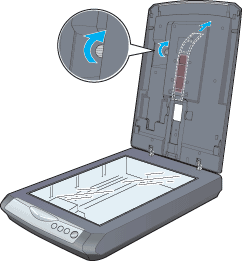
If you want to remove the film from the bottom of the document cover:
While holding the document cover with your hand, open the film path cover, and turn the feed knob in the lower direction to move the jammed film, until the end of the film has passed through the loading area.
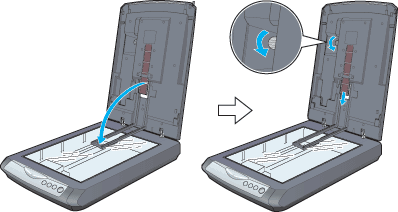
 |
To continue scanning, close the EPSON Scan software. Turn on the scanner and then restart it.
|

[Top]
| Version NPD0616-00, Copyright © 2004, SEIKO EPSON CORPORATION |
Auto Film Loader does not feed film
Film jams