|

Reference Guide
|
|
Maintenance and Troubleshooting / Troubleshooting
Multi Photo Feeder (Option) Scanning Problem
 Multi Photo Feeder does not feed documents
Multi Photo Feeder does not feed documents
 Document jams
Document jams
Multi Photo Feeder does not feed documents
Try one or more of the following solutions:
-
In the Professional Mode, make sure MPF is selected as the Document Source.
-
Remove any jammed documents. Then reload the documents and restart EPSON Scan.

[Top]
Document jams
Follow the instructions below to remove document jams.
See the Multi Photo Feeder and locate the jam.
If a document jams at the load or eject position
If the jam is located at the load position, lift up the output tray slightly.
Then, carefully pull the jammed document from the load or eject position, out of the feeder mechanism as shown below.

If document jams inside of the Multi Photo Feeder
Open the document cover to see if the jammed document can be removed from the document table. If it is possible, remove the jammed document by your hand; otherwise follow the steps below.
 |
Turn off the scanner.
|
 |
Disconnect the cover cable of the Multi Photo Feeder.
|
 |
While lifting up the Multi Photo Feeder unit, carefully pull out the jammed document from the bottom.
|
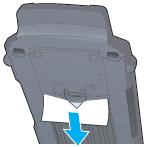
 |
Note:
|
 | |
Do not pull the jammed document too hard; otherwise the document may be torn, making it more difficult to remove.
|
|

[Top]
| Version NPD0616-00, Copyright © 2004, SEIKO EPSON CORPORATION |
Multi Photo Feeder does not feed documents
Document jams