|

Reference Guide
|
|
How to / Using Options
Adobe PostScript 3 ROM Module
 Installing the ROM module
Installing the ROM module
 Removing the ROM module
Removing the ROM module
Installing the ROM module
Follow these instructions to install the optional Adobe PostScript 3 ROM module:
 |
Turn off the printer.
|
 |  |
Warning:
|
 |  |
To avoid electrical shock, do not attempt to install a ROM module unless the printer is turned off.
|
 |
Unplug the printer's power cord from the electrical outlet.
|
 |
Remove all interface cables from the interface connectors.
|
 |
Open the top cover of the face-down tray.
|
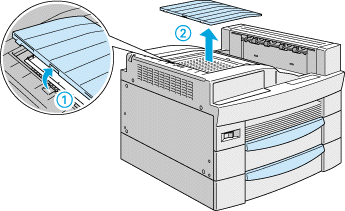
 |
Loosen the two retaining screws and remove the plate.
|
 |  |
Note:
|
 |  |
To avoid losing the retaining screws, do not remove them completely from the plate.
|
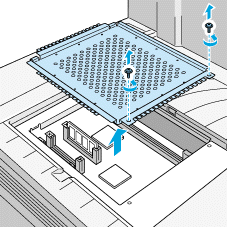
 |  |
Warning:
|
 |  |
Avoid touching electrical components that are exposed after you remove the plate. They may be very hot if the printer has been in use.
|
 |
Identify the slots for ROM modules. Their relative locations are as shown below.
|
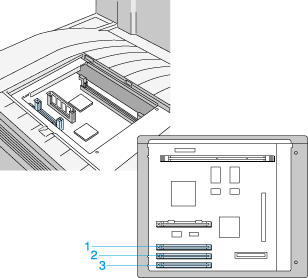
1. slot A
2. slot B
3. slot C
 |
Hold the ROM module in the following orientation, then insert the ROM module into slot A.
|
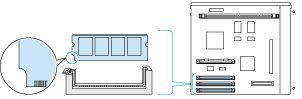
 |
Push the ROM module into the slot evenly until the button comes up.
|

 |
Return the plate to its original position. Place the two outside tabs of the plate under the edge of the opening with the inside tabs on top of the edge.
|
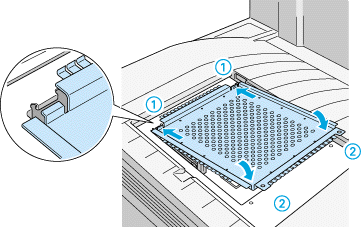
 |
Push the plate down into place. Then fasten the two retaining screws that you loosened earlier.
|
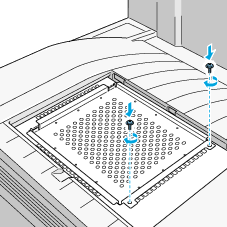
 |
Gently replace the top cover until it clicks shut.
|
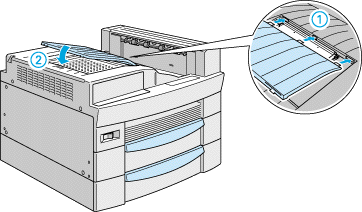
To confirm that the Adobe PostScript 3 ROM module is installed correctly, print a status sheet. If PS3 is not listed as an installed emulation on the status sheet, try reinstalling the module making sure that it is securely fastened to the ROM slot.

[Top]
Removing the ROM module
Follow these steps to remove the Adobe PostScript 3 ROM module:
 |
Turn off the printer.
|
 |  |
Warning:
|
 |  |
To avoid electrical shock, do not attempt to remove a ROM module unless the printer is turned off.
|
 |
Unplug the printer's power cord from the electrical outlet.
|
 |
Remove all interface cables from the interface connectors.
|
 |
Open the top cover of the face-down tray.
|
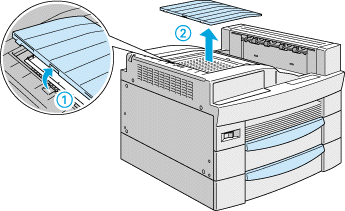
 |
Loosen the two retaining screws and remove the plate.
|
 |  |
Note:
|
 |  |
To avoid losing the retaining screws, do not remove them completely from the plate.
|
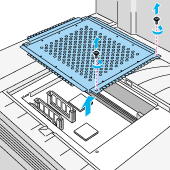
 |  |
Warning:
|
 |  |
Avoid touching electrical components that are exposed after you remove the plate. They may be very hot if the printer has been in use.
|
 |
Push down the button on the side of the ROM slot until the module comes up.
|

 |
Pull the ROM module up and out of the slot.
|
 |
Return the plate to its original position. Place the two outside tabs of the plate under the edge of the opening with the inside tabs on top of the edge.
|
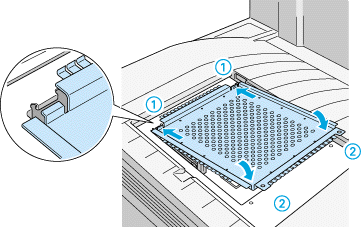
 |
Push the plate down into place. Then fasten the two retaining screws that you loosened earlier.
|
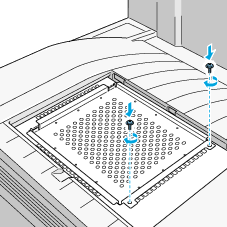
 |
Gently replace the top cover until it clicks shut.
|
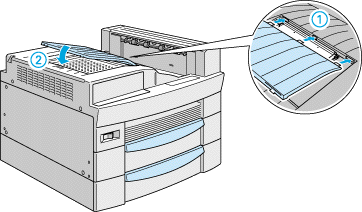
 |
Reconnect all interface cables.
|
 |
Plug the power cord into an electrical outlet.
|
 |
Turn on the printer.
|

[Top]
| Version 1.00E, Copyright © 2001, SEIKO EPSON CORPORATION |
Installing the ROM module
Removing the ROM module