|

Reference Guide
|
|
How to / Using Options
10-Bin Multi-Purpose Unit
 Installing the 10-Bin Multi-Purpose Unit
Installing the 10-Bin Multi-Purpose Unit
 Removing the 10-Bin Multi-Purpose Unit
Removing the 10-Bin Multi-Purpose Unit
 Using the 10-Bin Multi-Purpose Unit
Using the 10-Bin Multi-Purpose Unit
Installing the 10-Bin Multi-Purpose Unit
Follow these steps to install the optional 10-Bin Multi-Purpose Unit:
 |
Turn off the printer.
|
 |
Unplug the printer's power cord from the electrical outlet.
|
 |
Remove all interface cables from the interface connectors.
|
 |
Unpack the unit by opening the carton from the top and removing the contents.
|
 |  |
Note:
|
 |  |
The 10-Bin Multi-Purpose Unit itself is heavy, so you will need the assistance of at least one person to lift the inner box containing the unit out of the carton, and to remove the unit from the inner box.
|
 |
Attach the two metal plates to the left side of the printer with the included fittings and screws, as shown below.
|
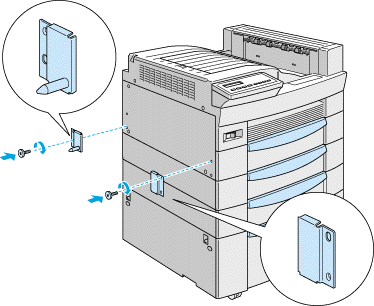
 |
Attach the lower support clamp to the bottom of the printer as shown. Press up on the clamp until it clicks into place.
|
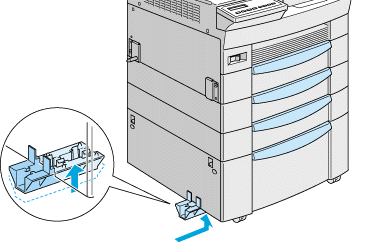
 |
Open the cover on the back side of the 10-Bin Multi-Purpose Unit and remove the protective materials inside.
|
 |
Insert one end of the lower support bar into the lower support clamp on the printer and the other end into the lower support clamp on the 10-Bin Multi-Purpose Unit.
|
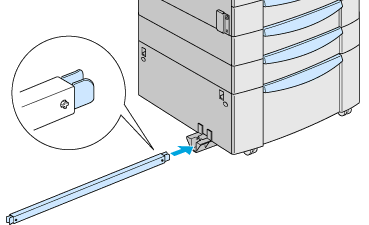
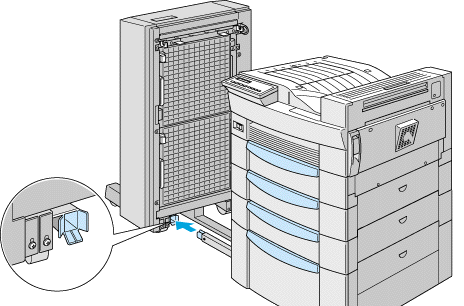
Then roll the 10-Bin Multi-Purpose Unit toward the printer until the magnets on the unit make contact with the metal plates.
 |
Tighten the screw at the bottom of the unit to secure the lower support bar.
|
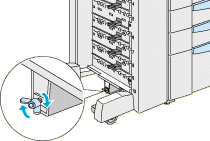
 |
Remove the stickers from the holes on the face-down tray, then attach the lower paper guide as shown below.
|
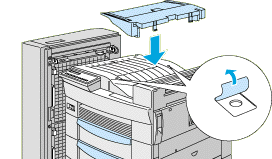
 |
Open the upper paper guide cover, then insert the front of the upper paper guide into the opening on the lower paper guide and lower the guide onto the hooks on the 10-Bin Multi-Purpose Unit. Tighten the screws on both sides of the paper guide, then close the upper paper guide cover.
|
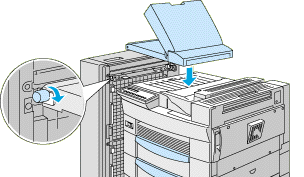
 |
Attach the cables from the 10-Bin Multi-Purpose Unit to the printer and the paper guide as shown below.
|
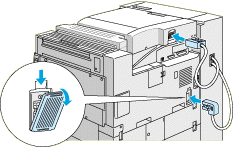
 |
Insert the output trays into the unit, starting from the bottom. All the trays are of the same shape.
|
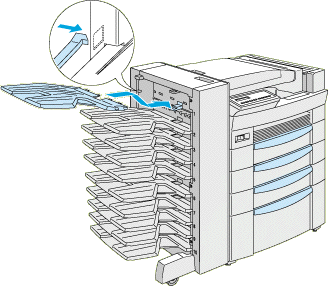
 |
If you need to adjust the height of the unit, remove the cover on the front wheel first, then turn the front screws to the left. Turn the top screw to adjust the height of the unit, then turn the front screws to the right to secure the top screw. Replace the front wheel cover.
|
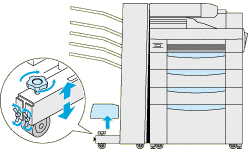
 |
Reconnect all interface cables.
|
 |
Plug the power cord into an electrical outlet.
|
 |
Turn on the printer.
|
To confirm that the unit is installed correctly, print a status sheet by pushing the Enter button on the control panel twice while the printer is online. If Multibin does not appear on the status sheet, make sure the cables connecting the 10-Bin Multi-Purpose Unit to the printer are connected securely.

[Top]
Removing the 10-Bin Multi-Purpose Unit
Follow these steps to remove the 10-Bin Multi-Purpose Unit:
 |
Turn off the printer.
|
 |
Unplug the printer's power cord from the electrical outlet.
|
 |
Remove all the trays from the unit.
|
 |
Detach the cable from the printer and the paper guide.
|
 |
Remove the paper guide from both the 10-Bin Multi-Purpose Unit and the printer.
|
 |
Roll the unit away from the printer until the lower support bar separates from the lower support clamp at the bottom of the printer, then remove the lower support bar.
|
 |
Remove the lower support clamp and metal plates from the printer.
|
 |
Plug the power cord into an electrical outlet.
|
 |
Turn on the printer.
|

[Top]
Using the 10-Bin Multi-Purpose Unit
The 10-Bin Multi-Purpose Unit (C81321 ) can be used as a mailbox, a sorter, a multiple sorter, or a large capacity stacker. To set the output mode, access your printer driver's Optional Settings tab and click the Settings button. Select 10-Bin Multi-Purpose Unit from the Optional Output Trays list, then select the mode you want to use from the Multibin Mode Settings list. See the printer driver's online help for more information.
) can be used as a mailbox, a sorter, a multiple sorter, or a large capacity stacker. To set the output mode, access your printer driver's Optional Settings tab and click the Settings button. Select 10-Bin Multi-Purpose Unit from the Optional Output Trays list, then select the mode you want to use from the Multibin Mode Settings list. See the printer driver's online help for more information.
If you are printing from an application or operating system that does not support your printer driver, you can also select these output modes from the printer's control panel using the SelecType menus. For details, see SelecType Settings.
This option has a total capacity of 2,000 sheets. Each bin can hold 200 sheets.
 |
Note:
|
 | -
When this unit is installed, you cannot use the standard face-down tray.
|
 | -
Changing the output mode too frequently could cause confusion and should be avoided.
|
 | -
Before changing the output mode, always consult your printer's administrator and inform all other users of the changes.
|
Using the mailbox feature
The mailbox mode allows each bin to be assigned to an individual or department.
When in the mailbox mode, if Bin 1 (the first bin from the top) is assigned to you, you always need to select Bin 1 as your output tray in the printer driver when sending a job to this printer.
Make sure all users know who is assigned to which bin.
Using the sorter feature
You can use the 10-Bin Multi-Purpose Unit as a sorter, like those on copiers. In this mode, you can print a total of ten copies for each print job, one copy in each bin. If your printer has at least 64 MB of memory installed, you can print more than ten copies at a time by using the multiple sorter feature explained below.
Using the multiple sorter feature
If your printer has at least 64 MB of memory, you can use the multiple sorter feature to print out multiple copies of a print job into each bin. This allows you to print more than ten copies of a print job at a time, up to 2,000 sheets.
 |
Note:
|
 |
If you printer does not have at least 64 MB of memory, printing in this mode will produce only one copy of your document. In this case, please use the sorter feature, or add more memory to your printer.
|
Using the large capacity stacker feature
When in Stacker mode, this unit functions as a large-capacity output tray, allowing you print out a total of 2,000 sheets at a time.

[Top]
| Version 1.00E, Copyright © 2001, SEIKO EPSON CORPORATION |
Installing the 10-Bin Multi-Purpose Unit
Removing the 10-Bin Multi-Purpose Unit
Using the 10-Bin Multi-Purpose Unit
) can be used as a mailbox, a sorter, a multiple sorter, or a large capacity stacker. To set the output mode, access your printer driver's Optional Settings tab and click the Settings button. Select 10-Bin Multi-Purpose Unit from the Optional Output Trays list, then select the mode you want to use from the Multibin Mode Settings list. See the printer driver's online help for more information.