|

Administrator's Guide
|
|
Settings by System / Settings for Windows 2000/NT
Printing with IPP (Windows 2000 Only)
 Configuring for IPP using EpsonNet WinAssist
Configuring for IPP using EpsonNet WinAssist
 Configuring for IPP using EpsonNet WebAssist
Configuring for IPP using EpsonNet WebAssist
 Setting up your printer
Setting up your printer
This section explains about printing with Internet Printing Protocol (IPP) in Windows 2000. First set the IPP URL of the printer with EpsonNet Win Assist or WebAssist. Then set up the printer with Add Printer Wizard.
Configuring for IPP using EpsonNet WinAssist
 |
Turn on the printer.
|
 |
Run EpsonNet WinAssist from the Start menu.
|
 |
Select the printer you want to configure from the list, then click Configuration or double-click the printer.
|
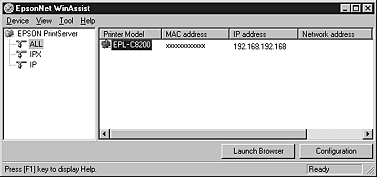
 |  |
Note:
|
 |  | -
If you have connected more than one printer to the network, you can distinguish between the printers by the MAC address on a status sheet.
|
 |  | -
If the IP address is set to the default IP address, the printer model may not appear.
|
 |  | -
You can search printers in other segments by setting the Search Options in the Tool menu in EpsonNet WinAssist. See online help for more information.
|
 |
Click the IPP tab, and make the following settings.
|
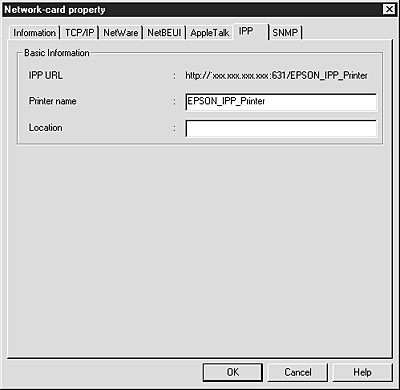
IPP URL:
Displays the IPP URL of the printer.
http://the IP address of the printer:631/the printer name
Printer Name:
Enter the printer name to use with the IPP printing up to 127 characters.
Location:
Enter the name of the location where the printer is physically located up to 64 characters.
 |
After making the settings, click OK. The Password dialog box appears.
|
 |
Enter your password (up to 20 characters) and click OK to save settings. If you are entering a password for the first time, click Change and set the password. For more information about passwords, see About passwords.
|
Follow the on-screen instructions. After updating is complete, refresh the configuration by selecting Refresh from the View menu.
 |  |
Caution:
|
 |  |
Since it takes 2 or 3 minutes to send new settings to the Internal Print Server, you must wait until the on-screen message appears before turning off your printer.
|

[Top]
Configuring for IPP using EpsonNet WebAssist
You can configure the Internal Print Server for IPP using EpsonNet WebAssist.
 |
Note:
|
 | -
A Web browser must be installed in your computer.
|
 | -
TCP/IP must be correctly set for the computer and Internal Print Server.
|
 | -
Do not operate EpsonNet WinAssist and EpsonNet WebAssist for the printer at the same time.
|
 | -
There are some restrictions on the characters you can use depending on your browser. For details, see your browser or OS manual.
|
 |
Turn on the printer.
|
 |
Run EpsonNet WebAssist by either of the methods described below.
|
-
Run EpsonNet WinAssist. Click the printer you want to configure from the list and click Launch Browser.
-
Open your browser, and type in the IP address of the Internal Print Server directly. Do not run EpsonNet WinAssist.
http:// the IP address of the Internal Print Server/
 |
Click IPP under Network on the Configuration menu. The IPP setting screen appears.
|
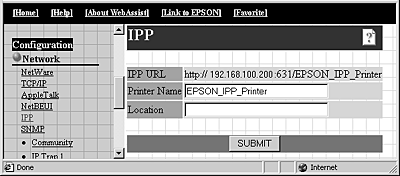
IPP URL:
Displays the IPP URL of the printer.
Format: http://the IP address of the printer:631/the printer name
Printer Name:
Enter the printer name to use with the IPP printing up to 127 characters.
Location:
Enter the name of the location where the printer is physically located up to 64 characters.
 |
Click SUBMIT and enter the password to update the settings. The same password is required for EpsonNet WinAssist, MacAssist, and WebAssist. See Password for information on setting the password.
|
 |
If the message "Configuration change is complete!" appears on your screen, the update is complete. Do not exit the Web browser and do not send a job to the printer until this message appears. Then, follow the on-screen instructions to reset the printer.
|

[Top]
Setting up your printer
 |
Click Start, point to Settings, and then click Printers.
|
 |
Double-click Add Printer to start the Add Printer wizard, and then click Next.
|
 |
Click the Network printer radio button and click Next.
|
 |
Select the Connect to a printer on the Internet or on your intranet radio button.
|
 |
Enter the URL of the target printer using the format below. The URL should be same as the URL you set in the EpsonNet WebAssist's IPP configuration page.
|
http://the IP address of the printer:631/the printer name
Example: http://192.168.100.201:631/EPSON_IPP_Printer
 |
Follow the on-screen instructions to install the printer driver.
|

[Top]
| Version 1.00E, Copyright © 2001, SEIKO EPSON CORPORATION |
Configuring for IPP using EpsonNet WinAssist
Configuring for IPP using EpsonNet WebAssist
Setting up your printer