|

Administrator's Guide
|
|
Settings by System / Settings for Windows 2000/NT
Printing with NetBEUI
 Installing NetBEUI in Windows 2000
Installing NetBEUI in Windows 2000
 Installing NetBEUI in Windows NT 4.0
Installing NetBEUI in Windows NT 4.0
 Configuring for NetBEUI using EpsonNet WinAssist
Configuring for NetBEUI using EpsonNet WinAssist
 Configuring for NetBEUI using EpsonNet WebAssist
Configuring for NetBEUI using EpsonNet WebAssist
 Setting up your printer
Setting up your printer
 Using the NET USE command to set up the printer
Using the NET USE command to set up the printer
To print with NetBEUI from Windows 2000, NetBEUI protocol and Client for Microsoft Networks must be installed; and to print with NetBEUI from Windows NT 4.0/3.51, NetBEUI protocol and Workstation must be installed on your computer.
If they are already installed, go to the next section Configuring for NetBEUI using EpsonNet WinAssist.
Installing NetBEUI in Windows 2000
 |
Click Start, point to Settings, and then click Network and Dial-up Connections. The Network and Dial-up Connections screen appears.
|
 |
Right-click the network connection for which you want to install and enable NetBEUI, and then click Properties.
|
 |
If NetBEUI Protocol is not in the list of installed components, click the Install button.
|
 |  |
Note:
|
 |  |
Also check that Client for Microsoft Networks is installed.
|
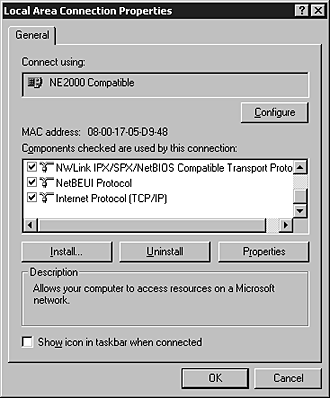
 |
Click Protocol, and then click Add.
|
 |
In the Select Network Protocol dialog box, click NetBEUI Protocol, and then click OK.
|
 |
Verify that the NetBEUI check box is selected, and then click OK.
|

[Top]
Installing NetBEUI in Windows NT 4.0
 |
Note:
|
 |
Be sure that Workstation is installed in the Services menu.
|
 |
Double-click the Network icon in the Control Panel. Click the Protocols tab, and check if the NetBEUI Protocol is in the Network Protocols list.
|
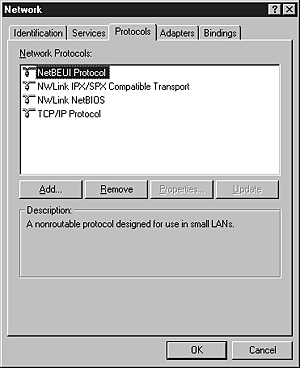
 |
If NetBEUI Protocol is not in the list, click Add.
|
 |
Select NetBEUI Protocol and click OK.
|

[Top]
Configuring for NetBEUI using EpsonNet WinAssist
You can use the Internal Print Server with the default value for NetBEUI. If you want to change the default value, use EpsonNet WinAssist or WebAssist. The default values for NetBEUI are as follows;
|
Items
|
Default values
|
|
NetBIOS name
|
EPxxxxxx
|
|
Workgroup name
|
Workgroup
|
|
Device name
|
EPSON
|
To configure the Internal Print Server for NetBEUI, follow the steps below.
 |
Note:
|
 | -
TCP/IP or IPX must be installed on your computer.
|
 | -
To configure for NetBEUI with EpsonNet WinAssist, the Internal Print Server must have a valid IP address or you must have logged in to the NetWare server or NDS context as an ADMIN.
|
 |
Turn on the printer.
|
 |
Start EpsonNet WinAssist.
|
Windows 2000/NT 4.0: Click Start, point to Programs, EpsonNet WinAssist, then click EpsonNet WinAssist.
Windows NT 3.51: Double-click the EpsonNet WinAssist icon in the EpsonNet WinAssist group.
 |
Select the printer you want to configure from the list, then click Configuration or double-click the printer.
|
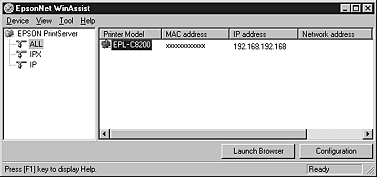
 |  |
Note:
|
 |  | -
If you have connected more than one printer with the same type of print server to the network, you can distinguish between the printers by the MAC address on the status sheet.
|
 |  | -
If the IP address is set to the default IP address, the printer model may not appear.
|
 |  | -
You can search printers in other segments by setting the Search Options in the Tool menu of EpsonNet WinAssist. See the online help for more information.
|
 |
Click the NetBEUI tab, and make the following settings.
|
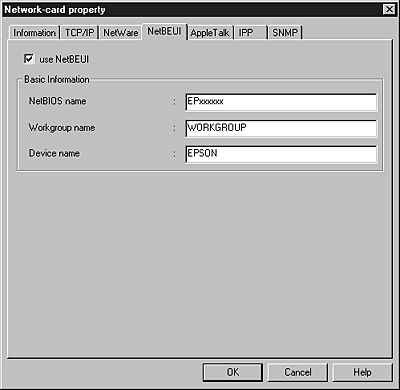
use NetBEUI:
Select this box when using NetBEUI. This check box is dimmed when the NetBEUI protocol is not supported with the Internal Print Server.
NetBIOS name:
NetBIOS name is the computer name on the network. Type the NetBIOS name (up to 15 characters). Be sure to use a name that is unique on the network. The default name is "EPxxxxxx" (xxxxxx are last 6 digits of the MAC address).
Workgroup name:
Type the workgroup name or domain name (up to 15 characters) used for the Windows network environment.
Device name:
Type the device name (up to 12 characters). LPT1, LPT2, or LPT3, or COM cannot be used.
 |
After making the settings, click OK. The Password dialog box appears.
|
 |
Type your password (up to 20 characters) and click OK to save settings. If you need to set a password, see About passwords.
|
Follow the on-screen instructions. After updating is complete, refresh the configuration by selecting Refresh from the View menu.
 |  |
Caution:
|
 |  |
Since it takes 2 or 3 minutes to send new settings to the Internal Print Server, you must wait until after the message appears to turn off your printer.
|

[Top]
Configuring for NetBEUI using EpsonNet WebAssist
To configure the Internal Print Server using EpsonNet WebAssist, follow the steps below.
 |
Note:
|
 | -
A Web browser must be installed in your computer.
|
 | -
TCP/IP must be correctly set for the computer and Internal Print Server.
|
 | -
Do not operate EpsonNet WinAssist and EpsonNet WebAssist at the same time.
|
 | -
There are some restrictions on the characters you can use depending on your browser. For details, see your browser and OS documentation.
|
 |
Turn on the printer.
|
 |
Open EpsonNet WebAssist by either of the following methods:
|
-
Run EpsonNet WinAssist. Click the printer you want to configure from the list and click Launch Browser.
-
Open your browser, and type in the IP address of the Internal Print Server directly. Do not run EpsonNet WinAssist.
http:// the IP address of the Internal Print Server/
 |
Click NetBEUI under Network on the Configuration menu. The NetBEUI setting screen appears.
|
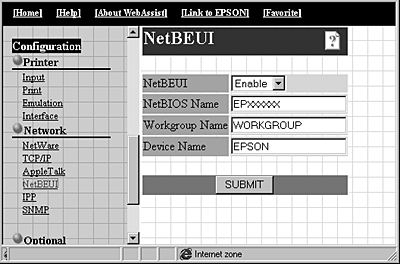
NetBEUI:
Select Enable. If Disable is on, all NetBEUI related functions stop.
NetBIOS Name:
The NetBIOS name is the computer's name on the network. Type a name (up to 15 characters). Be sure to give a name that is unique on the network. The default name is "EPxxxxxx" (xxxxxx are last 6 digits of the MAC address).
Workgroup Name:
Type the workgroup name or domain name (up to 15 characters) used for the Windows network environment.
Device Name:
Type the device name (up to 12 characters). LPT1, LPT2, LPT3, and COM cannot be used.
 |
Click SUBMIT and type the password to update the settings. The same password is required for EpsonNet WinAssist, MacAssist, and WebAssist. See Password for information on setting the password.
|
 |
If the message "Configuration change is complete!" appears on your screen, the update is complete. Do not exit the Web browser and do not send a job to the printer until this message appears. Then, follow the on-screen instruction to reset the printer.
|

[Top]
Setting up your printer
This section explains how to set up a printer.
Windows 2000
 |
Click Start, point to Settings, and then click Printers.
|
 |
Double-click Add Printer to start the Add Printer wizard, and then click Next.
|
 |
Select the Network printer radio button and click Next.
|
 |
Select the Type the printer name, or click Next to browse for a printer radio button.
|
Enter the following in the Name box or click Next to browse for a printer.
\\(NetBIOS name of the Internal Print Server) \
(Device name of the Internal Print Server)
 |
Follow the on-screen instructions to set up the printer.
|
Windows NT 4.0
 |
Click Start, point to Settings, and then click Printers.
|
 |
Double-click Add Printer.
|
 |
Click the Network printer server radio button in the Add Printer Wizard dialog box. The Connect to Printer dialog box appears.
|
 |
Select the printer you want to configure from the Shared Printers list. If you cannot select the printer, type the following in the Printer box:
|
\\(NetBIOS name of the Internal Print Server) \
(Device name of the Internal Print Server)
 |
Follow the on-screen instructions to set up the printer.
|

[Top]
Using the NET USE command to set up the printer
If you are using Windows NT server and using NetBIOS to connect with the Internal Print Server, we recommend that you use the NET USE command, as outlined below.
 |
Check that the following services are installed.
|
For Windows 2000:
Double-click Network and Dial-up Connections in Control Panels and right-click the Local Area Connections icon and select Properties. Check that Client for Microsoft Networks is in the Components list.
For Windows NT 4.0:
Double-click Network in Control Panels and check that Server or Workstation is listed in the Services menu.
 |
Open the Windows command prompt and type the following command.
|
NET USE (printer port): \\(NetBIOS name of the Internal Print Server)\(Device name of the Internal Print Server)
 |
To use the printer, clients need to select the printer port that you set in step 2.
|
Windows Me/98/95:
Open the target printer's properties, and select the port in the Details dialog box.
Windows 2000/NT 4.0:
Open the target printer's properties, and select the port in the Ports dialog box.

[Top]
| Version 1.00E, Copyright © 2001, SEIKO EPSON CORPORATION |
Installing NetBEUI in Windows 2000
Installing NetBEUI in Windows NT 4.0
Configuring for NetBEUI using EpsonNet WinAssist
Configuring for NetBEUI using EpsonNet WebAssist
Setting up your printer
Using the NET USE command to set up the printer