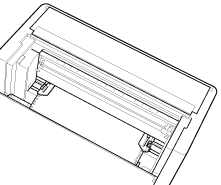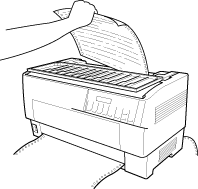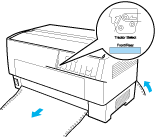Paper Handling
Switching Between Front and Rear Tractors
You can easily switch between paper loaded on the front tractor and paper loaded on the rear tractor. The instructions below explain how to switch from the front tractor to the rear tractor, but you can follow the same steps to switch from the rear tractor to the front tractor.
 |
Caution:
|
 | |
Never switch between tractors if labels are already loaded in the printer. First remove the labels by tearing off the fresh supply below the tractor and pressing LF/FF Load to eject the remaining labels.
|
|
Before you start, make sure the printer is turned on and that the front tractor is selected (the front tractor arrow on the Tractor Select indicator should be lit). If you are in the middle of printing a document, wait for the printer to finish printing before you switch tractors. Then follow these steps:
 |
If no paper is loaded in the rear tractor, load paper to the standby position (the first five pins of the sprockets). See Loading Paper onto the Rear Tractor for instructions.
|
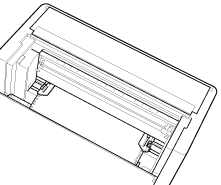
 |
If you have a printed document or excess paper still in the printer, use the tear-off feature described in the previous section to tear off the document or excess paper.
|
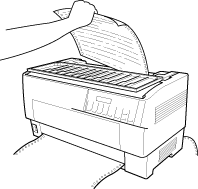
 |  |
Caution:
|
 |  | |
Always tear off the printed document and any excess paper before switching tractors. Never feed more than one page backward through the printer.
|
|
 |
Press the Front/Rear button to switch to the rear tractor. The front-loaded paper automatically feeds back to the standby position and the rear-loaded paper advances to the top-of-form position.
|
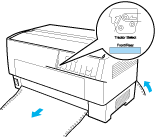

[Top]