|

Administrator's Guide
|
|
Settings by System / Settings for Windows NT 4.0/3.51
Printing with NetBEUI
 Installing NetBEUI in Windows NT 4.0
Installing NetBEUI in Windows NT 4.0
 Installing NetBEUI in Windows NT 3.51
Installing NetBEUI in Windows NT 3.51
 Configuring for NetBEUI using EpsonNet WinAssist
Configuring for NetBEUI using EpsonNet WinAssist
 Configuring for NetBEUI using EpsonNet WebAssist
Configuring for NetBEUI using EpsonNet WebAssist
 Setting up the printer in Windows NT 4.0
Setting up the printer in Windows NT 4.0
 Setting up the printer in Windows NT 3.51
Setting up the printer in Windows NT 3.51
 Using the NET USE command to set up the printer
Using the NET USE command to set up the printer
Before configuring Internal Print Server using EpsonNet WinAssist or WebAssist, make sure to install NetBEUI and Workstation service in your computer. If they are already installed, go to the next section Configuring for NetBEUI using EpsonNet WinAssist.
Installing NetBEUI in Windows NT 4.0
 |
Note:
|
 |
Be sure that Workstation is installed in the Services menu.
|
 |
Double-click the Network icon in the Control Panel. Click the Protocols tab, and check if the NetBEUI Protocol is in the Network Protocols list.
|
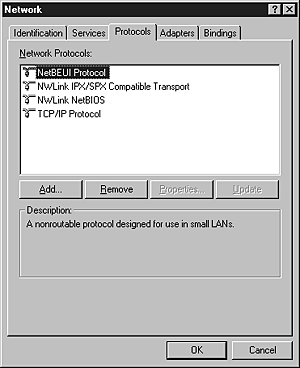
 |
If NetBEUI Protocol is not in the list, click Add.
|
 |
Select NetBEUI Protocol and click OK.
|

[Top]
Installing NetBEUI in Windows NT 3.51
 |
Note:
|
 |
Be sure that Workstation is in the Installed Network Software list.
|
 |
Double-click the Network icon in Control Panels to display the Network Settings dialog box. Make sure that the NetBEUI Protocol is in the Installed Network Software list.
|
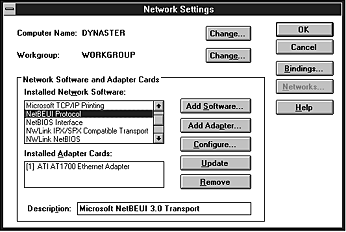
 |
If NetBEUI Protocol is not in the list, click the Add Software button. Select NetBEUI Protocol from the Network Software pull-down menu, and click Continue to add NetBEUI.
|
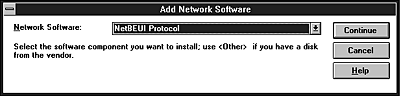

[Top]
Configuring for NetBEUI using EpsonNet WinAssist
You can use the Internal Print Server with the default value for NetBEUI. If you want to change the default value, use EpsonNet WinAssist or WebAssist. The default values for NetBEUI are as follows;
|
Items
|
Default values
|
|
NetBIOS name
|
EPxxxxxx
|
|
Workgroup name
|
Workgroup
|
|
Device name
|
EPSON
|
To configure the Internal Print Server for NetBEUI, follow the steps below.
 |
Note:
|
 |
TCP/IP or IPX must be installed on your computer.
|
 |
Turn on the printer.
|
 |
Start EpsonNet WinAssist.
|
Windows NT 4.0: Click Start, point to Programs, EpsonNet WinAssist, then click EpsonNet WinAssist.
Windows NT 3.51: Double-click the EpsonNet WinAssist icon in the EpsonNet WinAssist group.
 |
Select the printer you want to configure from the list, then click Configuration or double-click the printer.
|
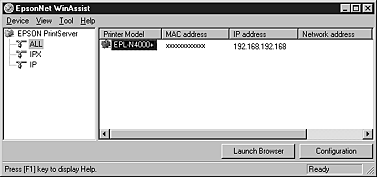
 |  |
Note:
|
 |  | -
If you have connected more than one printer with the same type of print server to the network, you can distinguish between the printers by the MAC address on the status sheet.
|
 |  | -
If the IP address is set to the default IP address, the printer model may not appear.
|
 |  | -
You can search printers in other segments by setting the Search Options in the Tool menu of EpsonNet WinAssist. See Optional settings for more information.
|
 |
Click the NetBEUI tab, and make the following settings.
|
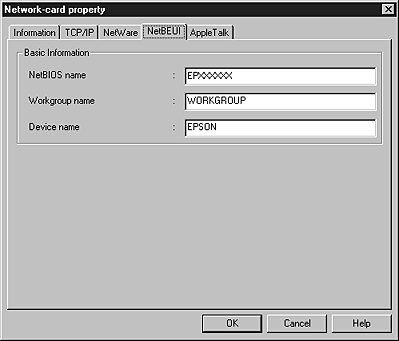
NetBIOS name:
NetBIOS name is the computer name on the network. Type the NetBIOS name (up to 15 characters). Be sure to use a name that is unique on the network. The default name is "EPxxxxxx" (xxxxxx are last 6 digits of the serial number).
Workgroup name:
Type the workgroup name or domain name (up to 15 characters) used for the Windows network environment.
Device name:
Type the device name (up to 12 characters). LPT1, LPT2, or LPT3, or COM cannot be used.
 |
After making the settings, click OK. The Password dialog box appears.
|
 |
Type your password (up to 20 characters) and click OK to save settings. If you need to set a password, see About passwords.
|
Follow the on-screen instructions. After updating is complete, refresh the configuration by selecting Refresh from the Tool menu.
 |  |
Caution:
|
 |  |
Since it takes 2 or 3 minutes to send new settings to the Internal Print Server, you must wait to turn off your printer after the on-screen message appears.
|

[Top]
Configuring for NetBEUI using EpsonNet WebAssist
To configure the Internal Print Server using EpsonNet WebAssist, follow the steps below.
 |
Note:
|
 | -
A web browser must be installed in your computer.
|
 | -
TCP/IP must be correctly set for the computer and Internal Print Server.
|
 | -
Do not operate EpsonNet WinAssist and EpsonNet WebAssist at the same time.
|
 | -
There are some restrictions on the characters you can use depending on your browser. For details, see your browser or OS manual.
|
 |
Turn on the printer.
|
 |
Open EpsonNet WebAssist by either of the following methods:
|
-
Run EpsonNet WinAssist. Click the printer you want to configure from the list and click the Launch Browser button.
-
Open your browser, and type in the IP address of the Internal Print Server directly. Do not run EpsonNet WinAssist.
URL: http:// the IP address of the Internal Print Server/
 |
EpsonNet WebAssist starts running.
|
 |
Click NetBEUI under Network on the Configuration menu. The NetBEUI setting screen appears.
|
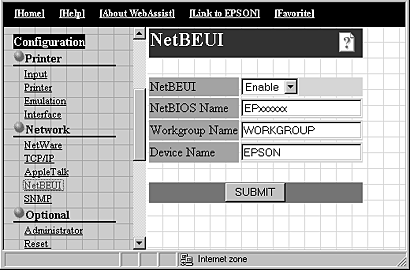
NetBEUI:
Select Enable. If Disable is on, all NetBEUI related functions stop.
NetBIOS Name:
The NetBIOS name is the computer's name on the network. Type a name (up to 15 characters). Be sure to give a name that is unique on the network. The default name is "EPxxxxxx" (xxxxxx are last 6 digits of the serial number).
Workgroup Name:
Type the workgroup name or domain name (up to 15 characters) used for the Windows network environment.
Device Name:
Type the device name (up to 12 characters). LPT1, LPT2, or LPT3, or COM cannot be used.
 |
Click the SUBMIT button and type the password to update the settings. The same password is required for EpsonNet WinAssist, MacAssist, and WebAssist. See Optional screens for information on setting the password.
|
 |
If the message "Configuration change is complete!" appears on your screen, the update is complete. Do not exit the Web browser and do not send a job to the printer until this message appears. Then, follow the on-screen instruction to reset the printer.
|

[Top]
Setting up the printer in Windows NT 4.0
To print from a shared printer on the network, you need to set up the printer. Follow the steps below.
 |
Double-click Add Printer in the Printers dialog box.
|
 |
Click the Network printer server radio button in the Add Printer Wizard dialog box.
|
The Connect to Printer dialog box appears.
 |
Select the printer you want to configure from the Shared Printers list.
|
If you cannot select the printer, type the following in the Printer box:
\\(NetBIOS name of the Internal Print Server) \
(Device name of the Internal Print Server)
Follow the on-screen instructions to set up the printer.

[Top]
Setting up the printer in Windows NT 3.51
To print from a shared printer on the network, you need to set up the printer. Follow the steps below.
 |
Double-click Print Manager from the Main dialog box, and select Connect to Printer from the Printer menu.
|
 |
Select the target printer from the Shared Printers list and click OK.
|
If you cannot select the printer, type directly in the Printer box as follows.
\\ (NetBIOS name of the Internal Print Server)\ (Device name of the Internal Print Server)
 |
Follow the on-screen instructions.
|

[Top]
Using the NET USE command to set up the printer
If you are using Windows NT server and using NetBIOS to connect with the Internal Print Server, we recommend that you use the NET USE command, as outlined below.
You can also use the NET USE command with Windows 98/95.
 |
Only for Windows NT:
Double-click Network in the Control Panel and check that the following services are installed.
|
Windows NT 3.51:
Check that Server and/or Workstation are listed in the Installed Network Software list.
For Windows NT 4.0:
Check that Server and/or Workstation are listed in the Services menu.
 |
Open the Windows command prompt and type the following command.
|
NET USE (printer port): \\(NetBIOS name of the Internal Print Server)\(Device name of the Internal Print Server)
 |
Windows 98/95:
Open the target printer's Properties and click the Details tab. Select the port you entered in step 2.
|
Windows NT 3.51:
Select the target printer in the Print Manager, and choose Printer Information from the Printer menu. Then, select the port from the Print to pull-down menu which you entered in step 2.
Windows NT 4.0:
Open the target printer's Properties and click the Port tab. Check the port you entered in step 2.

[Top]
| Version 1.00E, Copyright © 2002, SEIKO EPSON CORPORATION |
Installing NetBEUI in Windows NT 4.0
Installing NetBEUI in Windows NT 3.51
Configuring for NetBEUI using EpsonNet WinAssist
Configuring for NetBEUI using EpsonNet WebAssist
Setting up the printer in Windows NT 4.0
Setting up the printer in Windows NT 3.51
Using the NET USE command to set up the printer