|

Reference Guide
|
|
How to / Printing with the EPL-N2750
Basic Printing Operations
 Loading paper into the MP tray
Loading paper into the MP tray
 Loading paper into the lower cassette
Loading paper into the lower cassette
 Selecting the paper size
Selecting the paper size
This section tells you how to print on standard paper sizes using the standard paper sources and output tray.
For information on using optional paper sources and output trays, see Printer Options. To print on a custom paper size or to print out one page at a time, see Special Printing Operations.
Loading paper into the MP tray
The MP tray can accommodate various types and sizes of paper and envelopes. The MP tray handles 250 sheets of plain paper, allowing you to load a total of 750 sheets when used in combination with the lower cassette.
You can load the following paper sizes. The loading orientation differs depending on the paper size, as explained below:
|
Loading Orientation
|
Paper Size
|
|
Vertical
|
A4, A5, Executive, Letter, B5, G-Letter, HLT
|
|
Horizontal
|
A3, Ledger, Legal, B4, F4, G-Legal, Monarch, Commercial 10, DL, C5, C6, International B5
|
 |
See Paper for actual measurements.
|
 |
Note:
|
 |
When you load Executive, G-letter, HTL, Ledger, B4, G-Legal, and other custom paper sizes, select the paper size in the printer driver, then set the paper size for the MP tray using the SelecType Tray Menu. For instructions, see Tray Menu.
|
Follow these steps to load paper into the MP tray:
 |
Pull out the paper cassette.
|
 |
Push down the inner tray until it clicks onto the bottom of the cassette.
|
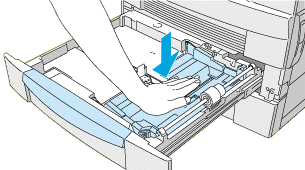
 |
While pressing the vertical and horizontal paper guides, pull them up and slide them outward to accommodate the size of your paper.
|
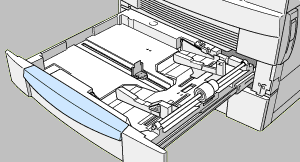
 |
Fan a stack of paper and tap it on a flat surface to even the edges, then insert the paper into the cassette with the printable surface facing up.
|
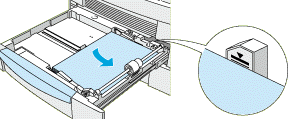
 |  |
Note:
|
 |  | -
Be sure not to load paper exceeding the maximum paper mark.
|
 |  | -
If your printouts are curled or do not stack properly when using plain paper, try turning the stack over and reloading it.
|
 |
Adjust the vertical and horizontal paper guides to fit your paper size.
|
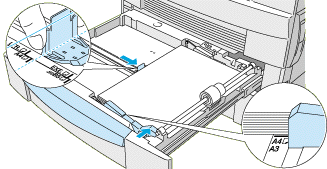
 |  |
Note:
|
 |  |
Make sure to adjust the paper guides to the paper size you load; otherwise, the printer will not print properly.
|
 |
Push the paper cassette back into the printer.
|
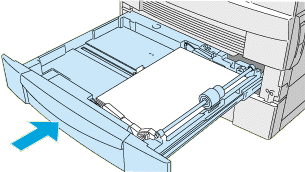
 |
Peel the appropriate paper size label from the label sheet included with your printer and attach it to the outside of the MP tray.
|
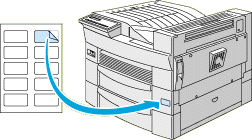

[Top]
Loading paper into the lower cassette
The lower cassette can accommodate a variety of paper sizes. This cassette handles 500 sheets of plain paper, allowing you to load a total of 750 sheets when used in combination with the MP tray.
You can load the following paper sizes. The loading orientation differs depending on the paper size, as explained below:
|
Loading Orientation
|
Paper Size
|
|
Vertical
|
A4, Letter, Government Letter
|
|
Horizontal
|
A3, Ledger, Legal, B4
|
 |
See Paper for actual measurements.
|
The paper loading procedure is the same for the standard lower cassette and the optional 500-Sheet Lower Cassette Unit.
Follow these steps to load paper into the standard lower cassette, or into an optional 500-Sheet Lower Cassette Unit:
 |
Pull out the paper cassette.
|
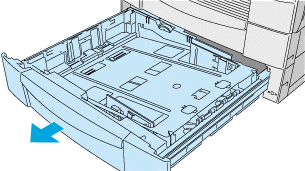
 |
Push down the inner tray until it clicks onto the bottom of the cassette.
|
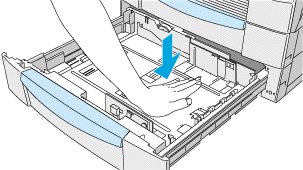
 |
While pressing the vertical paper guide, pull it up and slide it outward to accommodate the size of paper you are loading.
|
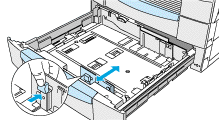
 |
Insert the horizontal paper guide into the slot for the paper size you want to load.
|
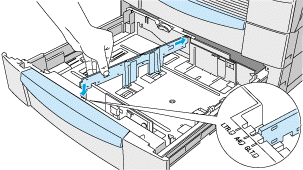
 |
Fan a stack of paper and tap it on a flat surface to even the edges. Insert the paper into the cassette printable side up, aligning the corners of the paper with the metal retaining clips inside the cassette.
|
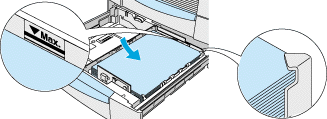
 |  |
Note:
|
 |  | -
Be sure not to load paper exceeding the maximum paper mark.
|
 |  | -
If your printouts are curled or do not stack properly when using plain paper, try turning the stack over and reloading it.
|
 |  | -
Make sure to adjust the paper guides to the paper size you load; otherwise, the printer will not print properly.
|
 |
Set the paper size with the paper-size dial.
|
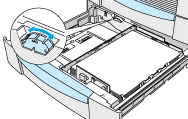
 |
Push the paper cassette back into the printer.
|
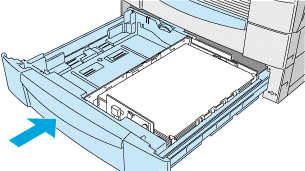
 |
Peel the appropriate paper size label from the label sheet included with your printer and attach it to the outside of the cassette.
|
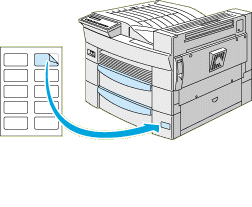

[Top]
Selecting the paper size
By default, the printer driver is set for A4 size paper. If you load paper of a different size, change the paper size setting on the printer driver's Basic Settings tab. For more information on using the printer driver, see the driver's online help.
You can also change this setting from the printer's control panel using OneTouch mode 1. For details, see OneTouch mode 1.

[Top]
| Version 1.00E, Copyright © 2001, SEIKO EPSON CORPORATION |
Loading paper into the MP tray
Loading paper into the lower cassette
Selecting the paper size