|

Reference Guide
|
|
How to / Using Options
Hard Disk Drive
 Installing the Hard Disk Drive
Installing the Hard Disk Drive
 Removing the Hard Disk Drive
Removing the Hard Disk Drive
 Reformatting the Hard Disk Drive
Reformatting the Hard Disk Drive
Installing the Hard Disk Drive
Follow these steps to install the optional Hard Disk Drive:
 |
Turn off the printer.
|
 |  |
Warning:
|
 |  |
To avoid electrical shock, do not attempt to install a Hard Disk Drive unless the printer is turned off.
|
 |
Unplug the printer's power cord from the electrical outlet.
|
 |
Remove all interface cables from the interface connectors.
|
 |
Open the top cover of the face-down tray.
|
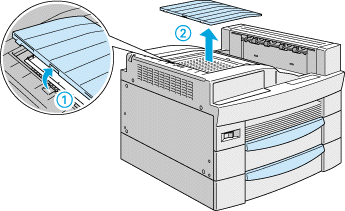
 |
Loosen the two retaining screws and remove the plate.
|
 |  |
Note:
|
 |  |
To avoid losing the retaining screws, do not remove them completely from the plate.
|
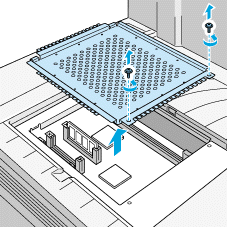
 |  |
Warning:
|
 |  |
Avoid touching electrical components that are exposed after you remove the plate. They may be very hot if the printer has been in use.
|
 |
Identify the Hard Disk Drive socket. Its relative location is as shown below.
|
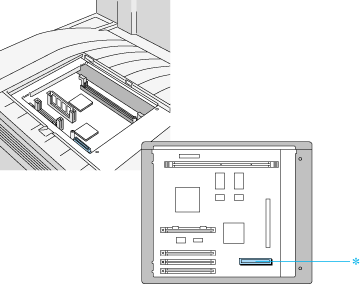
* Hard Disk Drive socket
 |
Unpack the Hard Disk Drive.
|
 |
Hold the Hard Disk Drive such that its electrical connector is on the same side as the socket on the circuit board.
|
 |
Lower and attach the drive onto the circuit board, making sure the connector is securely fastened into the socket.
|
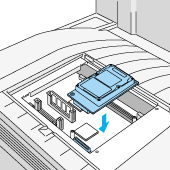
 |
Fasten the two screws provided in the positions illustrated below.
|
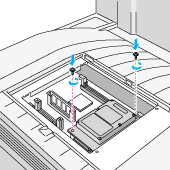
 |
Return the plate to its original position. Place the two outside tabs of the plate under the edge of the opening with the inside tabs on top of the edge.
|
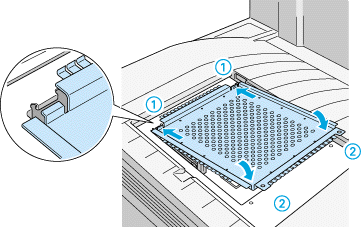
 |
Push the plate down into place. Then fasten the two retaining screws that you loosened earlier.
|
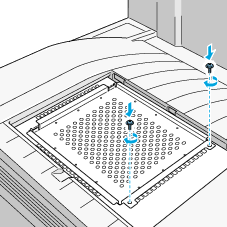
 |
Gently replace the top cover until it clicks shut.
|
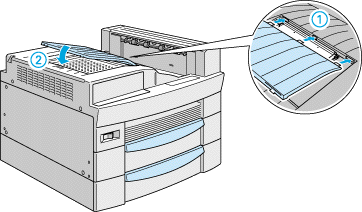
To confirm that the Hard Disk Drive is installed correctly, print a status sheet. If the drive is not listed on the status sheet, try reinstalling the drive. Make sure that the electronic connector on the Hard Disk Drive is securely connected to the socket on the circuit board.

[Top]
Removing the Hard Disk Drive
Follow these steps to remove the Hard Disk Drive:
 |
Turn off the printer.
|
 |  |
Warning:
|
 |  |
To avoid electrical shock, do not attempt to remove a Hard Disk Drive unless the printer is turned off.
|
 |
Unplug the printer's power cord from the electrical outlet.
|
 |
Remove all interface cables from the interface connectors.
|
 |
Open the top cover of the face-down tray.
|
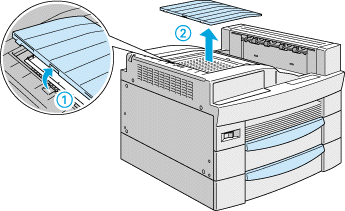
 |
Loosen the two retaining screws and remove the plate.
|
 |  |
Note:
|
 |  |
To avoid losing the retaining screws, do not remove them completely from the plate.
|
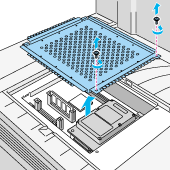
 |  |
Warning:
|
 |  |
Avoid touching electrical components that are exposed after you remove the plate. They may be very hot if the printer has been in use.
|
 |
Remove the two screws that secure the Hard Disk Drive onto the circuit board, as shown below.
|
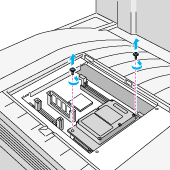
 |
Grasp both sides of the Hard Disk Drive and gently pull it out.
|
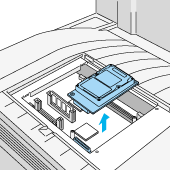
 |
Return the plate to its original position. Place the two outside tabs of the plate under the edge of the opening with the inside tabs on top of the edge.
|
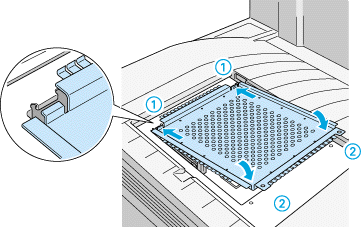
 |
Push the plate down into place. Then fasten the two retaining screws that you loosened earlier.
|
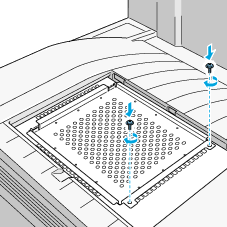
 |
Gently replace the top cover until it clicks shut.
|
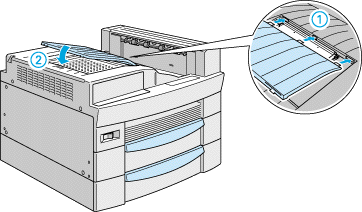
 |
Reconnect all interface cables.
|
 |
Plug the power cord into an electrical outlet.
|
 |
Turn on the printer.
|

[Top]
Reformatting the Hard Disk Drive
For instructions on how you can reformat the Hard Disk Drive, see Reformatting the Hard Disk Drive.

[Top]
| Version 1.00E, Copyright © 2001, SEIKO EPSON CORPORATION |
Installing the Hard Disk Drive
Removing the Hard Disk Drive
Reformatting the Hard Disk Drive