|

Reference Guide
|
|
How To / Installing and Removing Options
ROM Module
 Installing a ROM module
Installing a ROM module
 Removing a ROM module
Removing a ROM module
Installing the optional Adobe PostScript 3 ROM Kit module (C12C832521) into the ROM slot of your printer provides for optimized printing of complex documents through the PostScript printer language.
Installing a ROM module
Follow the instructions below to install the ROM module:
 |
Warning:
|
 |
To avoid electrical shock, do not attempt to install a ROM module unless the printer is turned off.
|
 |
Make sure that the printer is not plugged in.
|
 |
Press the latch on the left side of the printer, and raise the printer cover.
|
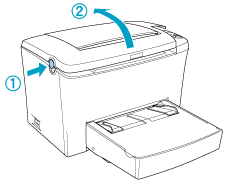
 |
Face the right side of the printer, and using a cross-head screwdriver, remove the two screws holding the side cover in place. Remove the side cover by pulling it toward you.
|
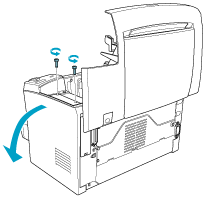
 |  |
Note:
|
 |  |
Be careful to avoid dropping screws into the printer when removing them. It may be helpful to use a magnetic screwdriver.
|
 |  |
Caution:
|
 |  | -
Make sure that the printer is turned off.
|
 |  | -
Remove only two screws attaching the right side cover.
|
 |  |
Warning:
|
 |  | -
Removing other screws and covers will expose high voltage areas.
|
 |  | -
Be careful when working inside the printer as some components are sharp and may cause injury.
|
 |
Identify the slot into which the ROM module is to be installed. The ROM module is installed into the A slot (black).
|
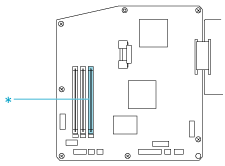
* This is the A slot.
 |  |
Warning:
|
 |  |
Avoid touching the electrical components that are exposed after you remove the side cover. Be aware that these components may become hot while the printer is in use.
|
 |  |
Caution:
|
 |  |
Before you install the module, be sure to discharge any static electricity by touching a grounded piece of metal. Otherwise, you may damage static-sensitive components.
|
 |
Firmly insert the ROM module into the A slot (black) at an angle as shown below. Hold both sides of the ROM and turn it to the perpendicular to lock it into place.
|
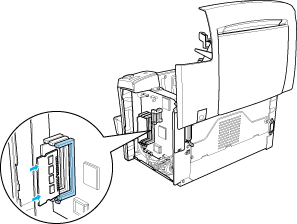
 |
Set the side cover back into place.
|
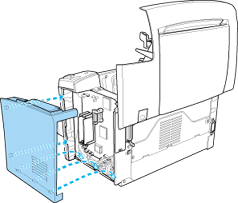
 |
Fasten the side cover with the two screws.
|
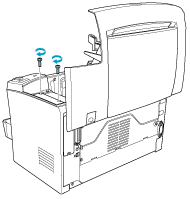
 |
Gently close the printer cover until it clicks shut.
|
 |
Plug in the printer and turn it on.
|
To verify that ROM is correctly installed, print a status sheet.
See Printing a Status Sheet to print a status sheet.
If the ROM module is not listed under the Hardware Configurations section of the status sheet, turn off the printer, unplug it, disconnect all interface cables, and review the steps above to make sure you installed the module correctly. If the ROM module still does not show up in the status sheet, contact your dealer or a qualified service representative for assistance.

[Top]
Removing a ROM module
Follow the instructions below to remove the ROM module:
 |
Make sure that the printer is not plugged in.
|
 |
Press the latch on the left side of the printer, then raise the printer cover.
|
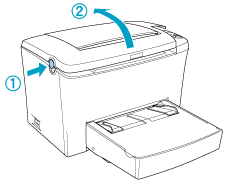
 |
Face the right side of the printer, and using a cross-head screwdriver, remove the two screws holding the side cover in place. Remove the side cover by pulling it toward you.
|
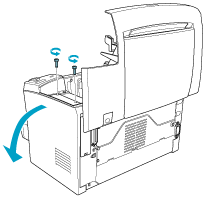
 |
Push the clip of the A slot (black) outward to release the ROM module, then grasp the ROM module firmly on both ends and pull it out.
|
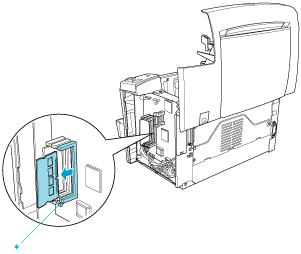
* Push here
 |
Set the side cover back into place.
|

 |
Fasten the side cover with the two screws.
|
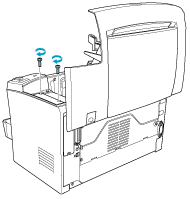
 |
Gently close the printer cover.
|

[Top]
| Version 1.00E, Copyright © 2002, SEIKO EPSON CORPORATION |
Installing a ROM module
Removing a ROM module