|

Reference Guide
|
|
How To / Installing and Removing Options
Memory Module
 Installing a memory module
Installing a memory module
 Removing a memory module
Removing a memory module
By installing a Dual In-line Memory Module (DIMM), you can increase printer memory up to 136 MB (printer standard 8 MB plus optional 16, 32, 64, 128 MB). You may want to add additional memory if you are having difficulty printing complex graphics.
 |
Note:
|
 |
The maximum expandable memory is 136 MB.
|
See Memory Module for details about memory module requirements.
Installing a memory module
Follow the instructions below to install a DIMM in the printer:
 |
Warning:
|
 |
To avoid electrical shock, do not attempt to install a DIMM unless the printer is turned off.
|
 |
Make sure that the printer is not plugged in.
|
 |
Press the latch on the left side of the printer, and raise the printer cover.
|
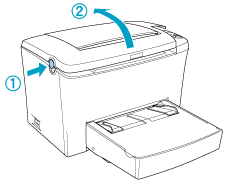
 |
Face the right side of the printer, and using a cross-head screwdriver, remove the two screws holding the side cover in place. Remove the side cover by pulling it toward you.
|
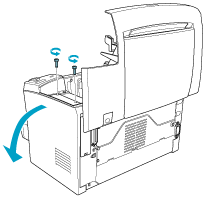
 |  |
Note:
|
 |  |
Be careful to avoid dropping screws into the printer when removing them. It may be helpful to use a magnetic screwdriver.
|
 |  |
Caution:
|
 |  | -
Make sure that the printer is turned off.
|
 |  | -
Remove only two screws attaching the right side cover.
|
 |  |
Warning:
|
 |  | -
Removing other screws and covers will expose high voltage areas.
|
 |  | -
Be careful when working inside the printer as some components are sharp and may cause injury.
|
 |
Identify the slot into which the DIMM is to be installed. The DIMM is installed into the RAM slot (gray).
|
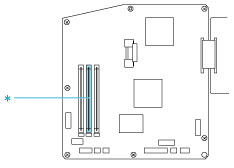
* This is the RAM slot.
 |  |
Warning:
|
 |  |
Avoid touching the electrical components that are exposed after you remove the side cover. Be aware that these components may become hot while the printer is in use.
|
 |  |
Caution:
|
 |  |
Before you install the module, be sure to discharge any static electricity by touching a grounded piece of metal. Otherwise, you may damage static-sensitive components.
|
 |
Firmly insert the DIMM into the RAM slot (gray) at an angle as shown below. Hold both sides of the DIMM and turn it to the perpendicular to lock it into place.
|
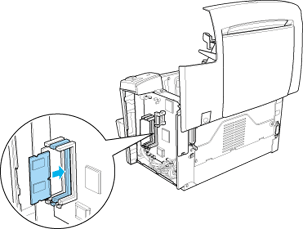
 |
Set the side cover back into place.
|
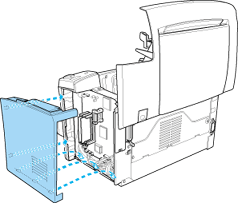
 |
Fasten the side cover with the two screws.
|
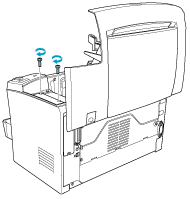
 |
Gently close the printer cover.
|
 |
Plug in the printer and turn it on.
|
To verify that memory is correctly installed, print a status sheet. See Printing a Status Sheet to print a status sheet.
If an incorrect amount of memory is shown on the status sheet, turn off the printer and review the steps above to make sure you correctly installed the DIMM. If the amount of memory is still incorrect, contact your dealer or a qualified service representative for assistance.
 |
Note:
|
 |
After installing both of the printer driver and the EPSON Status Monitor 3, Windows users can confirm that the memory module is correctly installed by checking the printer driver. The memory module status is displayed in the Optional Settings menu under Properties.
|

[Top]
Removing a memory module
Follow the instructions below to remove the DIMM:
 |
Make sure that the printer is not plugged in.
|
 |
Press the latch on the left side of the printer, then raise the printer cover.
|
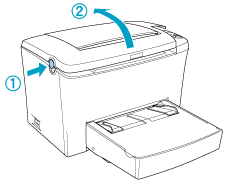
 |
Face the right side of the printer, and using a cross-head screwdriver, remove the two screws holding the side cover in place. Remove the side cover by pulling it toward you.
|
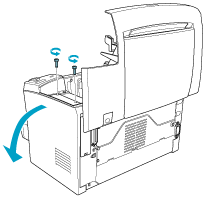
 |
Push the clip of the RAM slot (gray) outward to release the memory module, then grasp the DIMM firmly on both ends and pull it out.
|
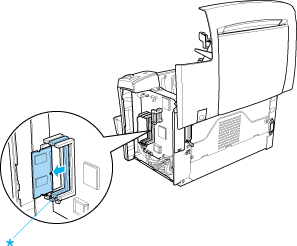
* Push here
 |
Set the side cover back into place.
|

 |
Fasten the side cover with the two screws.
|
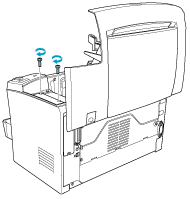
 |
Gently close the printer cover.
|

[Top]
| Version 1.00E, Copyright © 2002, SEIKO EPSON CORPORATION |
Installing a memory module
Removing a memory module