|

Reference Guide
|
|
How to / Installing and Removing Options
Memory Module
 Installing a Memory Module
Installing a Memory Module
 Removing a Memory Module
Removing a Memory Module
Your printer is provided with 16 MB of standard memory. You can increase printer memory up to 256 MB by installing optional DIMMs (Dual In-line Memory Module). Increasing the printer's memory allows you to print complex or graphics-intensive documents.
This printer has two DIMM slots (S0, S1). One of the slots has a 16 MB DIMM pre-installed at the time of manufacture. To increase the printer memory to more than 144 MB, you have to remove the original 16 MB DIMM first and then install two optional DIMMs.
To install DIMMs, see the following section or the Setup Guide.
Before purchasing make sure that the DIMM you choose is compatible with EPSON products. For more details, contact your printer dealer or EPSON sales company.
|
Memory size
|
16 MB, 32 MB, 64 MB, or 128 MB
|
Installing a Memory Module
Follow these steps to install an optional memory module:
 |
Caution:
|
 |
Before you install a memory module, be sure to discharge any static electricity by touching a grounded piece of metal. Otherwise, you may damage static-sensitive components.
|
 |
Warning:
|
 |
Be careful when working inside the printer as some components are sharp and may cause injury.
|
 |
Turn off the printer.
|
 |
Unplug the printer's power cord from the electrical outlet.
|
 |
Remove all interface cables from the interface connectors.
|
 |
Remove the screws and the circuit board cover on the back of the printer.
|
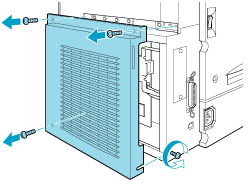
 |
Identify the DIMM slot. It's relative position is shown below.
|
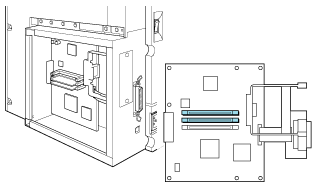
 |
Remove the DIMM from its package.
|
 |
Hold the memory module above the DIMM slot in the following orientation, then insert it into the slot. Do not apply too much force.
|
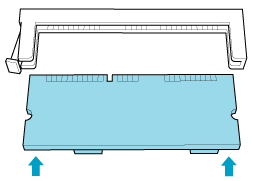
 |
Push the DIMM into the slot straight, until the clip comes up to retain the memory module securely.
|
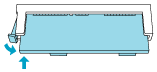
 |  |
Caution:
|
 |  | -
Do not force the DIMM into the slot.
|
 |  | -
Be sure to insert the DIMM facing the correct way.
|
 |  | -
Do not remove any modules from the circuit board except the S0 or S1 slot. Doing so may cause the printer to malfunction.
|
 |
Replace the circuit board cover and fasten the screws.
|
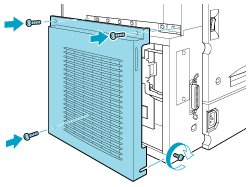
 |
Reconnect all interface cables.
|
 |
Plug the printer's power cord into an electrical outlet.
|
 |
Turn on the printer.
|
To confirm that the memory module is installed correctly, print a status sheet. For details, see Printing a Status Sheet. If the total amount of memory listed does not include the size of the optional memory module, try reinstalling the module. Make sure that the module is securely attached to the DIMM slot.

[Top]
Removing a Memory Module
Follow these steps to remove a memory module:
 |
Caution:
|
 |
Before you remove a memory module, be sure to discharge any static electricity by touching a grounded piece of metal. Otherwise, you may damage static-sensitive components.
|
 |
Warning:
|
 |
Be careful when working inside the printer as some components are sharp and may cause injury.
|
 |
Turn off the printer.
|
 |
Unplug the printer's power cord from the electrical outlet.
|
 |
Remove all interface cables from the interface connectors.
|
 |
Remove the screws and the circuit board cover on the back of the printer.
|
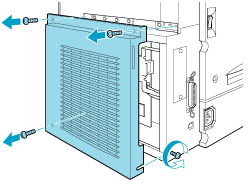
 |
Open the clip on left side of the DIMM slot in, to release the memory module.
|
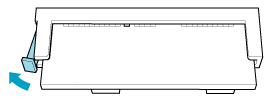
 |
Grasp both sides of the memory module and pull the module out.
|
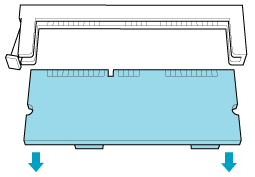
 |  |
Caution:
|
 |  |
Do not remove any modules from the circuit board except the S0 or S1 slot. By doing so, the printer will not work.
|
 |
Replace the circuit board cover and fasten the screws.
|
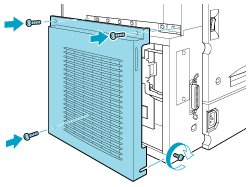
 |
Reconnect all interface cables.
|
 |
Plug the printer's power cord into an electrical outlet.
|
 |
Turn on the printer.
|

[Top]
| Version 1.00E, Copyright © 2002, SEIKO EPSON CORPORATION |
Installing a Memory Module
Removing a Memory Module