|

User's Guide
|
|
Maintenance and Transportation
Cleaning the Printer
 If you have not used your printer for a long time
If you have not used your printer for a long time
To keep your printer operation in its top condition, clean it thoroughly if it becomes soiled.
 |
Warning:
|
 | |
Be careful not to touch the gears inside the printer.
|
|
 |
Caution:
|
 | -
Never use alcohol or thinners to clean the printer; these chemicals can damage the components as well as the case.
|
|
 | -
Be careful not to get water on the printer mechanism or electronic components.
|
|
 | -
Do not use a hard or abrasive brush.
|
|
 | -
Do not spray the inside of the printer with lubricants; unsuitable oils can damage the mechanism. Contact your dealer or a qualified service person if lubrication is needed. See Contacting Customer Support.
|
|
 |
Make sure the printer is turned off and all the lights are off, and then unplug the power cord. Leave the printer for a minute.
|
 |  |
Caution:
|
 |  | |
Do not touch the following parts; otherwise, printouts may be soiled.
|
|
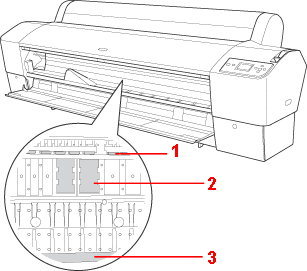
1 Roller
2 Ink absorption
3 Print head guide
 |
Open the front cover and use a soft, clean cloth to carefully clean away any dust or dirt inside the printer. Wipe the gray part by following the directions of the arrows.
|
If the back of the printout is soiled or if there is a serious problem of dirt on the inside of the printer, clean it using a soft, clean cloth dampened with mild detergent. Then, wipe the inside of the printer dry with a dry, soft cloth.
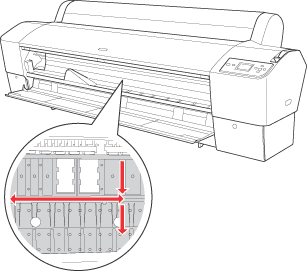
 |
If some powdery paper dust is stuffed in the platen, use something like a toothpick to remove it. Close the front cover.
|
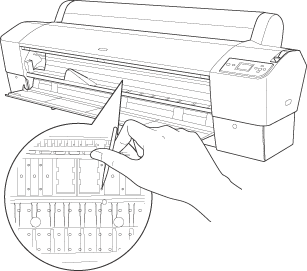
 |
Remove the paper basket. Then clean away any dust or dirt around the leg assembly using a soft brush.
|
 |
If the outer case is dirty, clean it using a soft, clean cloth dampened with mild detergent. Keep the ink compartment covers closed to prevent water from getting inside.
|
 |
To wash the paper basket, remove the shafts from the basket and then wash it with mild detergent.
|
If you have not used your printer for a long time
If you have not used your printer for a long time, the print head nozzles may become clogged. Perform a nozzle check and clean the print head.
To perform a nozzle check using the control panel, see Checking the print head nozzles.
To perform a nozzle check using the printer software, see Checking the print head nozzles for Windows, Checking the print head nozzles for Mac OS 9.x, or Checking the print head nozzles for Mac OS X.
To clean the print head using the control panel, press the Menu  button for more than 3 seconds.
button for more than 3 seconds.
To clean the print head using the printer software, see Cleaning the print head for Windows, Cleaning the print head for Mac OS 9.x, or Cleaning the print head for Mac OS X.
If you have not used your printer for more than one month, the printer requires head cleaning. If POWER CLEANING. YOU MUST MOVE INK LEVERS WHEN CLEANING appears on the LCD when you turn on the printer, select YES, and then press the Menu  button to start head cleaning.
button to start head cleaning.
If you want to perform head cleaning later, select NO.
 |
Note:
|
 | -
If you select YES to start head cleaning, you need to move the ink levers according to the messages on the LCD.
|
|
 | -
Even if you will not be using your printer for a long time, leave the ink cartridges installed.
|
|

[Top]
| Version NPD1450-00, Copyright © 2005, SEIKO EPSON CORPORATION |
If you have not used your printer for a long time
button for more than 3 seconds.
button to start head cleaning.