|

Reference Guide
|
|
Maintenance and Transportation
Transporting the Printer
 Over a long distance
Over a long distance
 Over a short distance
Over a short distance
 Setting up the printer after transporting it
Setting up the printer after transporting it
Over a long distance
If you need to transport your printer over a long distance, repack the printer using the original box and packing materials.
To repack the printer, follow the steps below.
 |
Make sure the printer is turned on.
|
 |
Remove the following parts.
|
-
Paper tray and paper tray cover
 |
Raise the ink levers.
|
You can choose whether to remove the ink cartridges. Regardless of your choice, you must keep the ink levers raised when transporting the printer; otherwise, ink may leak from the printer.
 |
Make sure the print head is in the home (far right) position.
|
 |
Push the green tab on the left side of the print head to the right to lock the print head.
|
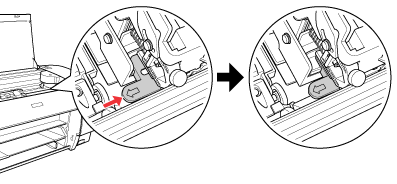
 |
Make sure the ink levers are raised, and then turn off the printer.
|
 |
Make sure the printer is turned off, and then unplug the power cord.
|

[Top]
Over a short distance
If you need to move the printer over a short distance, be sure to perform the following tasks.
-
Lift the printer, using at least two people. The printer weighs approximately 50 kg (110.3 lb) and must be lifted carefully.

[Top]
Setting up the printer after transporting it
The steps you need to take to set up the printer after transporting it are almost identical to the steps carried out the first time you set up the printer. When you set up the printer again, see the Setup Guide, and note the following points.
-
Do not forget to remove any protective materials.
-
Do not forget to pull the green tab on the left side of the print head to release the print head.
 |  |
Caution:
|
 |  | |
Do not push down the green tab; otherwise you may break it.
|
|
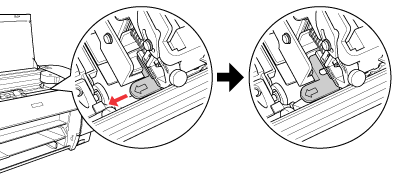
-
The first time you start printing after transporting the printer, or if you have not turned on the printer for a long time, the print head nozzles may be clogged. Epson recommends that you perform a nozzle check and clean the print head, and also realign the print head to ensure print quality.
To perform a nozzle check using the control panel, see Checking the print head nozzles.
To perform a nozzle check using the printer software, see Checking the print head nozzles for Windows, Checking the print head nozzles for Mac OS 9.x, or Checking the print head nozzles for Mac OS X.
To clean the print head using the control panel, press the Menu  button for 3 seconds.
button for 3 seconds.
To clean the print head using the printer software, see Cleaning the print head for Windows, Cleaning the print head for Mac OS 9.x, or Cleaning the print head for Mac OS X.
To realign the print head using the control panel, see Aligning the print head.
To realign the print head using the printer software, see Aligning the print head for Windows, Aligning the print head for Mac OS 9.x, or Aligning the print head for Mac OS X.

[Top]
| Version NPD1123-00, Copyright © 2005, SEIKO EPSON CORPORATION |
Over a long distance
Over a short distance
Setting up the printer after transporting it
button for 3 seconds.