|

Reference Guide
|
|
Troubleshooting
The Printer Prints Nothing
 The printer is not correctly connected to the computer
The printer is not correctly connected to the computer
 Your Epson printer is not selected as the default printer
Your Epson printer is not selected as the default printer
 Printer port setting does not match the printer connection port (for Windows only)
Printer port setting does not match the printer connection port (for Windows only)
 The USB printer device driver or the printer software may be incorrectly installed (Windows Me and 98 only)
The USB printer device driver or the printer software may be incorrectly installed (Windows Me and 98 only)
 The printer driver does not have enough available memory (for Mac OS 8.6 to 9.x and Mac OS X only)
The printer driver does not have enough available memory (for Mac OS 8.6 to 9.x and Mac OS X only)
 The printer sounds like it is printing, but nothing prints
The printer sounds like it is printing, but nothing prints
The printer is not correctly connected to the computer
Try one or more of these solutions:
-
Turn off the printer and computer. Make sure the printer's interface cable is securely plugged into the correct terminal of the computer.
-
Make sure the interface cable specifications match the specifications for the printer and computer.
-
Make sure the interface cable is directly connected to the computer without passing through any device, such as a printer switching device, or extension cable.

[Top]
Your Epson printer is not selected as the default printer
Install the printer driver if it is not installed yet, and follow these steps to select your Epson printer as the default printer.
For Windows XP
 |
Click the Start button, and Printer and Faxes.
|
 |
Right-click EPSON Stylus Pro 4000.
|
 |
Select Set As Default Printer, then close the window.
|
For Windows Me, 98, 2000, and NT 4.0
 |
Click the Start button, point to Settings and select Printers.
|
 |
Right-click EPSON Stylus Pro 4000 in the Printers window.
|
 |
Select Set As Default, then close the Printers window.
|
For Mac OS 8.6 to 9.x:
 |
Click Apple menu and select Chooser. If the EPSON Stylus Pro 4000 printer icon can be seen, the printer driver is correctly installed.
|
 |
Make sure the EPSON Stylus Pro 4000 is selected for the printer port.
|
For Mac OS X:
Make sure that the printer driver Spro 4000 is correctly added to the Print Center, and the correct one is selected in the Print Center.

[Top]
Printer port setting does not match the printer connection port (for Windows only)
To select the printer port, follow these steps.
For Windows XP
 |
Click the Start button, and open Printers and Faxes.
|
 |
Right-click your printer's icon, then open the Properties.
|
 |
Click the Ports tab.
|
 |
Make sure that your printer port is selected.
|
For Windows Me or 98
 |
Click the Start button, point to Settings and select Printers.
|
 |
Right-click EPSON Stylus Pro 4000 in the Printers window, then select Properties.
|
 |
Click the Details tab.
|
 |
Make sure that your printer driver is selected in the Print using the following driver list. Then select the port to which your printer is connected in the Print to following port list.
|
For Windows 2000 or NT 4.0
 |
Click the Start button, point to Settings and select Printers.
|
 |
Right-click EPSON Stylus Pro 4000 in the Printers window, then select Properties.
|
 |
Click the Ports tab.
|
 |
Make sure that your printer port is selected.
|

[Top]
The USB printer device driver or the printer software may be incorrectly installed (Windows Me and 98 only)
If you canceled the plug-and-play driver installation in Windows Me or 98 before the procedure was complete, the USB printer device driver or the printer software may be incorrectly installed.
To ensure that the driver and printer software are installed correctly, follow these steps.
 |
Note:
|
 | |
The printer driver screens that appear in this procedure are for Windows 98. The appearance of the Windows Me printer driver screens differ only slightly.
|
|
 |
Click the Start button, point to Settings, and then click Printers. Make sure that the icon for your printer appears in the Printers window.
|
 |
Select the icon of your printer, and click Properties on the File menu.
|
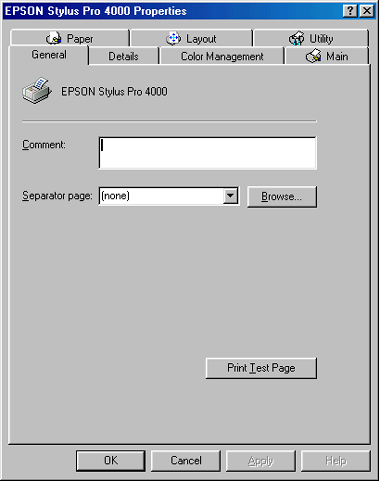
 |
Click the Details tab.
|
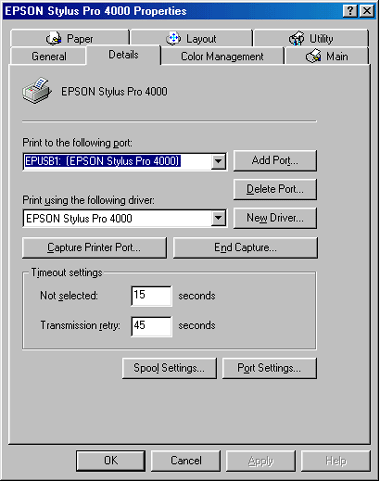
If EPUSBX: (EPSON Stylus Pro 4000) is displayed in the Print to the following port list, then the USB printer device driver and printer software are installed correctly.
If the correct port is not displayed, proceed to the next step.
 |
Click the Device Manager tab.
|
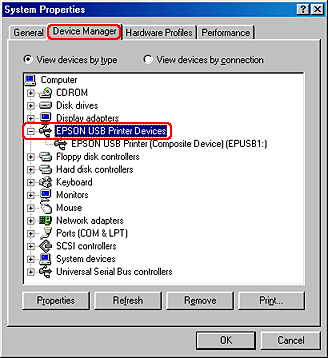
If your drivers are correctly installed, EPSON USB Printer Device should appear on the Device Manager menu.
If EPSON USB Printer Devices does not appear on the Device Management menu, click the plus (+) sign beside Other devices to view the installed devices.

If USB Printer or EPSON Stylus Pro 4000 appears under Other devices, the printer software is not installed correctly. Proceed to step 5.
If neither USB Printer nor EPSON Stylus Pro 4000 appears under Other devices, click Refresh or unplug the USB cable from the printer, and then plug it into the printer again. Once you have confirmed that these items appear, proceed to step 5.
 |
Under Other devices, select USB Printer or EPSON Stylus Pro 4000, and click Remove. Then click OK.
|
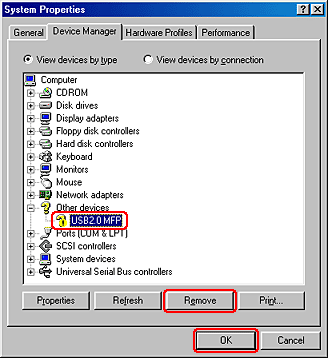
When the following dialog box appears, click OK.
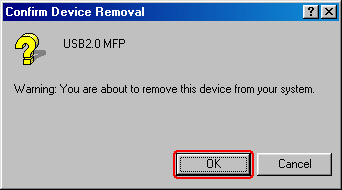
 |
Click OK to close the System Properties dialog box.
|

[Top]
The printer driver does not have enough available memory (for Mac OS 8.6 to 9.x and Mac OS X only)
To increase the available memory in your Macintosh, select Control Panel from the Apple menu and double-click the Memory icon. You can increase the size of RAM cache or virtual memory to increase total available memory. Also quit all unnecessary applications.

[Top]
The printer sounds like it is printing, but nothing prints
Try one or more of these solutions:

[Top]
| Version 1.10E, Copyright © 2004, SEIKO EPSON CORPORATION |
The printer is not correctly connected to the computer
Your Epson printer is not selected as the default printer
Printer port setting does not match the printer connection port (for Windows only)
The USB printer device driver or the printer software may be incorrectly installed (Windows Me and 98 only)
The printer driver does not have enough available memory (for Mac OS 8.6 to 9.x and Mac OS X only)
The printer sounds like it is printing, but nothing prints