|

Reference Guide
|
|
Maintenance and Transportation
Replacing Ink Cartridges
The printer's indicator lights tell you when to obtain a replacement ink cartridge by flashing when ink is low, and when to replace an empty ink cartridge by remaining on when ink is depleted. The LCD panel also displays INK LOW or INK OUT.
 |
Note:
|
 | |
Even if only one ink cartridge is empty, the printer cannot continue to print.
|
|
Epson recommends the use of genuine Epson ink cartridges. Other products not manufactured by Epson may cause damage to your printer not covered by Epson's warranties. See Ink cartridges.
To confirm the product codes of ink cartridges, see Consumable Products.
To replace an ink cartridge, follow these steps.
 |
Caution:
|
 | |
Leave the old ink cartridge installed in the printer until you are ready to replace it with a new one.
|
|
 |
Note:
|
 | |
The UltraChrome ink cartridges for Stylus Pro 7600/9600 can also be used with this printer.
|
|
 |
Make sure the printer is on. Determine which cartridge needs to be replaced as indicated by the Ink check light that is flashing or on.
|
 |
Open the ink compartment cover by pushing it.
|
 |
Raise the ink levers to the released position.
|
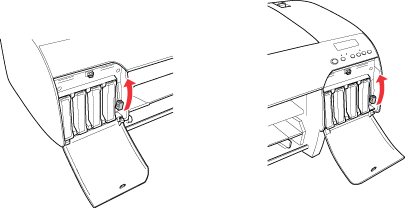
 |
Carefully pull the empty cartridge straight out of the printer.
|
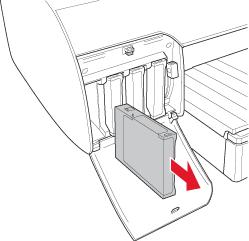
 |  |
Warning:
|
 |  | |
If ink gets on your hands, wash them thoroughly with soap and water. If ink gets into your eyes, flush them immediately with water.
|
|
 |
Make sure the replacement ink cartridge is the correct color, and remove it from the package.
|
 |  |
Caution:
|
 |  | |
Do not shake cartridges that have been installed previously. Doing so may cause ink to leak out.
|
|
 |  |
Note:
|
 |  | -
Shake the ink cartridge gently before installing it for best results.
|
|

 |  | -
There is a protection system against improper cartridge insertion. If you cannot insert the ink cartridge smoothly, the type of cartridge may be incorrect. Check the package and product code.
|
|
 |
Hold the ink cartridge with the arrow on the left side and pointing to the rear of the printer, and insert it into the slot. Do not force the cartridge in further by hand.
|
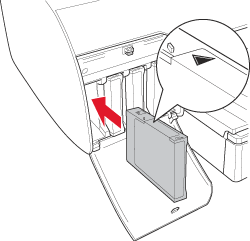
 |  |
Note:
|
 |  | |
If the Ink check light remains on, the ink cartridge may not be installed correctly. Remove the ink cartridge and then reinsert it as described above.
|
|
 |
Lower the ink lever to the secured position.
|
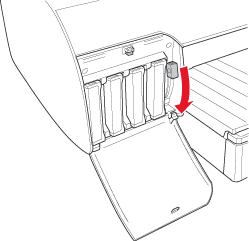
 |  |
Note:
|
 |  | |
If you install a ink cartridge to wrong slot, NO INK CARTRIDGE appears on the LCD. Make sure that the correct ink cartridge has been installed in the correct slot.
|
|
 |
Close the ink compartment cover. The printer returns to the previous status.
|
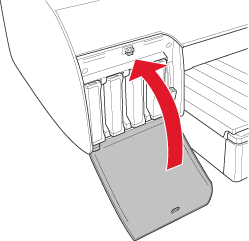
 |
Note:
|
 | |
If you have installed 220 ml ink cartridge, do not close the ink compartment cover.
|
|

[Top]
| Version 1.10E, Copyright © 2004, SEIKO EPSON CORPORATION |