|

User's Guide
|
|
Maintaining PictureMate
Checking the Print Head Nozzles
 Using the Nozzle Check utility
Using the Nozzle Check utility
 Using the control panel buttons
Using the control panel buttons
If you find that the printout is unexpectedly faint or that dots are missing, you may be able to identify the problem by checking the print head nozzles.
You can check the print head nozzles from your computer using the Nozzle Check utility in the printer driver or from the printer itself by using the printer's control panel buttons.
Using the Nozzle Check utility
Refer to the appropriate section below to use the Nozzle Check utility.
For Windows
Follow the steps below to use the Nozzle Check utility.
 |
Make sure that the printer is turned on and no warnings or errors are displayed on the LCD panel.
|
 |
Make sure that paper is loaded in the paper support.
|
 |
Access the printer driver.
|
 |
Click the Maintenance tab, then click the Nozzle Check button.
|
 |
Follow the on-screen instructions.
|
For Mac OS X
Follow the steps below to use the Nozzle Check utility.
 |
Make sure that the printer is turned on and no warnings or errors are displayed on the LCD panel.
|
 |
Make sure that paper is loaded in the paper support.
|
 |
Access the EPSON Printer Utility dialog box.
|
 |
Click the Nozzle Check button in the Utility dialog box.
|
 |
Follow the on-screen instructions.
|

[Top]
Using the control panel buttons
Follow the steps below to check the print head nozzles using the control panel buttons.
 |
Make sure that the printer is turned on and no warnings or errors are displayed on the LCD panel.
|
 |
Press the Mode button to select  . .
|
 |
Press the  or or  button to select Check Ink Nozzles. button to select Check Ink Nozzles.
|
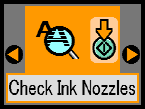
 |
Press the  Start button to print the nozzle check pattern. Start button to print the nozzle check pattern.
|
 |
The nozzle check pattern is printed out. See the following illustration.
|
The printer will print a nozzle check pattern. Below are sample printouts.
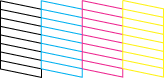
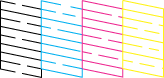
If the nozzle check page does not print satisfactorily (for example, if any segment of the printed lines is missing), there is a problem with the printer. This could be a clogged ink nozzle or a misaligned print head.
 See Cleaning the Print Head
See Cleaning the Print Head
 See Aligning the Print Head
See Aligning the Print Head

[Top]
| Version NPD1531-00, Copyright © 2005, SEIKO EPSON CORPORATION |
Using the Nozzle Check utility
Using the control panel buttons
See Cleaning the Print Head
See Aligning the Print Head