|

User's Guide
|
|
Maintaining PictureMate
Cleaning the Print Head
 Using the Head Cleaning utility
Using the Head Cleaning utility
 Using the control panel buttons
Using the control panel buttons
If your print quality is not as good as it used to be, if your photos are light or faint, or you are missing colors in your prints, your print head nozzles may be clogged.
You can clean the print head from your computer using the Head Cleaning utility in the printer driver or from the printer itself by using the printer's control panel buttons.
 |
Note:
|
 | -
Print head cleaning consumes some ink. To avoid wasting ink, clean the print head only if print quality declines; for example, if the printout is blurry or the color is incorrect or missing.
|
|
 | -
Use the Nozzle Check function first to confirm that the print head needs to be cleaned. This saves ink.
|
|
 | -
If a message on the LCD screen tells you that the cartridge is empty or low on ink, you cannot clean the print head. You must first replace the photo cartridge.
|
|
Using the Head Cleaning utility
Refer to the appropriate section below to use the Head Cleaning utility.
For Windows
Follow the steps below to clean the print head using the Head Cleaning utility.
 |
Make sure that the printer is turned on and no warnings or errors are displayed on the LCD panel.
|
 |
Make sure that paper is loaded in the paper support.
|
 |
Access the printer driver.
|
 |
Click the Maintenance tab, then click the Head Cleaning button.
|
 |
Follow the on-screen instructions.
|
 |  |
Caution:
|
 |  | |
Never turn the power supply to the printer off while the progress meter is displayed on the screen. Doing so may damage the printer.
|
|
 |
When the cleaning cycle finish, load a few sheets of paper and click Print Nozzle Check Pattern in the Head Cleaning dialog box to confirm that the print head is clean.
|
Below are two sample nozzle check patterns:
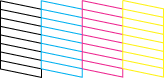
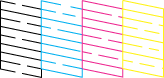
If the nozzle check page does not print satisfactorily, you may need to repeat the head cleaning and print the nozzle check pattern again.
 See Checking the Print Head Nozzles
See Checking the Print Head Nozzles
 |
Note:
|
 | -
If print quality has not improved after repeating this procedure four or five times, turn the printer off and leave it alone overnight. Then, do the nozzle check again, and repeat the head cleaning if necessary.
|
|
 | -
If the print quality still has not improved, your photo cartridge may be old or damaged and may need to be replaced.
 See Replacing the Photo Cartridge to replace the photo cartridge. See Replacing the Photo Cartridge to replace the photo cartridge.
|
|
 | -
If print quality remains a problem after replacing the photo cartridge, contact your dealer.
|
|
 | -
To maintain print quality, we recommend printing a few pages at least once every month.
|
|
For Mac OS X
Follow the steps below to clean the print head using the Head Cleaning utility.
 |
Make sure that the printer is turned on and no warnings or errors are displayed on the LCD panel.
|
 |
Make sure that paper is loaded in the paper support.
|
 |
Access the EPSON Printer Utility dialog box.
|
 |
Click the Head Cleaning button in the Utility dialog box.
|
 |
Follow the on-screen instructions.
|
 |  |
Caution:
|
 |  | |
Never turn the power supply to the printer off while the progress meter is displayed on the screen. Doing so may damage the printer.
|
|
 |
When the cleaning cycle finished, click the Confirmation button in the Head Cleaning dialog box to print a nozzle check pattern. Use the check pattern to confirm that the print head is clean.
|
Below are two sample nozzle check patterns.
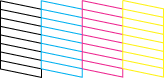
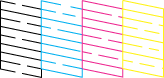
If the nozzle check page does not print satisfactorily, you may need to repeat the head cleaning and print the nozzle check pattern again.
 See Checking the Print Head Nozzles
See Checking the Print Head Nozzles
 |
Note:
|
 | -
If print quality has not improved after repeating this procedure four or five times, turn the printer off and leave it alone overnight. Then, do the nozzle check again, and repeat the head cleaning if necessary.
|
|
 | -
If the print quality still has not improved, your photo cartridge may be old or damaged and may need to be replaced.
 See Replacing the Photo Cartridge to replace the photo cartridge. See Replacing the Photo Cartridge to replace the photo cartridge.
|
|
 | -
If print quality remains a problem after replacing the photo cartridge, contact your dealer.
|
|
 | -
To maintain print quality, we recommend printing a few pages at least once every month.
|
|

[Top]
Using the control panel buttons
 |
Make sure that PictureMate is turned on and no warnings or errors are displayed on the LCD panel.
|
 |
Press the Mode button to select  . .
|
 |
Press the  or or  button to select Clean Print Head. button to select Clean Print Head.
|
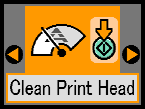
 |
Press the  Start button to start cleaning the print head. Start button to start cleaning the print head.
|
 |
Cleaning takes several seconds, during which the processing icon appears on the screen.
|
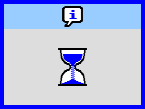

[Top]
| Version NPD1531-00, Copyright © 2005, SEIKO EPSON CORPORATION |
Using the Head Cleaning utility
Using the control panel buttons
See Checking the Print Head Nozzles
See Checking the Print Head Nozzles