 |
 |
|
||
 |
||||
Loading Special Paper
Multipart forms
Your printer can print on both single-sheet and continuous multipart forms. It can use multipart forms with up to seven parts including the original.
 Caution:
Caution:|
Use only carbonless or carbon-backed multipart forms.
When using multipart forms with a line of glue at the top of the form, load the forms with the glued side first.
|
Before printing, set the paper-thickness lever to the appropriate position for your multipart forms referring to the table in Adjusting the Paper Thickness Lever.
You can load single-sheet multipart forms from the paper guide. For instructions, see Loading Single Sheets. You can load continuous multipart forms in the same way as you load ordinary continuous paper. For instructions, see Loading continuous paper with the tractor.
 Caution:
Caution:|
When printing on multipart forms, make sure that your software settings keep the printing entirely within the recommended printable area of the forms. Printing on the edge of a multipart form can damage the print head. For information about the recommended printable area, see Recommended printable area.
|
Labels
You can use two types of labels: single-sheet and continuous forms. Do not use labels on shiny single-sheet backing, because the backing sheet tends to slip and may not feed properly.
Follow these steps to load labels:
 Caution:
Caution:|
Use labels only under normal operating conditions because labels are especially sensitive to temperature and humidity.
|
 |
Make sure of the following:
|
The auto tear-off function is turned off in the default-setting mode.
Your software settings keep the printing entirely within the recommended printable area. For information about the recommended printable area, see Recommended printable area.
 Caution:
Caution:|
Printing on the edge of a label can damage the print head.
|
 |
Load labels as described in Loading Single Sheets or Loading Continuous Paper.
|
To tear off and eject labels
When using continuous forms, always tear off and eject labels as described below.
 Caution:
Caution:|
Never feed labels backward using the Load/Eject button. Labels can easily peel off their backing and jam the printer.
|
 |
At the back of your printer, tear off the last label form that has entered the printer. See the illustration below.
|
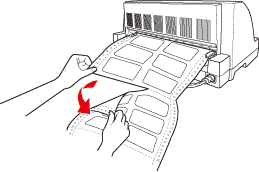
 |
Press the LF/FF button to eject the last label form forward.
|
 Caution:
Caution:|
Do not leave labels loaded in the printer between print jobs; they tend to curl and may come off their backing sheet and jam the printer when you resume printing.
|
