 |
 |
|
||
 |
||||
Loading Single Sheets
Your printer can print on single sheets of paper from 90 to 304.8 mm (3.5 to 12 inches) wide. See Paper for detailed single-sheet paper specifications.
 Note:
Note:|
If you load long paper (for example, legal size paper), leave enough space at the back of the printer so that the paper is not obstructed.
|
Follow these steps to load single sheets from the paper guide.
 |
Make sure the paper guide and the ribbon cartridge are attached as described in the Start Here. Then close the tractor unit sprocket covers located on the back of your printer and push down the sprocket lock levers to lock the sprockets in place.
|
 Note:
Note:|
Before turning the printer on, install the ribbon cartridge. Otherwise, paper jams may occur.
|
 |
Turn on the printer.
|
 |
Make sure that the paper release lever is set to the single-sheet feeding position.
|
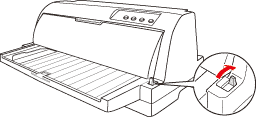
 |
Slide the edge guide until it rests against the guide mark.
|
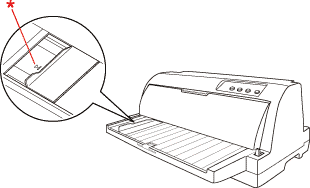
* guide mark
 |
While aligning the left side of a sheet of paper with the edge guide, insert it into the printer until it meets resistance. Be sure to load paper printable side up and the top of the paper first.
|
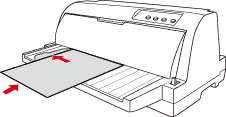
After a few seconds, the printer automatically advances the paper to the loading position. The printer is ready to start printing.
 Note:
Note:|
If the paper feed roller rotates but the printer does not load the paper, completely remove the paper and then insert it all the way into the printer again.
If the paper feeds before you can adjust its position properly, increase the Manual feed wait time in the default-setting mode. See Changing default settings for more information.
If you need to adjust the position of the paper after it is loaded, see Adjusting the top-of-form position and follow the instructions.
Do not pull out paper that is not ejected completely after pressing the Load/Eject button. Doing so may cause paper jams or printer malfunctions, also the top-of-form position setting may become misadjusted.
|
After printing a sheet, the printer ejects it onto the paper guide and the Paper Out and Pause lights come on. If you are printing a multiple-page document, remove the printed sheet and insert a new sheet into the paper guide. The printer automatically advances the paper and resumes printing.
 Note:
Note:|
If the printer does not eject the printed sheet, press the Load/Eject button.
|