 |
 |
|
||
 |
||||
Adjusting the Paper Thickness Lever
You can get the best printing quality by adjusting the paper-thickness lever according to the thickness of the paper you are using.
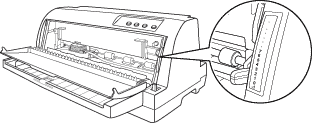
The higher the number you set the paper-thickness lever to, the wider the space between the platen and print head. If your printout appears faint or characters seem skipped or missing, this setting may be too high. On the other hand, if the setting is too low, your printout may appear smudged, the paper may not feed correctly, or the ribbon may become damaged.
The following table provides guidelines for selecting the appropriate lever position for the type of paper you are using.
|
Paper type
|
Paper-thickness lever position
|
|
|
Ordinary paper
|
Single sheets
|
-1, 0, 1
|
|
Continuous paper
|
-1, 0
|
|
|
Multipart forms (carbonless)
|
2 parts (original + 1 copy)
|
0, 1
|
|
3 parts (original + 2 copies)
|
1, 2
|
|
|
4 parts (original + 3 copies)
|
2, 3
|
|
|
5 parts (original + 4 copies)
|
3, 4, 5
|
|
|
6 parts (original + 5 copies)
|
6
|
|
|
7 parts (original + 6 copies)
|
7
|
|
|
Labels
|
2
|
|
|
Cards
|
2
|
|
|
Envelopes (Thickness)
|
Over 0.26 up to 0.32 mm
|
3
|
|
Over 0.32 up to 0.36 mm
|
4
|
|
|
Over 0.40 up to 0.44 mm
|
6
|
|
- When the paper thickness lever position is 2 or more, printing speed becomes copy mode.