|

Reference Guide
|
|
Setup & Maintenance / Installing Options
Hard Disk Drive
 Formatting the Hard Disk Drive
Formatting the Hard Disk Drive
The optional Hard Disk Drive (C12C824061) allows you to expand the printer's input buffer when the Ethernet interface is used, and gives you additional memory for graphics, form data, and faster multi-page, multi-output printing.
Installing the Hard Disk Drive
Follow these steps to install the Hard Disk Drive:
 |
Caution:
|
 | |
Before you install the Hard Disk Drive, be sure to discharge any static electricity by touching a grounded piece of metal. Otherwise, you may damage static-sensitive components.
|
|
 |
Warning:
|
 | |
Be careful when working inside the printer as some components are sharp and may cause injury.
|
|
 |
Note:
|
 | -
If you are installing the optional 4-Bin Mailbox at the same time, install the Hard Disk Drive before installing the 4-Bin Mailbox.
|
|
 | -
If your printer already has the optional 4-Bin Mailbox installed, remove the 4-Bin Mailbox first, install the Hard Disk Unit, and then reinstall the 4-Bin Mailbox.
|
|
 |
Turn the printer off and unplug the power cord.
|
 |
Remove all interface cables from the interface connectors.
|
 |
Slide the lock lever to the right, and then open the front cover.
|
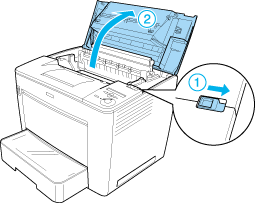
 |
Loosen the two screws located on the top-right edge of the printer.
|

 |
Remove the two screws located near the bottom-right edge of the printer.
|
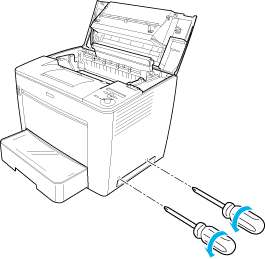
 |
Remove the right cover.
|
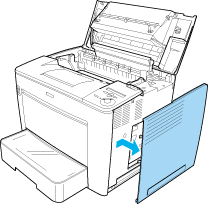
 |  |
Warning:
|
 |  | |
Removing other screws and covers will expose high voltage areas.
|
|
 |
Identify the Hard Disk Drive connector on the circuit board. Its position is shown below.
|
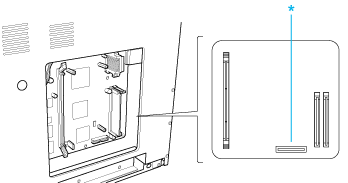
* Hard Disk Drive connector
 |
Connect one end of the cable that comes with the Hard Disk Drive to the connector on the Hard Disk Drive.
|
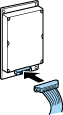
 |  |
Note:
|
 |  | |
There are two cables included with the Hard Disk Drive. Use the shorter cable.
|
|
 |
Connect the other end of the cable to the Hard Disk Drive connector on the circuit board.
|
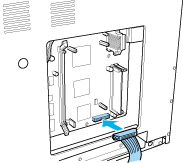
 |
Secure the drive with the screws that come with it.
|
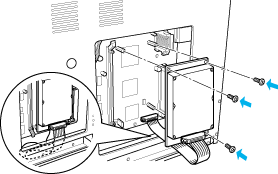
 |
Caution:
|
 | -
Be careful not to damage the cable when tightening the screws.
|
|
 | -
Do not remove any modules from the circuit board. Otherwise, the printer will not work.
|
|
 |
Replace the right cover, as shown below.
Insert the two pins located at the bottom edge of the cover into the holes on the right side of the printer, and then insert the three protruding parts on the left edge of the cover into the matching holes on the printer. Make sure that the upper edge of the cover fits the upper part of the printer.
|
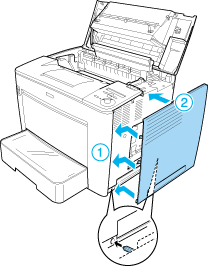
 |
Fasten the right cover with the screws.
|
At the bottom of the right cover
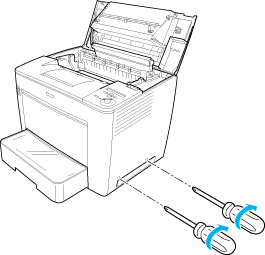
At the top of the right cover
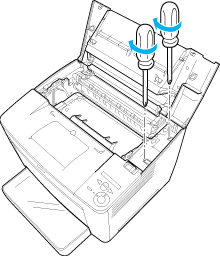
 |
Close the front cover by pressing it firmly until it clicks into place.
|
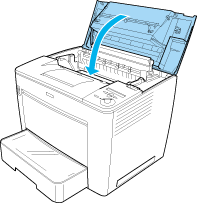
 |
Reconnect all interface cables and the power cord.
|
 |
Plug the printer's power cord into an electrical outlet.
|
 |
Turn on the printer.
|
To confirm that the Hard Disk Drive is installed correctly, use the printer's control panel menus to print a status sheet. See Printing a Status Sheet for instructions. If the drive is not listed on the status sheet, try reinstalling the drive. Make sure that the connector on the Hard Disk Drive is securely connected to the socket on the circuit board.
 |
Note:
|
 | |
If you are using Windows, and EPSON Status Monitor 3 is not installed, you have to make settings manually in the printer driver. Click the Update the Printer Option Info Manually button on the Optional Settings menu, and then click Settings. Then select the Optional HDD Unit check box on the Optional Settings dialog box and click OK.
|
|
Removing the Hard Disk Drive
To remove the Hard Disk Drive, perform the installation procedure in reverse.
Formatting the Hard Disk Drive
Follow these steps to format the Hard Disk Drive:
 |
Make sure the printer is turned off and all interface cables are disconnected.
|
 |
Turn on the printer while pressing the  Down button on the control panel. Down button on the control panel.
|
 |
When the message Support Mode appears on the LCD panel, press the  Down or Down or  Up button until HDD Format appears. Then press the Up button until HDD Format appears. Then press the  Enter button. The printer starts formatting the Hard Disk Drive. Enter button. The printer starts formatting the Hard Disk Drive.
|
 |
Note:
|
 | -
After formatting the Hard Disk Drive, the printer will automatically reboot.
|
|
 | -
All fonts stored in the Hard Disk Drive, including those installed in the PostScript 3 mode, will be erased.
|
|
 | -
To erase only the fonts installed in the PostScript 3 mode, follow steps 1 and 2 above, and select PS3 HDD Init instead of HDD Format in step 3.
|
|
 | -
After installing a Hard Disk Drive removed from other products, format it using this function.
|
|

[Top]
| Version NPD0173-00, Copyright © 2003, SEIKO EPSON CORPORATION |
Formatting the Hard Disk Drive