|

Reference Guide
|
|
Setup & Maintenance / Installing Options
Memory Module
By installing a Dual In-line Memory Module (DIMM), you can increase printer memory up to 544 MB. You may want to add additional memory if you are having difficulty printing complex graphics.
 |
Note:
|
 | |
The maximum expandable memory is 544 MB.
|
|
Installing a memory module
Follow these steps to install an optional memory module:
 |
Warning:
|
 | |
Be careful when working inside the printer as some components are sharp and may cause injury.
|
|
 |
Caution:
|
 | |
Before you install a memory module, be sure to discharge any static electricity by touching a grounded piece of metal. Otherwise, you may damage static-sensitive components.
|
|
 |
Note:
|
 | -
If you are installing the optional 4-Bin Mailbox at the same time, install the memory module before installing the 4-Bin Mailbox.
|
|
 | -
If your printer already has the optional 4-Bin Mailbox installed, remove the 4-Bin Mailbox first, install the memory module, and then reinstall the 4-Bin Mailbox.
|
|
 |
Turn the printer off and unplug the power cord and interface cables.
|
 |
Slide the lock lever to the right, and then open the front cover.
|
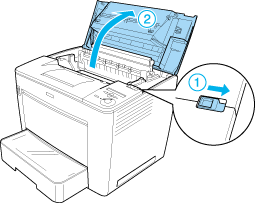
 |
Loosen the two screws located on the top-right edge of the printer.
|

 |
Remove the two screws located near the bottom-right edge of the printer.
|
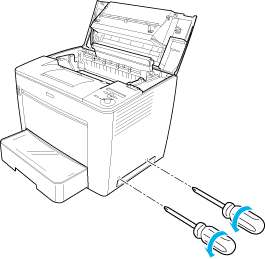
 |
Remove the right cover.
|
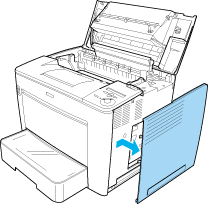
 |  |
Warning:
|
 |  | |
Removing other screws and covers will expose high voltage areas.
|
|
 |
Identify the memory slot. Its position is shown below.
|
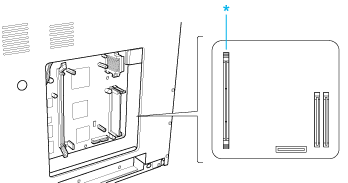
* Memory slot
 |
Pull the clips on each side of the memory slot outward.
|

 |
Align the indentations on the memory module with the protrusions on the memory slot, as shown below.
|
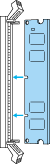
 |
Insert one corner of the memory module into the memory slot and push in until the clip comes up.
|
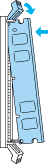
 |
Insert the other corner of the memory module into the slot, and pull up the clip to secure the memory module.
|
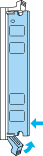
 |  |
Caution:
|
 |  | -
Do not force the DIMM into the slot.
|
|
 |  | -
Do not remove any modules from the circuit board. Otherwise, the printer will not work.
|
|
 |
Replace the right cover, as shown below.
Insert the two pins located at the bottom edge of the cover into the holes on the right side of the printer, and then insert the three protruding parts on the left edge of the cover into the matching holes on the printer. Make sure that the upper edge of the cover fits the upper part of the printer.
|
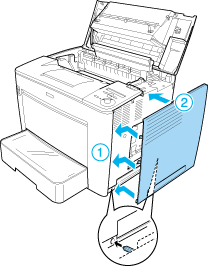
 |
Fasten the right cover with the screws.
|
At the bottom of the right cover
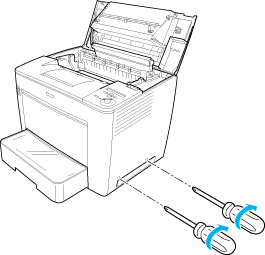
At the top of the right cover
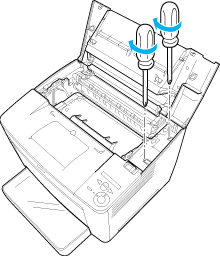
 |
Close the front cover by pressing it firmly until it clicks into place.
|
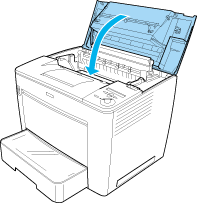
 |
Reconnect all the interface cables and the power cord.
|
 |
Plug the printer's power cord into an electrical outlet.
|
 |
Turn on the printer.
|
To confirm that the memory module is installed correctly, print a status sheet. See Printing a Status Sheet for instructions. If the total amount of memory listed does not include the size of the optional memory module, try reinstalling the module. Make sure that the module is securely seated into the memory slot on the circuit board.
Removing a memory module
To remove a memory module, perform the installation procedure in reverse.

[Top]
| Version NPD0173-00, Copyright © 2003, SEIKO EPSON CORPORATION |