|

Reference Guide
|
|
How to / Installing and Removing Options
Memory Modules
 Installing
Installing
 Removing
Removing
By installing a memory module in both open slots, you can increase printer memory up to 256 MB. You may want to add memory if you are having difficulty printing complex, graphics-intensive pages, using the Multibin Unit with the Duplex Unit, or if you regularly use numerous downloaded fonts.
You can purchase memory modules from various vendors. Be sure the memory module you purchase meets the following requirements.
-
Synchronous Dynamic RAM Double In-line Memory Module (SD RAM DIMM)
-
168-pin type, 64 bit, with SPD
-
Capacity of 16, 32, 64, or 128 MB
-
Access speed of 66.66 MHz or higher (15 ns or less)
-
Height of less than 40 mm
 |
Note:
|
 |
Your printer comes with 64 MB of memory which can be expanded to up to 256 MB. Print a status sheet to check your printer's current amount of memory. Then, on the Option menu of your printer driver, select the corresponding amount of memory in the Installed Memory list box.
|
Installing
Before installing
 |
Turn off the printer.
|
 |  |
Warning:
|
 |  |
To avoid electrical shock, do not attempt to install a memory module unless the printer is turned off.
|
 |
Unplug the printer's power cord from the electrical outlet.
|
 |
Remove all interface cables from the interface connectors.
|
 |
If the Finisher Stapler is installed, pull the Finisher Stapler away from the printer.
|
 |
Open the top cover of the face-down tray with your fingers.
|

 |
Loosen the two retaining screws and remove the plate.
|
 |  |
Note:
|
 |  |
To avoid losing the retaining screws, do not remove them completely from the plate.
|
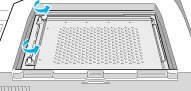
 |  |
Warning:
|
 |  |
Avoid touching electrical components that are exposed after you remove the shield cover. They may be very hot if the printer has been in use.
|
Installing
 |
Slots for memory modules are located as shown below.
|
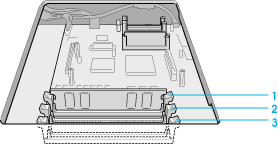
1. SLOT S0
2. SLOT S1
3. SLOT S2
 |
Pull the clips on each side of SLOT S1 outward.
|
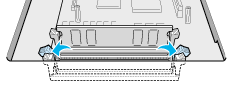
 |
Hold the memory module above SLOT S1 with the following orientation, then push it down into SLOT S1. Do not apply too much force.
|
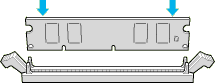
 |
On the right side, push the bottom corner of the memory module until the clip comes up.
|
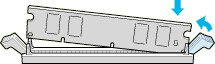
 |
On the left side, push the bottom corner of the memory module until the clip comes up to clamp the memory module securely.
|
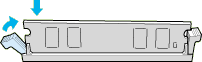
 |
To install another memory module in SLOT S2, repeat steps 2 through 5.
|
After installing
 |
Replace the plate to its original position. Place the two outside tabs of the plate under the edge of the opening with the inside tabs on top of the edge.
|
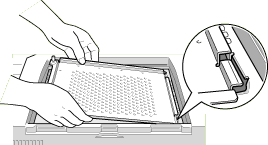
 |
Push the plate down into place.
|

 |
Tighten the two screws that you loosened earlier.
|
 |
Gently replace the top cover until it clicks shut.
|
 |
If the optional Finisher Stapler is disconnected from the printer then reconnect it.
|
To confirm that the memory module is installed correctly, print a status sheet.

[Top]
Removing
 |
Pull the clips on each side of SLOT S1 or S2 outward to release the memory module.
|
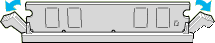
 |  |
Note:
|
 |  |
SLOT S0 should always have a memory module installed.
|
 |
Grasp both sides of the memory module and pull the module out.
|
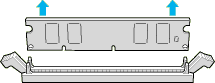

[Top]
| Version 1.00E, Copyright © 2002, SEIKO EPSON CORPORATION |
Installing
Removing