|

Administrator's Guide
|
|
Settings by System / Settings for NetWare
Using Bindery Print Server (NetWare 3.1x/4.1x)
 Configuring for NetWare using EpsonNet WinAssist
Configuring for NetWare using EpsonNet WinAssist
This section contains instructions on using the Internal Print Server in Print Server mode under NetWare 3.1x and 4.1x with Bindery emulation.
Configuring for NetWare using EpsonNet WinAssist
Configure the Internal Print Server using EpsonNet WinAssist.
 |
Note:
|
 |
Novell Client32 or Novell IntranetWare Client must be installed in your computer. Do not use Novell Client for Windows 95/98 version 3.00 or Novell Client for Windows NT version 4.50.
|
 |
Turn on the printer.
|
 |
From any NetWare client, log in to the target NetWare server with supervisor privileges. You must log in with bindery connection.
|
 |
Run EpsonNet WinAssist from the Start menu.
|
 |
Click IPX. Select the printer you want to configure from the list, then click Configuration.
|
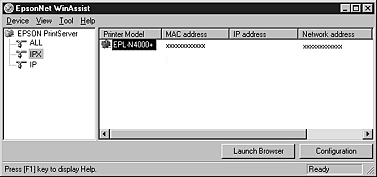
 |  |
Note:
|
 |  | -
If you have connected more than one printer with the same type of print server to the network, you can distinguish between the printers by the MAC address.
|
 |  | -
If the IP address is set to the default IP address, the printer model may not appear.
|
 |  | -
If printers do not appear in the IPX group, check that the printer is turned on. If it is on, check that the printer is in the same segment as the computer.
|
 |  | -
You can search printers in other segments by setting the Search Options (IPX) in the Tool menu in EpsonNet WinAssist. See Optional settings for more information.
|
 |
Click the NetWare tab to make the settings.
|
 |  |
Note:
|
 |  |
If the current login environment is different from the current configuration for the Internal Print Server, a message appears. Follow the on-screen instructions to change your configuration.
|
 |
Make the following settings for Print server/Bindery mode.
|
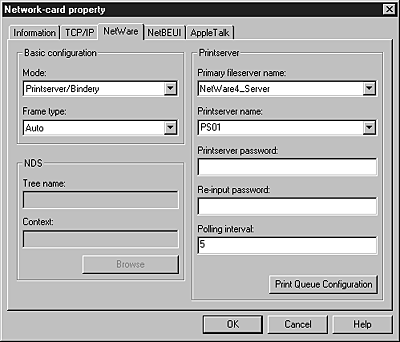
Mode:
Select Print server/Bindery.
Frame type:
Select Auto. Do not select other frame types.
Tree name:
Leave as is.
Context:
Leave as is.
Primary fileserver name:
Select the file server which the print server logs in.
Printserver name:
Select the print server. You can also create a new print server by typing a name (up to 47 characters).
Printserver password:
Type a password up to 20 characters long to be used when the Internal Print Server logs in to the NetWare print server. When you set or change the password, be sure to see the NetWare documentation for important information.
Re-input password:
Type the password again.
Polling interval:
Set the polling time from 5 to 90 seconds. When you set or change the polling interval, be sure to see the NetWare documentation for important information.
Print Queue Configuration button:
Set the print queue. See the next step for more information. If you have already assigned the queue with PCONSOLE, NWADMIN, or EPSON Net!2 (an older version of the configuration utility), you need to assign the queue again here.
 |
Make the following settings for Print Queue Configuration.
|
You can select or create a print queue to assign to the Internal Print Server. The following dialog box appears when you click Print Queue Configuration on the Printserver menu.

Queue name:
Displays the queue name assigned to the Internal Print Server by browsing for the queue.
Browse button:
Displays the hierarchy of the file server that you have logged in. You can select, create, or delete queues.
-
Selecting a queue:
Click the queue and click OK to select the queue.
-
Creating a queue:
Click the file server where you want to create a queue, and right-click it, and then select Create Queue. Type the queue name (up to 47 characters).
-
Deleting a queue:
Select the print queue you want to delete, right-click it, and then select Delete Queue.
Queue list box:
List of the queues that are assigned to the print server.
Add button:
Adds a queue to the print server. Browse the queue and then click the Add button.
Remove button:
Remove a queue from the queue list box.
 |
After making the settings, click OK. The Password dialog box appears.
|
 |
Type your password (up to 20 characters) and click OK to save settings. If you need to set a password, see About passwords.
|
Follow the on-screen instructions. After updating is complete, refresh the configuration by selecting Refresh from the Tool menu.
 |  |
Caution:
|
 |  |
Since it takes 2 or 3 minutes to send new settings to the Internal Print Server, you must wait until the on-screen message appears before turning off your printer.
|
 |  |
Note:
|
 |  |
Printer Objects (named PR0) are automatically created when you save the settings using EpsonNet WinAssist. Use PCONSOLE or NWADMIN to change the printer name.
|

[Top]
| Version 1.00E, Copyright © 2002, SEIKO EPSON CORPORATION |
Configuring for NetWare using EpsonNet WinAssist