|

Administrator's Guide
|
|
Settings by System / Settings for Macintosh
Configuring for AppleTalk Using EpsonNet WebAssist
 Choosing the printer on a Macintosh
Choosing the printer on a Macintosh
To configure the Internal Print Server using EpsonNet WebAssist, follow the steps below.
 |
Note:
|
 | -
A web browser must be installed in your computer.
|
 | -
TCP/IP must be correctly set for the computer and Internal Print Server.
|
 | -
Do not operate EpsonNet WinAssist/MacAssist and EpsonNet WebAssist at the same time.
|
 | -
There are some restrictions on the characters you can use depending on your browser. For details, see your browser or OS manual.
|
 |
Turn on the printer.
|
 |
Run EpsonNet WebAssist by either of the following methods:
|
-
Run EpsonNet WinAssist or EpsonNet MacAssist. Click the printer you want to configure from the list and click the Launch Browser button.
-
Open your browser, and type the IP address of the Internal Print Server directly. Do not run EpsonNet WinAssist or MacAssist.
URL: http:// the IP address of the Internal Print Server/
 |
EpsonNet WebAssist starts running.
|
 |
Click AppleTalk under Network on the Configuration menu to view the AppleTalk Settings screen.
|
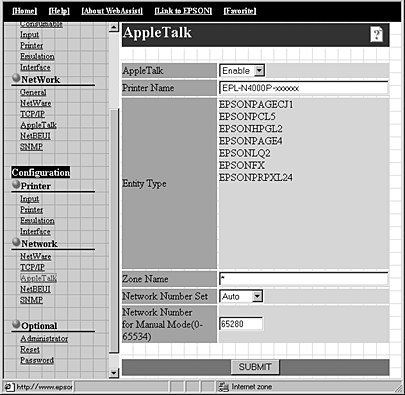
AppleTalk:
Select Enable.
Printer Name:
Type the printer name (up to 32 characters). The following characters cannot be used; @ : * = ~
Entity Type:
Displays the printer's entity type.
Zone Name:
Type the network zone (up to 32 characters) in which you want the printer to appear. The following characters cannot be used; @ : * = ~
Network Number Set:
Select either Auto or Manual. Auto is usually preferred.
Network Number for Manual Mode:
Type a value between 0 and 65534 when Manual is selected for the Network number setting.
 |
Click the SUBMIT button and type the password to update the settings. The same password is required for EpsonNet WinAssist, MacAssist, and WebAssist. See Optional screens for more information on setting the password.
|
 |
If the message "Configuration change is complete!" appears on your screen, the update is complete. Do not exit the Web browser and do not send the job to the printer until this message appears. Then, follow the on-screen instructions to reset the printer.
|
Choosing the printer on a Macintosh
To print to a different printer, use the Chooser to select it.
Make sure EtherTalk is active before following the numbered steps below;
-
For models without Open Transport:
Select EtherTalk in the Network Control Panel.
-
For models with Open Transport:
Select Ethernet in the AppleTalk Control Panel.
 |
Open the Chooser from the Apple menu.
|
 |
Click the printer driver icon.
|
 |
If there is a zone, click the AppleTalk zone that contains the printer.
|
 |
Click the printer name.
|
 |
Make sure AppleTalk is active.
|
 |
Close the Chooser.
|

[Top]
| Version 1.00E, Copyright © 2002, SEIKO EPSON CORPORATION |
Choosing the printer on a Macintosh