|

Administrator's Guide
|
|
Settings by System / Settings for Macintosh
Configuring for AppleTalk Using EpsonNet WinAssist
Follow the steps to configure the Internal Print Server using EpsonNet WinAssist from Windows environment.
 |
Turn on your printer.
|
 |
Start EpsonNet WinAssist.
|
Windows 98/95/NT 4.0: Click Start, point to Programs, EpsonNet WinAssist, then click EpsonNet WinAssist.
Windows NT 3.51: Double-click the EpsonNet WinAssist icon in the EpsonNet WinAssist group.
 |
Select the printer you want to configure from the list, then click Configuration or double-click the printer.
|
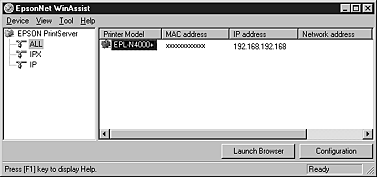
 |  |
Note:
|
 |  | -
If you have connected more than one printer with the same type of print server to the network, you can distinguish between the printers by the MAC address on the status sheet.
|
 |  | -
If the IP address is set to the default, the printer model may not appear.
|
 |  | -
You can search printers in other segments by changing the Search Options in the Tool menu. See Optional settings for more information.
|
 |
Click the AppleTalk tab, and make the following settings.
|
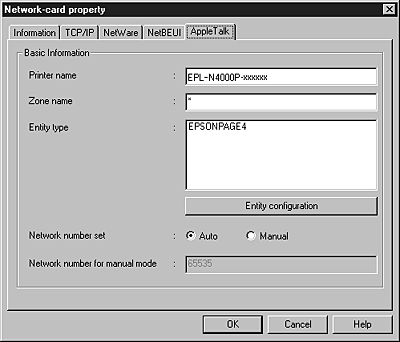
Printer name:
Type the printer name (up to 32 characters). The following characters cannot be used; @ : * = ~
Zone name:
Type the network zone (up to 32 characters) in which you want the printer to appear. The following characters cannot be used; @ : * = ~
Entity type:
Displays the printer's entity type on an AppleTalk network.
Network number set:
Select either Auto or Manual. Auto is usually preferred.
Network number for manual mode:
Type a value between 0 and 65534 when Manual is selected for the Network number setting.
 |
After making the settings, click OK. The Password dialog box appears.
|
 |
Type your password (up to 20 characters) and click OK to save settings. If you need to set a password, see About passwords.
|
Follow the on-screen message. After updating is complete, refresh the configuration by selecting Refresh from the Tool menu.
 |  |
Caution:
|
 |  |
Since it takes 2 or 3 minutes to send new settings to the Internal Print Server, you must wait to turn off your printer after the on-screen message appears.
|

[Top]
| Version 1.00E, Copyright © 2002, SEIKO EPSON CORPORATION |