|

Reference Guide
|
|
Setup & Maintenance / Setting Up Your Printer on a Network
Setting Up Your Printer as a Shared Printer
 Using an additional driver
Using an additional driver
 Setting for the Clients
Setting for the Clients
If the printer server's operating system is Windows Me, 98, or 95, follow these steps to set up the printer server:
 |
Click Start, point to Settings, and click Control Panel.
|
 |
Double-click the Network icon.
|
 |
Click File and Print Sharing on the Configuration menu.
|
 |
Select the I want to be able to allow others to print to my printer(s). check box, then click OK.
|
 |
Click OK to accept the settings.
|
 |  |
Note:
|
 |  | -
When "Insert the Disk" appears, insert the Windows Me, 98, or 95 CD-ROM in the computer. Click OK and then follow the on-screen instructions.
|
|
For users restarting the computer
Follow these steps if you had to restart the computer after performing the procedure above:
 |
Double-click the Printers icon on the control panel.
|
 |
Right-click EPSON EPL-N3000 Advanced icon, and click Sharing in the menu that appears.
|
 |
Select the Shared As button, type the name in the Share Name box, and click OK. Type a Comment and Password if needed.
|
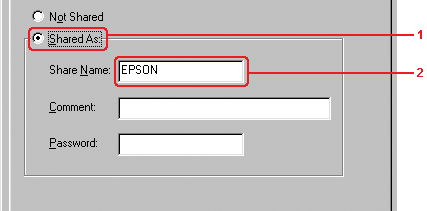
 |  |
Note:
|
 |  | -
Do not use spaces or hyphens for the share name, or an error may occur.
|
|
 |  | -
When sharing the printer, be sure to set EPSON Status Monitor 3 so that the shared printer can be monitored on the printer server. See Setting Monitoring Preferences.
|
|
You need to set the client computers so that they can use the printer on a network. See the following pages for details.
Using an additional driver
If the printer server's operating system is Windows 2000, XP, or Windows NT 4.0, you can install additional printer drivers in the server. The additional drivers are for client computers that have different operating systems from that of the server.
Follow these steps to set a Windows XP, 2000, or Windows NT 4.0 as a printer server, and install the additional drivers:
 |
Note:
|
 | -
You must access Windows XP, 2000, or Windows NT 4.0 as the Administrators of the local machine.
|
|
 | -
If the printer server's OS is Windows NT 4.0, the additional driver can be used only on Service Pack 4 or later.
|
|
 |
For a Windows 2000 or NT 4.0 printer server, click Start, point to Settings, and click Printers.
For a Windows XP printer server, click Start, point to Printers and Faxes. For Windows XP Home edition users, point to Control panel first, then click Printers and Faxes.
|
 |
Right-click EPSON EPL-N3000 Advanced icon, and click Sharing in the menu that appears.
|
For Windows XP, if the following menu appears, click either Network Setup Wizard or If you understand the security risks but want to share printers without running the wizard, click here.
In either case, follow the on-screen instructions.
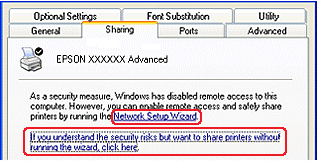
 |
For a Windows 2000 or NT 4.0 printer server, select the Shared as button, then type the name in the Share Name box.
|
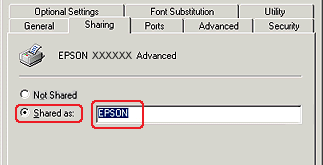
For a Windows XP printer server, select the Share this printer button, then type the name in the Share name box.
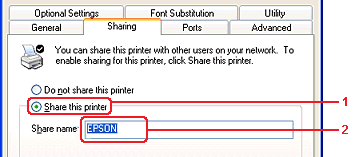
 |  |
Note:
|
 |  | |
Do not use spaces or hyphens for the Share name, or an error may occur.
|
|
 |
Select the additional drivers.
|
 |  |
Note:
|
 |  | |
If the computers of the server and clients use the same OS, you do not have to install the additional drivers. Just click OK after step3.
|
|
On the Windows NT 4.0 printer server
Select the Windows operating system that the clients are running on. For example, select Windows 95 to install the additional driver for the Windows Me, 98, or 95 clients. Then click OK.
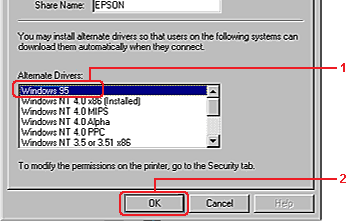
 |  |
Note:
|
 |  | -
You do not have to select Windows NT 4.0x86, because that driver has been already installed.
|
|
 |  | -
Do not select additional drivers other than Windows 95. The other additional drivers are not available.
|
|
On the Windows XP or 2000 printer server
Click Additional Drivers.
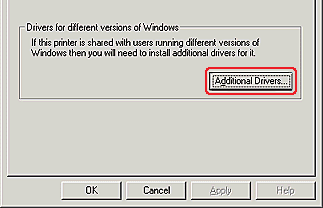
Select Windows being used for clients then click OK.
|
For Windows Me, 98, or 95 clients
|
Select Intel Windows 95 or 98 (and Me)
|
|
For Windows NT 4.0 clients
|
Select Intel Windows NT 4.0 or 2000
|
|
For Windows XP or 2000 clients
|
Intel Windows XP (or 2000) may been already selected.
|
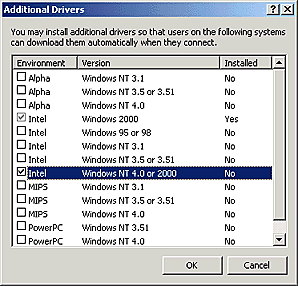
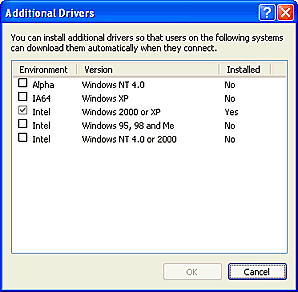
 |  |
Note:
|
 |  | -
You do not have to install the additional driver for Intel Windows 2000 (or XP) only, because that driver is preinstalled.
|
|
 |  | -
Do not select additional drivers other than Intel Windows 95 or 98 (and Me) and Intel Windows NT 4.0 or 2000. The other additional drivers are not available.
|
|
 |
When a prompt appears, insert the CD-ROM that comes with your printer in your CD-ROM drive, then click OK.
|
 |
According to the message, type the appropriate drive and folder names in which the printer driver for clients is located, then click OK.
Depending on the client's OS, the displayed message may differ.
|
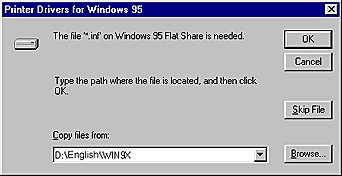
The folder name differs depending on the OS being used.
|
Client's OS
|
Folder Name
|
|
Windows Me, 98, or 95
|
\<Language>\WIN9X
|
|
Windows NT 4.0
|
\<Language>\WINNT40
|
When installing drivers in Windows XP or 2000, "Digital Signature is not found." may appear. Click Yes (for Windows 2000) or Continue Anyway (for Windows XP) and continue installing.
 |
When installing in Windows XP or 2000, click Close. When installing in Windows NT 4.0, the property window closes automatically.
|
 |  |
Note:
|
 |  | |
Confirm the following items when sharing the printer.
|
|
 |  | -
Set the security for the shared printer (access right for clients). Clients can not use the shared printer without right. For details, see Windows help.
|
|
You need to set the client computers so that they can use the printer on a network. See the following pages for details:

[Top]
Setting for the Clients
This section describes how to install the printer driver by accessing the shared printer on a network.
 |
Note:
|
 | -
This section describes how to access the shared printer on a standard network system using the server (Microsoft workgroup). If you cannot access the shared printer due to the network system, ask the administrator of the network for assistance.
|
|
 | -
This section describes how to install the printer driver by accessing the shared printer from the Printers folder. You can also access the shared printer from Network Neighborhood or My Network on the Windows desktop.
|
|
 | -
You cannot use the additional driver on the server's operating system.
|
|
 | -
If you want to use EPSON Status Monitor 3 on the clients, you have to install both the printer driver and EPSON Status Monitor 3 in each client from the CD-ROM.
|
|
With Windows Me, 98, or 95
Follow these steps to set Windows Me, 98, or 95 clients:
 |
Click Start, point to Settings, and click Printers.
|
 |
Double-click the Add Printer icon, then click Next.
|
 |
Select Network printer, then click Next.
|
 |
Click Browse, and the Browse for Printer dialog box appears.
|
 |  |
Note:
|
 |  | |
You can also type "\\(the name of the computer that is locally connected to the shared printer)\(the shared printer's name)" in the network path or queue name.
|
|
 |
Click the computer or server that is connected to the shared printer, and the name of the shared printer. Then click OK.
|
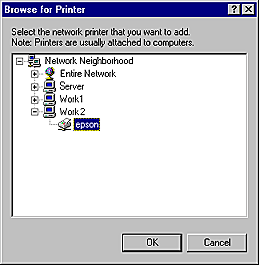
 |  |
Note:
|
 |  | |
The name of the shared printer may be changed by the computer or server that is connected to the shared printer. To make sure of the name of the shared printer, ask the administrator of the network.
|
|
 |
Click Next.
|
 |  |
Note:
|
 |  | -
If the printer driver is installed in the client beforehand, you need to select the new printer driver or the current printer driver. When the prompt to select the printer driver appears, select the printer driver according to the message.
|
|
 |  | -
If the printer server's operating system is Windows Me, 98, or 95, or the additional driver for Windows Me, 98, or 95 is installed in a Windows XP, 2000, or NT 4.0 printer server, go to the next step.
|
|
 |
Make sure of the name of the shared printer, and select whether to use the printer as the default printer or not. Click Next, and then follow the on-screen instructions.
|
 |  |
Note:
|
 |  | |
You can change the shared printer's name so that it appears only on the client computer.
|
|
With Windows XP or 2000
Follow these steps to set Windows XP or 2000 clients:
You can install the printer driver of the shared printer, if you have Power Users or more powerful access rights even if you are not the Administrator.
If the printer server's operating system is Windows NT 4.0, confirm the following items:
-
In a Windows NT 4.0 printer server, the additional driver for Windows XP or 2000 clients is the "Windows NT 4.0 x86" driver which is installed beforehand as the printer driver for Windows NT 4.0. When installing the printer driver in the Windows XP or 2000 clients from Windows NT 4.0 printer server, the driver for Windows NT 4.0 is installed.
-
You can not install the printer driver for Windows XP or 2000 as the additional driver in a Windows NT 4.0 printer server. To install the printer driver for Windows XP or 2000 in Windows XP or 2000 clients, the administrator installs the local printer driver in the clients from the CD-ROM that comes with the printer, then performs the following procedure.
 |
For Windows 2000 clients, click Start, point to Settings, and click Printers.
For Windows XP clients, click Start, point to Printers and Faxes. For Windows XP Home edition users, point to Control panel first, then click Printers and Faxes.
|
 |
For Window 2000, double-click the Add Printer icon, then click Next.
|
For Windows XP, click Add a printer in the Printer Tasks menu.
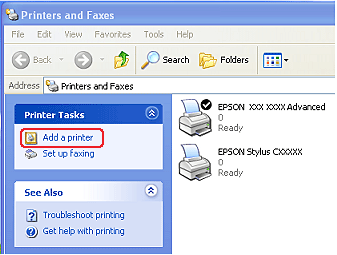
 |
Select Network printer (for Windows 2000) or A network printer, or a printer attached to another computer (for Windows XP), then click Next.
|
 |
For Windows 2000, type the name of the shared printer, then click Next.
|
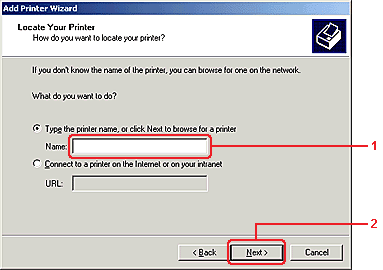
 |  |
Note:
|
 |  | -
You can also type "\\(the name of the computer that is locally connected to the shared printer)\(the shared printer's name)" in network path or queue name.
|
|
 |  | -
You do not necessarily need to type the name of the shared printer.
|
|
For Windows XP, select the Browse for a printer button.

 |
Click the icon of the computer or server that is connected to the shared printer, and the name of the shared printer. Then click Next.
|
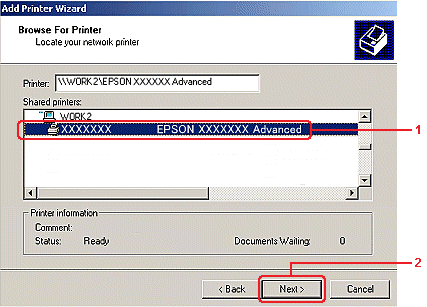
 |  |
Note:
|
 |  | -
The name of the shared printer may be changed by the computer or server that is connected to the shared printer. To make sure of the name of the shared printer, ask the administrator of the network.
|
|
 |  | -
If the printer driver is installed in the client beforehand, you need to select either the new printer driver or the current printer driver. When the prompt to select the printer driver appears, select the printer driver according to the message. If the local printer driver for Windows XP or 2000 is installed beforehand, you can select the printer driver for Windows XP or 2000 as the current printer driver instead of the alternative driver in the Windows NT 4.0 server.
|
|
 |  | -
If the additional driver for Windows XP or 2000 (NT 4.0) is installed in the Windows XP, 2000, or NT 4.0 printer server, go to the next step.
|
|
 |
For Windows 2000, select whether to use the printer as the default printer or not, then click Next.
|
 |
Make sure of the settings, then click Finish.
|
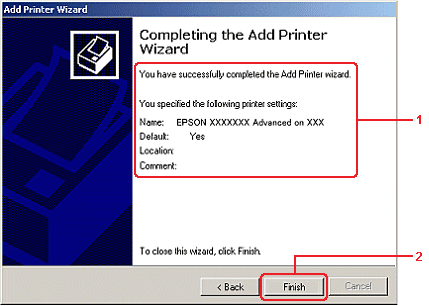
With Windows NT 4.0
You can install the printer driver for the shared printer if your access rights to the computer is Power Users or higher, even if you are not the Administrator.
Follow these steps to set Windows NT 4.0 clients:
You can install the printer driver of the shared printer, if you have Power Users or more powerful access rights even if you are not the Administrator.
 |
Click Start, point to Settings, and click Printers.
|
 |
Double-click the Add Printer icon.
|
 |
Select Network printer server, then click Next.
|
 |
Click the icon of the computer or server that is connected to the shared printer, and the name of the shared printer. Then click OK.
|
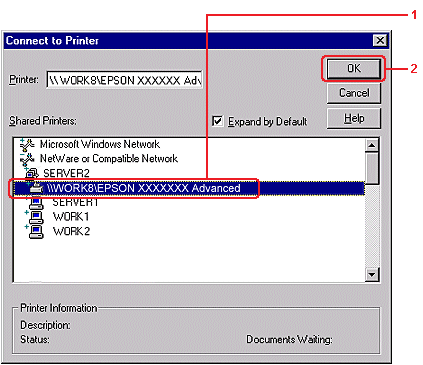
 |  |
Note:
|
 |  | -
You can also type "\\(the name of the computer that is locally connected to the shared printer)\(the shared printer's name)" in network path or queue name.
|
|
 |  | -
The name of the shared printer may be changed by the computer or server that is connected to the shared printer. To make sure of the name of the shared printer, ask the administrator of the network.
|
|
 |  | -
If the printer driver is installed in the client beforehand, you need to select the new printer driver or the current printer driver. When the prompt to select the printer driver appears, select the printer driver according to the message.
|
|
 |  | -
If the additional driver for Windows NT 4.0 is installed in the Windows XP or 2000 printer server, go to the next step.
|
|
 |
Select whether to use the printer as the default printer or not, then click Next.
|
 |
Click Finish.
|

[Top]
| Version NPD0274-00, Copyright © 2003, SEIKO EPSON CORPORATION |
Using an additional driver
Setting for the Clients