|

Reference Guide
|
|
Using the Control Panel
Making Zoom Settings
 Selecting a fixed zoom ratio
Selecting a fixed zoom ratio
 Specifying a zoom ratio
Specifying a zoom ratio
 Using the Fit-to-Page option
Using the Fit-to-Page option
You can specify a zoom ratio by selecting from a list of fixed zoom ratios, or by specifying a value from 25 to 400%. The default zoom ratio is 100%.
Selecting a fixed zoom ratio
 |
Press the Reduce or Enlarge button on the Ready to Copy screen.
|
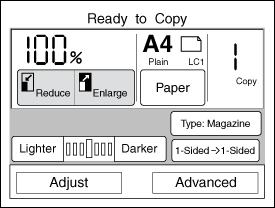
 |
Select the ratio from the following screens.
|
|
Reduce
|
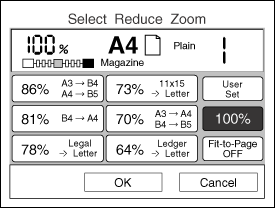
|
|
Enlarge
|
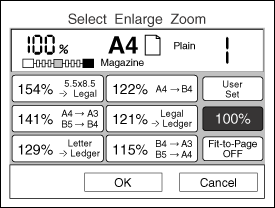
|
To make sure the entire area of the scanned document is copied, turn on the Fit to Page option. See Using the Fit-to-Page option for more information.
 |
Press the OK button to apply your settings and return to the Ready to Copy screen. Press the Cancel button to return to the Ready to Copy screen without applying the zoom ratio settings.
|
 |
Note:
|
 | -
If no button is pressed for more than 1 minute, any changes made are canceled and the Ready to Copy screen appears with the original settings preserved.
|
 | -
If Join Pages or Split Pages is set, you cannot change the zoom ratio setting.
|

[Top]
Specifying a zoom ratio
You can specify a zoom ratio between 25 and 400%, in increments of 1%.
 |
Press the area shown below.
|

 |
The following screen appears.
|
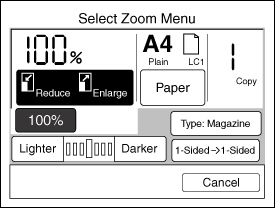
If you press the Reduce or the Enlarge button, go to the next step. If you press the 100% button, the zoom ratio is set to 100% and the Ready to Copy screen appears.
 |
Press the User Set button on the Select Reduce Zoom or the Select Enlarge Zoom screen.
|
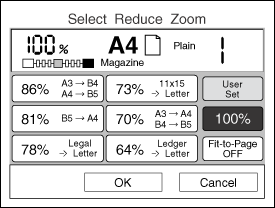
The following screen appears.
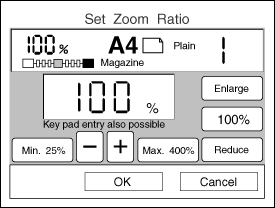
 |
Use the key pad to enter a zoom ratio between 25 and 400%, or press the - or + button to change the zoom ratio in 1% increments.
|
 |
Press the OK button to apply the zoom ratio setting and return to the Ready to Copy screen. Press the Cancel button to return to the Ready to Copy screen without applying the zoom ratio settings.
|
 |
Note:
|
 | -
If no button is pressed for more than 1 minute, any changes made are canceled and the Ready to Copy screen appears with the original settings preserved.
|
 | -
If the Join Pages or Split Pages is set, you cannot change zoom ratio setting.
|

[Top]
Using the Fit-to-Page option
The Fit-to-Page option automatically reduces the entire area of the scanned document to fit on the selected paper, as shown below.
 |
Note:
|
 |
The Fit-to-Page option is not available when specifying a user-defined zoom ratio, and selection of the Fit-to-Page option is canceled when a user-defined ratio is specified.
|
|
Original Document
|
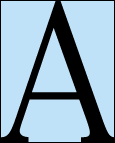
|
|
Fit-to-Page mode OFF
|
Fit-to-Page mode ON
|
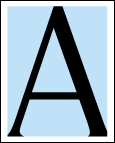
|
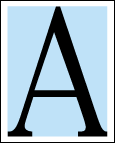
|

[Top]
| Version 1.00E, Copyright © 2002, SEIKO EPSON CORPORATION |
Selecting a fixed zoom ratio
Specifying a zoom ratio
Using the Fit-to-Page option