|

Reference Guide
|
|
Setup & Maintenance / Installing Options
Memory Module
 Installing a memory module
Installing a memory module
 Removing a memory module
Removing a memory module
By installing a Dual In-line Memory Module (DIMM), you can increase printer memory up to 1,024 MB. You may want to add additional memory if you are having difficulty printing complex graphics.
This printer has two memory slots, but one slot has a 128 MB DIMM already installed in it at the time of manufacture. To increase printer memory more than 640 MB, remove the original 128 MB DIMM first and then install two optional DIMMs.
 |
Note:
|
 | |
The maximum expandable memory is 1,024 MB.
|
|
Installing a memory module
Follow the steps below to install an optional memory module.
 |
Warning:
|
 | |
Be careful when working inside the printer as some components are sharp and may cause injury.
|
|
 |
Caution:
|
 | |
Before you install a memory module, be sure to discharge any static electricity by touching a grounded piece of metal. Otherwise, you may damage static-sensitive components.
|
|
 |
Turn the printer off and unplug the power cord.
|

 |
Remove the three screws from the cover on the right side of the printer.
|
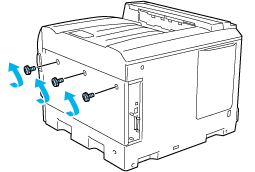
 |
Slide the cover backward. Then tilt it toward you and remove it.
|
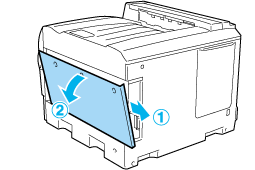
 |  |
Warning:
|
 |  | |
When you open the right side cover, be careful not to touch the areas surrounding the caution label on the circuit board since the areas may be very hot.
|
|
 |
Identify the expansion RAM slot.
|
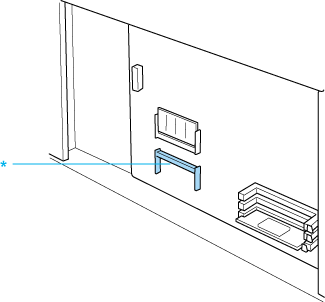
* Expansion RAM slot
 |
Confirm that the notch on the expansion RAM module matches that of the socket.
|
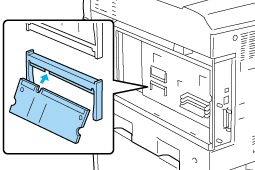
 |
Firmly insert the top edge of the RAM module into the socket until it stops.
|
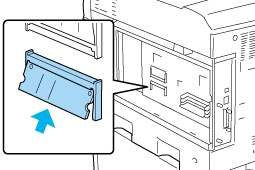
 |
Press the inserted RAM module until it clicks so that the whole module is fully installed.
|
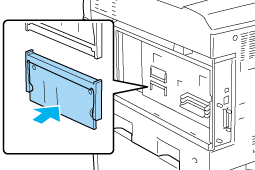
 |  |
Caution:
|
 |  | -
Do not force the memory module into the socket.
|
|
 |  | -
Be sure to insert the memory module in the correct direction.
|
|
 |
Reattach the cover to the right of the printer by inserting the three projections at the bottom of the cover to the notches on the printer, and then sliding the cover forward to firmly fit it to the printer. Make sure the projection at the top of the cover is inserted to the notch on the printer.
|
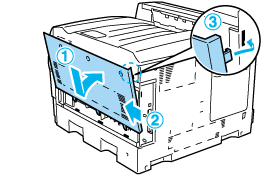
 |
Secure the cover with the three screws.
|
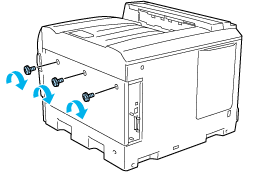
 |
Reconnect the power cord and turn the printer on.
|
To confirm that the memory module is installed correctly, print a status sheet. See Printing a Status Sheet for instructions. If the total amount of memory listed does not include the size of the optional memory module, try reinstalling the module. Make sure that the module is securely seated into the memory slot on the circuit board.
 |
Note for Windows users:
|
 | |
If you are using Windows, and EPSON Status Monitor 3 is not installed, you have to make settings manually in the printer driver. See Making Optional Settings.
|
|
 |
Note for Macintosh users:
|
 | |
When you have attached or removed printer options, you need to delete the printer using Print Setup Utility (for Mac OS X 10.3), Print Center (for Mac OS X 10.2 or below), or Chooser (for Mac OS 9), and then re-register the printer.
|
|

[Top]
Removing a memory module
Follow the steps below to remove a memory module.
 |
Caution:
|
 | |
Before you remove a memory module, be sure to discharge any static electricity by touching a grounded piece of metal. Otherwise, you may damage static-sensitive components.
|
|
 |
Warning:
|
 | |
Be careful when working inside the printer as some components are sharp and may cause injury.
|
|
 |
Turn the printer off and unplug the power cord.
|
 |
Perform the installation procedure in reverse.
|

[Top]
| Version NPD0750-00, Copyright © 2004, SEIKO EPSON CORPORATION |
Installing a memory module
Removing a memory module