|

Reference Guide
|
|
Setup & Maintenance / Installing Options
Adobe PostScript 3 ROM Module
 Installing the Adobe PostScript 3 ROM module
Installing the Adobe PostScript 3 ROM module
 Removing the Adobe PostScript 3 ROM module
Removing the Adobe PostScript 3 ROM module
In some locations, the Adobe PostScript 3 Kit (C12C832571) ROM module is available as an option. This module allows your printer to print documents in the PostScript printing language.
 |
Note:
|
 | |
The features provided by the Adobe PostScript 3 ROM Module cannot be used when the printer is connected to a Macintosh computer using an optional IEEE 1394 Type B Interface Card.
|
|
Installing the Adobe PostScript 3 ROM module
Follow these steps to install the Adobe PostScript 3 ROM module:
 |
Caution:
|
 | |
Before you install the ROM module, be sure to discharge any static electricity by touching a grounded piece of metal. Otherwise, you may damage static-sensitive components.
|
|
 |
Warning:
|
 | |
Be careful when working inside the printer as some components are sharp and may cause injury.
|
|
 |
Turn the printer off and unplug the power cord.
|
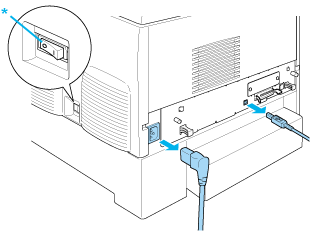
* OFF
 |
Remove all interface cables from the interface connectors.
|
 |
Loosen the two screws on the back of the printer.
|
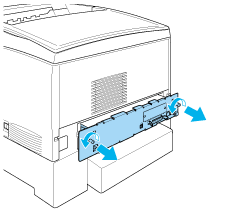
 |  |
Warning:
|
 |  | |
Removing other screws and covers will expose high voltage areas.
|
|
 |
Pull out the circuit board tray.
|
 |
Identify the ROM slot A. Its position is shown below.
|
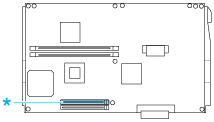
* ROM slot A
 |
Remove the ROM module from its package.
|
 |
Hold the ROM module above the slot and insert it into the slot A in the orientation shown below, until the clip comes up to hold the ROM module securely in place. Do not apply too much force.
|
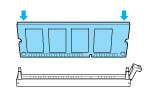
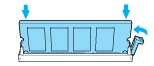
 |  |
Caution:
|
 |  | -
Do not force the ROM into the slot.
|
|
 |  | -
Be sure to insert the ROM facing the correct way.
|
|
 |  | -
Do not remove any modules from the circuit board. Otherwise, the printer will not work.
|
|
 |
Slide the circuit board tray into the printer.
|
 |
Fasten the circuit board tray with the two screws.
|
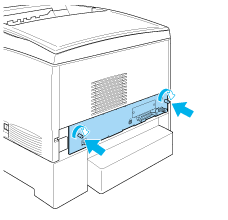
 |
Reconnect all the interface cables and the power cord.
|
 |
Plug the printer's power cord into an electrical outlet.
|
 |
Turn on the printer.
|
 |
To confirm that the Adobe PostScript 3 ROM module is installed correctly, print a status sheet. See Printing a Status Sheet for instructions. If PS3 is not listed as an installed emulation on the status sheet, try reinstalling the module. Make sure that it is securely seated into the ROM slot on the circuit board.
|

[Top]
Removing the Adobe PostScript 3 ROM module
Follow these steps to remove the Adobe PostScript 3 ROM module:
 |
Caution:
|
 | |
Before you remove the ROM module, be sure to discharge any static electricity by touching a grounded piece of metal. Otherwise, you may damage static-sensitive components.
|
|
 |
Warning:
|
 | |
Be careful when working inside the printer as some components are sharp and may cause injury.
|
|
 |
Make sure the printer is off, then unplug the power cord.
|
 |
Remove all interface cables from the interface connectors.
|
 |
Loosen the two screws on the back of the printer.
|
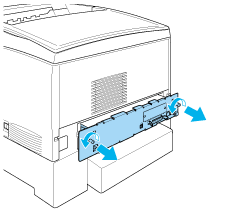
 |  |
Warning:
|
 |  | |
Removing other screws and covers will expose high voltage areas.
|
|
 |
Pull out the circuit board tray.
|
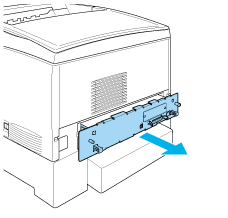
 |
Identify the ROM slot A. Its position is shown below.
|
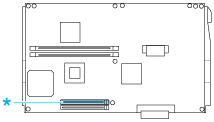
* ROM slot A
 |
Push down on the tab on the right side of the ROM slot to raise the module out of the slot A.
|
 |  |
Caution:
|
 |  | |
Do not remove the ROM module from the ROM slot P. Otherwise, the printer will not work.
|
|
 |
Remove the ROM module from the slot A. Store the ROM module in an anti-static packet such as the one it came packaged in.
|
 |
Slide the circuit board tray into the printer.
|
 |
Fasten the circuit board tray with the two screws.
|
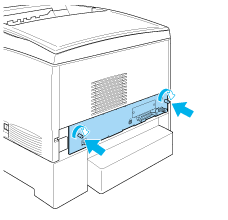
 |
Reconnect all the interface cables and the power cord.
|
 |
Plug the printer's power cord into an electrical outlet.
|
 |
Turn on the printer.
|

[Top]
| Version NPD0167-01, Copyright © 2003, SEIKO EPSON CORPORATION |
Installing the Adobe PostScript 3 ROM module
Removing the Adobe PostScript 3 ROM module