|

Reference Guide
|
|
Setup & Maintenance / Installing Options
Memory Module
 Installing a memory module
Installing a memory module
 Removing a memory module
Removing a memory module
By installing a Dual In-line Memory Module (DIMM), you can increase printer memory up to 256 MB. You may want to add additional memory if you are having difficulty printing complex graphics.
This printer has one memory slot.
 |
Note:
|
 | -
The maximum expandable memory is 256 MB.
|
|
 | -
Even if the 256 MB memory is added to the 32 MB memory, you cannot use more than 256 MB memory.
|
|
Installing a memory module
Follow the steps below to install an optional memory module.
 |
Warning:
|
 | |
Be careful when working inside the printer as some components are sharp and may cause injury.
|
|
 |
Caution:
|
 | |
Before you install a memory module, be sure to discharge any static electricity by touching a grounded piece of metal. Otherwise, you may damage static-sensitive components.
|
|
 |
Turn the printer off and unplug the power cord and interface cable.
|
 |
Remove the option cover on the printer's left side by removing the screw from the cover.
|
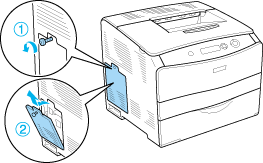
 |
Identify the RAM slot.
|
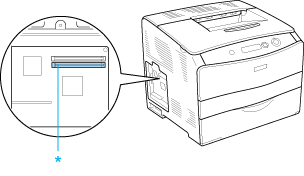
* RAM slot (gray)
 |
Insert the memory module into slot until the clip locks onto the memory module. Make sure that the upper slot (white) has a module at all times.
|
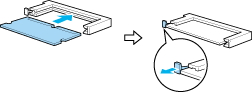
 |  |
Caution:
|
 |  | -
Do not force the memory module into the slot.
|
|
 |  | -
Be sure to insert the memory module facing the correct way.
|
|
 |  | -
You should not remove any modules from the circuit board. Otherwise, the printer will not work.
|
|
 |
Reattach the option cover with the screw as shown below.
|
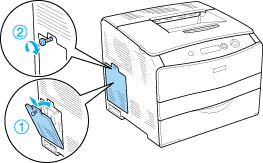
 |
Reconnect the interface cable and power cord and turn the printer on.
|
 |
Note for Windows users:
|
 | |
If EPSON Status Monitor 3 is not installed, you have to make settings manually in the printer driver. See Making Optional Settings.
|
|
 |
Note for Macintosh users:
|
 | |
When you have attached or removed printer options, you need to delete the printer using Print Setup Utility (for Mac OS X 10.3), Print Center (for Mac OS X 10.2 or below), or Chooser (for Mac OS 9), and then re-register the printer.
|
|

[Top]
Removing a memory module
 |
Caution:
|
 | |
Before you remove a memory module, be sure to discharge any static electricity by touching a grounded piece of metal. Otherwise, you may damage static-sensitive components.
|
|
 |
Warning:
|
 | |
Be careful when working inside the printer as some components are sharp and may cause injury.
|
|
Perform the installation procedure in reverse.
When removing a memory module from its slot, press the clip and pull out the memory module as shown below.
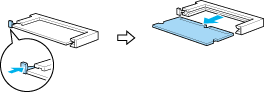

[Top]
| Version NPD0075-01, Copyright © 2005, SEIKO EPSON CORPORATION |
Installing a memory module
Removing a memory module