|

Reference Guide
|
|
Various Printing Options
Borderless Printing
 Compatible media
Compatible media
 Preparing the print data
Preparing the print data
 Paper loading
Paper loading
 Driver settings
Driver settings
 Printing
Printing
This printer allows you to print leaving no margin on all four sides of the paper. Follow the steps described below for borderless printing.
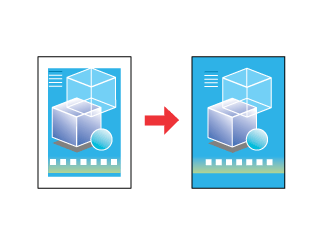
 |
Note:
|
 | -
This feature is not available with Mac OS X.
|
|
 | -
This feature is not available with all media.
|
|
Compatible media
You can use this option with single sheets of the paper types listed below:
EPSON Photo Quality Ink Jet Paper
EPSON Photo Paper
EPSON Matte Paper-Heavyweight
EPSON Premium Glossy Photo Paper
You cannot use this feature with ColorLife Photo Paper, Photo Quality Glossy Film, Ink Jet Transparencies, Iron-On Cool Peel Transfer Paper, 360 dpi Ink Jet Paper, CD/DVD. If you use incompatible media, your printouts will become blurry or smeared.

[Top]
Preparing the print data
Because this option enlarges the image to a size slightly larger than the paper size, the portion of the image that extends beyond the edges of the paper will not be printed.
When creating print data in an application, note the following:
Printing on roll paper
When using this feature with roll paper and Banner Mode is selected as the Roll Paper Options setting, you need to use your image-editing software to make the image 4 mm wider than the roll paper (Windows).
You need to make the data 4 mm wider than the roll paper (Macintosh).
Printing on single sheets
You need to adjust the data to the size of the paper. If your application has margin settings, make sure that they are set to zero before printing.

[Top]
Paper loading
After you have selected a media on which to print, load it into the printer, referring to the following section.

[Top]
Driver settings
After you have loaded the media, change your printer driver settings to borderless printing.
 |
Access the printer driver.
|
 |
Select Sheet or Roll as the Source setting under Paper Options on the Main menu (Windows).
|
Select Auto Sheet Feeder or Roll Paper as the Paper Source setting on the Page Setup dialog box (Macintosh).
 |
Select the desired Size setting for the original print data under Paper Options on the Main menu (Windows).
|
Select the desired Paper Size setting for the original print data on the Page Setup dialog box (Macintosh).
 |
Select the desired Type setting under Paper Options on the Main menu (Windows).
|
Select the desired Media Type on the Print dialog box (Macintosh).
 |
Select the Borderless check box under Paper Options on the Main menu (Windows).
|
Select the No Margins check box on the Print dialog box (Macintosh).
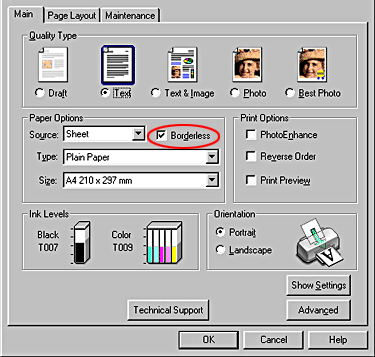
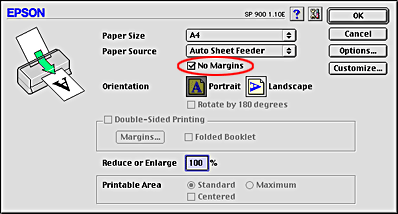
 |
Click OK to close the driver setting dialog box.
|

[Top]
Printing
After finishing all of the above steps, start printing.
Print one test copy before printing large quantities.

[Top]
| Version 1.00E, Copyright © 2002, SEIKO EPSON CORPORATION |
Compatible media
Preparing the print data
Paper loading
Driver settings
Printing