|

Reference Guide
|
|
How To / Setting Up Your Printer on a Network
For Windows 98 Users
 Setting up your printer as a shared printer
Setting up your printer as a shared printer
 Accessing the printer through a network
Accessing the printer through a network
This section tells you how to set up your printer so that other computers on the network can use it. When using EPSON Stylus COLOR 580 as a shared printer, only the computer which is directly connected to the printer can be used to perform such operations as replacing ink cartridges and removing jammed paper. Computers that are connected to the printer through a network are limited to certain operations.
First, you need to set up the printer as a shared printer on the computer to which the printer is connected. Then, you must specify the network path to the printer from each computer that will use it and install the printer software on those computers.
 |
Note:
|
 |
This section describes how to use your printer as a shared printer on a network. To connect your printer directly to a network without setting it up as a shared printer, consult your network administrator.
|
Setting up your printer as a shared printer
To share a printer with other computers on a network, follow the steps below to configure to computer to which the printer is connected.
 |
Click Start, point to Settings, then click Control Panel.
|
 |
Double-click the Network icon.
|
 |
Click the File and Print Sharing button.
|
 |
Select the I want to be able to allow others to print to my printer(s) check box and click OK.
|
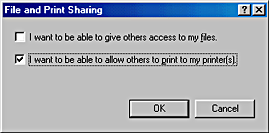
 |
In the Network dialog box, click OK.
|
 |
In the Control Panel, double-click the Printers icon.
|
 |  |
Note:
|
 |  | -
If a dialog box requesting the insertion of the Windows 98 CD-ROM appears, insert the CD in the CD-ROM drive and follow the on-screen instructions.
|
 |  | -
If a dialog box requesting that you restart your computer appears, do so. Then, open the Printers folder and continue from step 7.
|
 |
Select the icon for your printer in the Printers folder, then click Sharing on the File menu.
|
 |
Select Shared As, then type the printer information as required and click OK.
|
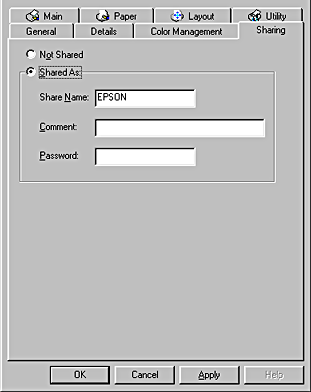

[Top]
Accessing the printer through a network
To access your printer from other computers on a network, follow the steps below for each computer that will access the printer.
 |
Note:
|
 |
Click Start, point to Settings, and click Printers.
|
 |
Double-click the Add Printer icon. The Add Printer Wizard screen opens.
|
 |
Click Next.
|
 |
Select Network printer, then click Next.
|
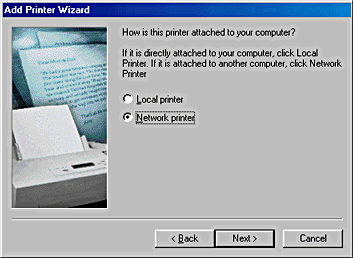
 |
Click Browse.
|
 |
Double-click the icon of the computer that is directly connected to the printer. Then, click the icon for the appropriate printer.
|
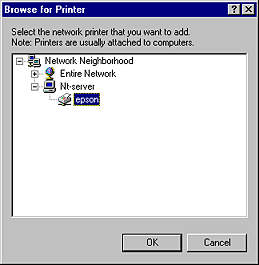
 |
Click OK and follow the on-screen instructions.
|

[Top]
| Version 1.00E, Copyright © 2001, SEIKO EPSON CORPORATION |
Setting up your printer as a shared printer
Accessing the printer through a network