|

Reference Guide
|
|
How To / Setting Up Your Printer on a Network
For Windows 2000 Users
 Setting up your printer as a shared printer
Setting up your printer as a shared printer
 Accessing the printer through a network
Accessing the printer through a network
This section tells you how to set up your printer so that other computers on the network can use it. When using EPSON Stylus COLOR 580 as a shared printer, only the computer which is directly connected to the printer can be used to perform such operations as replacing ink cartridges and removing jammed paper. Computers that are connected to the printer through a network are limited to certain operations.
 |
Note:
|
 |
This section is written for small network users only. If you are on a large network and would like to share your printer, consult your network administrator.
|
First, you need to set up the printer as a shared printer on the computer to which the printer is connected. Then, you must specify the network path to the printer from each computer that will use it and install the printer software on those computers.
Setting up your printer as a shared printer
To share a printer with other computers on a network, follow the steps below to configure the computer to which the printer is connected.
 |
Click Start, point to Settings, and click Printers.
|
 |
Select the icon for your printer, then click Sharing on the File menu.
|
 |
Click Shared and type the Share Name.
|
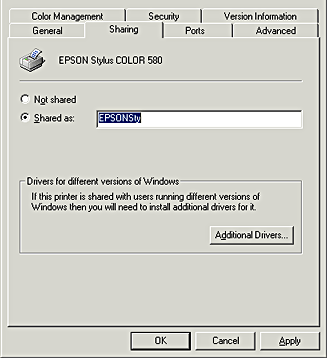
 |
Click OK.
|
 |  |
Note:
|
 |  |
Do not select a driver from the Alternate Drivers list.
|

[Top]
Accessing the printer through a network
To access your printer from other computers on the network, follow the steps in this section for each computer that will access the printer.
 |
Note:
|
 |
Install the printer driver from the software CD-ROM.
|
 |
Click Start, point to Settings, and then click Control Panel.
|
 |
Double-click the Printers icon.
|
 |
Right-click the icon for your printer, then click Properties on the menu that appears. The printer driver opens.
|
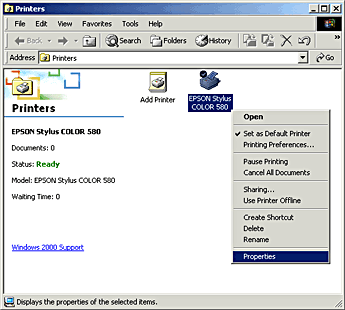
 |
Click the Ports tab, then click Add Port.
|
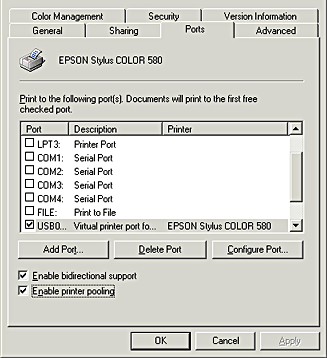
 |
In the Printer Ports dialog box, select Local Port, then click New Port.
|
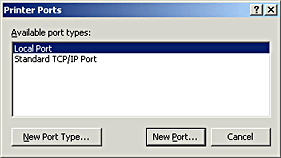
 |
In the Port Name dialog box, enter the path information for your printer using the format below:
\\name of computer that is connected to the printer\name of the shared printer.
|
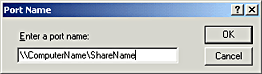
 |
Click OK to return to the Printer Ports dialog box.
|
 |
Click Close to return to the Ports menu.
|
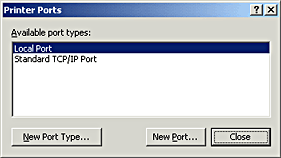
 |
On the Ports menu, make sure that the new port is included in the list and that the corresponding check box is selected. Click OK to close the printer driver.
|
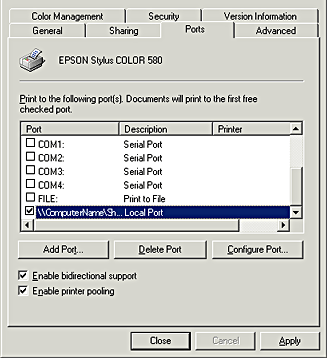

[Top]
| Version 1.00E, Copyright © 2001, SEIKO EPSON CORPORATION |
Setting up your printer as a shared printer
Accessing the printer through a network