|

User's Guide
|
|
Maintaining PictureMate
Cleaning the Print Head
 Using the Head Cleaning utility
Using the Head Cleaning utility
 Using the control panel buttons
Using the control panel buttons
If your print quality is not as good as it used to be, if your photos are light or faint, or you are missing colors in your prints, your print head nozzles may be clogged.
You can clean the print head from your computer using the Head Cleaning utility in the printer software or from the printer itself by using the printer's control panel buttons.
 |
Note:
|
 | -
Print head cleaning consumes some ink. To avoid wasting ink, clean the print head only if print quality declines; for example, if the printout is blurry or the color is incorrect or missing.
|
|
 | -
Use the Nozzle Check function first to confirm that the print head needs to be cleaned. This saves ink.
|
|
 | -
You cannot clean the print head if the message "ink out" is displayed or the ink icon flashes to show ink low on the LCD panel.
|
|
Using the Head Cleaning utility
Refer to the appropriate section below to use the Head Cleaning utility.
For Windows
Follow the steps below to clean the print head using the Head Cleaning utility.
 |
Make sure that the printer is turned on and no warnings or errors are displayed on the LCD panel.
|
 |
Make sure that paper is loaded in the paper feeder.
|
 |
Access the printer software.
|
 |
Click the Maintenance tab, then click the Head Cleaning button.
|
 |
Follow the on-screen instructions.
|
It takes about thirty seconds to complete.
 |  |
Caution:
|
 |  | |
Never turn the power supply to the printer off while the progress meter is displayed in the LCD panel. Doing so may damage the printer.
|
|
 |
When the cleaning cycle finish, load a few sheets of paper and click Print Nozzle Check Pattern in the Head Cleaning dialog box to confirm that the print head is clean.
|
Below are two sample nozzle check patterns:
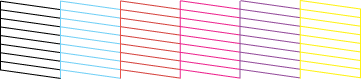
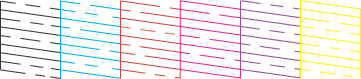
If the nozzle check page does not print satisfactorily, you may need to repeat the head cleaning and print the nozzle check pattern again.
 See Checking the Print Head Nozzles
See Checking the Print Head Nozzles
 |
Note:
|
 | -
If print quality has not improved after repeating this procedure four or five times, turn the printer off and leave it alone overnight. Then, do the nozzle check again, and repeat the head cleaning if necessary.
|
|
 | -
If the print quality still has not improved, your photo cartridge may be old or damaged and may need to be replaced.
 See Replacing the Photo Cartridge to replace the photo cartridge before it is empty. See Replacing the Photo Cartridge to replace the photo cartridge before it is empty.
|
|
 | -
If print quality remains a problem after replacing the photo cartridge, contact your dealer.
|
|
 | -
To maintain print quality, we recommend printing a few pages at least once every month.
|
|
For Mac OS X
Follow the steps below to clean the print head using the Head Cleaning utility.
 |
Make sure that the printer is turned on and no warnings or errors are displayed on the LCD panel.
|
 |
Make sure that paper is loaded in the paper feeder.
|
 |
Access the EPSON Printer Utility dialog box.
|
 |
Click the Head Cleaning button in the Utility dialog box.
|
 |
Follow the on-screen instructions.
|
It takes about thirty seconds to complete.
 |  |
Caution:
|
 |  | |
Never turn the power supply to the printer off while the progress meter is displayed in the LCD panel. Doing so may damage the printer.
|
|
 |
When the cleaning cycle finished, click the Confirmation button in the Head Cleaning dialog box to print a nozzle check pattern. Use the check pattern to confirm that the print head is clean.
|
Below are two sample nozzle check patterns.
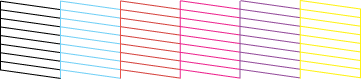
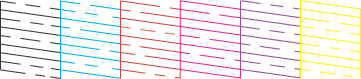
If the nozzle check page does not print satisfactorily, you may need to repeat the head cleaning and print the nozzle check pattern again.
 See Checking the Print Head Nozzles
See Checking the Print Head Nozzles
 |
Note:
|
 | -
If print quality has not improved after repeating this procedure four or five times, turn the printer off and leave it alone overnight. Then, do the nozzle check again, and repeat the head cleaning if necessary.
|
|
 | -
If the print quality still has not improved, your photo cartridge may be old or damaged and may need to be replaced.
 See Replacing the Photo Cartridge to replace the photo cartridge before it is empty. See Replacing the Photo Cartridge to replace the photo cartridge before it is empty.
|
|
 | -
If print quality remains a problem after replacing the photo cartridge, contact your dealer.
|
|
 | -
To maintain print quality, we recommend printing a few pages at least once every month.
|
|
For Mac OS 9
Follow the steps below to clean the print head using the Head Cleaning utility.
 |
Make sure that the printer is turned on and no warnings or errors are displayed on the LCD panel.
|
 |
Make sure that paper is loaded in the paper feeder.
|
 |
Access the Print or Page Setup dialog box.
|
 |
Click the  Utility icon button, then click the Head Cleaning button. Utility icon button, then click the Head Cleaning button.
|
 |
Follow the on-screen instructions.
|
It takes about thirty seconds to complete.
 |  |
Caution:
|
 |  | |
Never turn the power supply to the printer off while the progress meter is displayed in the LCD panel. Doing so may damage the printer.
|
|
 |
When the cleaning cycle finish, click the Confirmation button in the Head Cleaning dialog box to print a nozzle check pattern. Use the check pattern to confirm that the print head is clean.
|
Below are two sample nozzle check patterns.
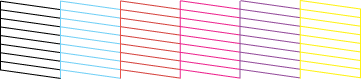
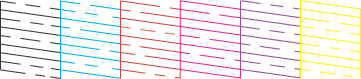
If the nozzle check page does not print satisfactorily, you may need to repeat the head cleaning and print the nozzle check pattern again.
 See Checking the Print Head Nozzles
See Checking the Print Head Nozzles
 |
Note:
|
 | -
If print quality has not improved after repeating this procedure four or five times, turn the printer off and leave it alone overnight. Then, do the nozzle check again, and repeat the head cleaning if necessary.
|
|
 | -
If the print quality still has not improved, your photo cartridge may be old or damaged and may need to be replaced.
 See Replacing the Photo Cartridge to replace the photo cartridge before it is empty. See Replacing the Photo Cartridge to replace the photo cartridge before it is empty.
|
|
 | -
If print quality remains a problem after replacing the photo cartridge, contact your dealer.
|
|
 | -
To maintain print quality, we recommend printing a few pages at least once every month.
|
|

[Top]
Using the control panel buttons
 |
Make sure that PictureMate is turned on and no warnings or errors are displayed on the LCD panel.
|
 |
On the Main Menu, or after selecting photos, press Menu.
|
 |
Press  or or  to select Maintenance, then press to select Maintenance, then press  . .
|
 |
Press  or or  to select Clean Print Head, then press to select Clean Print Head, then press  . .
|
 |
Confirm the messages on the LCD panel, then press OK to start head cleaning.
|
Cleaning takes several seconds, during which the message Print head cleaning is in progress. Please wait. appears on the screen.
 |
When cleaning is complete, you see a message asking if you want to print a nozzle check pattern. If you want to check to see if the nozzles are clean, press OK and load a sheet of photo paper, then press Print to print the nozzle check.
|
If you don't want to print a nozzle check, press Back to go back to the Maintenance Menu.
 |
Check the pattern to see if there are any gaps in the lines.
|
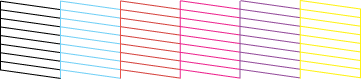
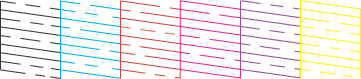
 |
If there are gaps, press OK to clean the print head again. If there are no gaps, press Back to go back to the Maintenance Menu.
|

[Top]
| Version NPD1122-00, Copyright © 2005, SEIKO EPSON CORPORATION |
Using the Head Cleaning utility
Using the control panel buttons
See Checking the Print Head Nozzles
See Checking the Print Head Nozzles
See Checking the Print Head Nozzles