|

User's Guide
|
|
Maintaining PictureMate
Checking the Print Head Nozzles
 Using the Nozzle Check utility
Using the Nozzle Check utility
 Using the control panel buttons
Using the control panel buttons
If you find that the printout is unexpectedly faint or that dots are missing, you may be able to identify the problem by checking the print head nozzles.
You can check the print head nozzles from your computer using the Nozzle Check utility in the printer software or from the printer itself by using the printer's control panel buttons.
 |
Note:
|
 | |
You cannot clean the print head if the message "ink out" is displayed or the ink icon is displayed to show ink out or ink low on the LCD panel. Replace the photo cartridge first.
|
|
Using the Nozzle Check utility
Refer to the appropriate section below to use the Nozzle Check utility.
For Windows
Follow the steps below to use the Nozzle Check utility.
 |
Make sure that the printer is turned on and no warnings or errors are displayed on the LCD panel.
|
 |
Make sure that paper is loaded in the paper feeder.
|
 |
Access the printer software.
|
 |
Click the Maintenance tab, then click the Nozzle Check button.
|
 |
Follow the on-screen instructions.
|
For Mac OS X
Follow the steps below to use the Nozzle Check utility.
 |
Make sure that the printer is turned on and no warnings or errors are displayed on the LCD panel.
|
 |
Make sure that paper is loaded in the paper feeder.
|
 |
Access the EPSON Printer Utility dialog box.
|
 |
Click the Nozzle Check button in the Utility dialog box.
|
 |
Follow the on-screen instructions.
|
For Mac OS 9
Follow the steps below to use the Nozzle Check utility.
 |
Make sure that the printer is turned on and no warnings or errors are displayed on the LCD panel.
|
 |
Make sure that paper is loaded in the paper feeder.
|
 |
Access the Print or Page Setup dialog box.
|
 |
Click the  Utility icon button, then click the Nozzle Check button in the Utility dialog box. Utility icon button, then click the Nozzle Check button in the Utility dialog box.
|
 |
Follow the on-screen instructions.
|

[Top]
Using the control panel buttons
Follow the steps below to check the print head nozzles using the control panel buttons.
 |
Make sure that the printer is turned on and no warnings or errors are displayed on the LCD panel.
|
 |
On the Main Menu, or after selecting photos, press Menu.
|
 |
Press  or or  to select Maintenance, then press to select Maintenance, then press  . .
|
 |
Press  or or  to select Nozzle Check, then press to select Nozzle Check, then press  . .
|
 |
Follow the instructions displayed in the LCD panel and press Print.
|
 |
The nozzle check pattern is printed out. See the following illustration. If it is necessary to clean the print head, press OK.
|
The printer will print a nozzle check pattern. Below are sample printouts.
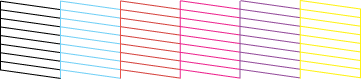
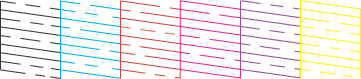
If the nozzle check page does not print satisfactorily (for example, if any segment of the printed lines is missing), there is a problem with the printer. This could be a clogged ink nozzle or a misaligned print head.
 See Cleaning the Print Head
See Cleaning the Print Head
 See Aligning the Print Head
See Aligning the Print Head

[Top]
| Version NPD1122-00, Copyright © 2005, SEIKO EPSON CORPORATION |
Using the Nozzle Check utility
Using the control panel buttons
See Cleaning the Print Head
See Aligning the Print Head