|

Reference Guide
|
|
Paper Handling
Loading Single Sheets
 Loading single sheets from the front
Loading single sheets from the front
 Loading single sheets from the rear
Loading single sheets from the rear
Your printer can print on single sheets of paper from 90 to 420 mm (3.5 to 16.5 inches) wide. See Single sheets for detailed single-sheet paper specifications.
You can load one sheet of paper at a time using the paper guide or optional automatic sheet alignment unit. See Automatic Sheet Alignment Unit for more information on the optional automatic sheet alignment unit. Also you can load a stack of paper in the optional cut-sheet feeder. See Cut-Sheet Feeder for more information on the optional cut-sheet feeder.
 |
Note:
|
 |
If you load long paper (for example, legal size paper), leave enough space at the back of the printer so that the paper is not obstructed.
|
Loading single sheets from the front
Follow these steps to load single sheets from the paper guide.
 |
Make sure the paper guide is attached as described in the Setup Guide. Then close the tractor unit sprocket covers located on the back of your printer and push down the sprocket lock levers to lock the sprockets in place.
|
 |
Turn on the printer.
|
 |
Make sure that Manual/CSF is selected as the paper source on the control panel. If not, select it by pressing the Paper Source button.
|
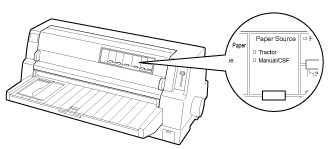
 |
Slide the edge guide until it rests against the guide mark.
|
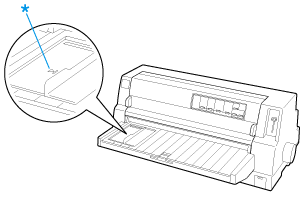
* guide mark
 |
While aligning the left side of a sheet of paper with the edge guide, insert it into the printer until it meets resistance. Be sure to load paper printable side up.
|
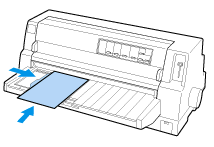
After a few seconds, the printer automatically advances the paper to the loading position. The printer is ready to start printing.
 |
Caution:
|
 | -
Use the knob on the right side of the printer only to clear paper jams when the printer is off. Otherwise, you may damage the printer or cause it to lose the top-of-form position.
|
 | -
Do not open the printer cover while paper is being fed; otherwise the printer cannot load the paper correctly.
|
 |
Note:
|
 | -
If the platen rotates but the printer does not load the paper, completely remove the paper and then insert it all the way into the printer again.
|
 | -
If the paper feeds before you can adjust its position properly, increase the Manual feed wait time in the default-setting mode. See Changing default settings for more information.
|
After printing a sheet, the printer ejects it onto the paper guide and the Paper Out and Pause lights come on. If you are printing a multiple-page document, remove the printed sheet and insert a new sheet into the paper guide. The printer automatically advances the paper and resumes printing.
 |
Note:
|
 |
If the printer does not eject the printed sheet, press the Load/Eject button.
|

[Top]
Loading single sheets from the rear
You can load a stack of paper from the rear of the printer using the optional cut-sheet feeder. See Cut-Sheet Feeder for more information.

[Top]
| Version 1.00E, Copyright © 2002, SEIKO EPSON CORPORATION |
Loading single sheets from the front
Loading single sheets from the rear