|

Reference Guide
|
|
Options and Consumables
Automatic Sheet Alignment Unit
 Installing the automatic sheet alignment unit
Installing the automatic sheet alignment unit
 Loading paper using the automatic sheet alignment unit
Loading paper using the automatic sheet alignment unit
 Adjusting the printing position
Adjusting the printing position
You can load single-sheet paper more easily by using the optional automatic sheet alignment unit C80688 . It automatically positions the paper straight and feeds into the printer.
. It automatically positions the paper straight and feeds into the printer.
You can use single-sheet paper, single-sheet multipart forms, envelopes, and postcards with the automatic sheet alignment unit. See Paper for information on the paper specifications.
 |
Note:
|
 |
You cannot install the automatic sheet alignment unit and optional cut-sheet feeder at the same time.
|
Installing the automatic sheet alignment unit
Follow these steps to install the automatic sheet alignment unit.
 |
Turn off the printer.
|
 |  |
Warning:
|
 |  |
If you have just used the printer, the print head may be hot. Be careful not to touch it until it cools down.
|
 |
Remove the paper guide.
|
 |
Hold the automatic sheet alignment unit horizontally with both hands, and slide the slots on both sides of it onto the mounting pegs in the printer as shown below. Then lower the unit until it locks into place.
|
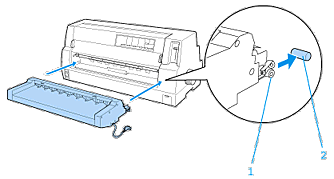
1. slots
2. mounting pegs
 |
Open the cover of the printer's connecting port and plug the cable connector into the port. Make sure the cable is connected firmly into the port.
|
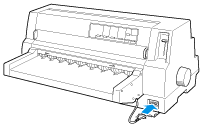
 |
Secure the cable to the port by tightening the two screws attached to the connector.
|
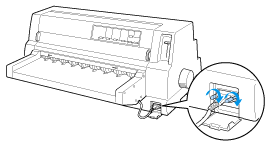
 |  |
Caution:
|
 |  |
Make sure the printer is turned off before connecting the cable.
|
 |  |
Note:
|
 |  |
To remove the automatic sheet alignment unit, turn off the printer and follow the installing procedure in reverse from the last step.
|

[Top]
Loading paper using the automatic sheet alignment unit
Follow these steps to load paper using the automatic sheet alignment unit:
 |
Make sure that Manual/CSF is selected as the paper source on the control panel. If not, select it by pressing the Paper Source button.
|
 |
Set the paper-thickness lever to the appropriate position for the type of single sheet you are using referring to the table in Adjusting the Paper-Thickness Lever. Normally set it to AUTO.
|
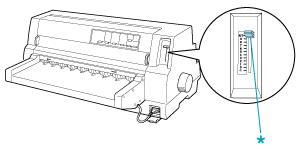
* paper-thickness lever
 |
Insert paper into the automatic sheet alignment unit so that the tip of the paper goes behind the rollers of the unit. The printer automatically aligns the paper, recognizes the right and left edges (the width) of the paper and starts feeding.
|
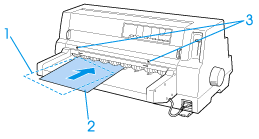
1. inserted position
2. aligned position
3. arrow marks
 |  |
Note:
|
 |  |
Make sure to insert paper between the two arrow marks on the unit.
|
 |  |
Caution:
|
 |  |
Use the knob on the right side of the printer only to clear paper jams when the printer is off.
|
 |
The printer starts printing when it receives data. The printing position (the position of the first letter of the first line) is set to 3 mm (0.12 inch) from the left edge of the paper by default. See Adjusting the printing position for more information on the printing position.
|
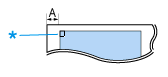
A. 3 mm
* the printing position
 |
The printer automatically ejects paper when it finishes printing. If the printed sheet remains in the printer, press the Load/Eject button to eject it.
|

[Top]
Adjusting the printing position
You can choose among 26 patterns of the printing position for the automatic sheet alignment unit. The patterns vary in 1.06 mm (5/120-inch) increments.
Follow these steps to adjust the printing position:
 |
Note:
|
 | -
The range of printing position is from 1.9 mm (9/120 inch) to 25.4 mm (120/120 inch) from the left edge of the paper. The default is the pattern No. 2, which is about 3 mm (14/120 inch).
|
 | -
The automatic sheet alignment unit must be installed prior to adjusting the printing position.
|
 | -
To print the instruction and print-position patterns, you need two sheets of A4 or larger size single-sheet paper.
|
 | -
Make sure that Manual/CSF is selected as the paper source on the control panel. If not, select it by pressing the Paper Source button.
|
 |
Turn off the printer.
|
 |  |
Caution:
|
 |  |
Whenever you turn off the printer, wait at least five seconds before turning it back on; otherwise you may damage the printer.
|
 |
While holding down the Pitch button, turn on the printer.
|
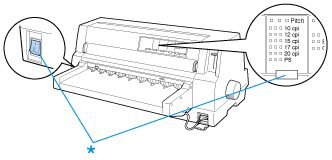
* While holding down the Pitch button, turn on the printer.
 |
Load paper into the automatic sheet alignment unit. The printer prints the instruction and the printing-position patterns.
|
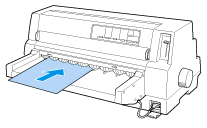
 |
As described in the instruction, compare the patterns of the printing position and select the number of the desired pattern using the LF/FF  and Load/Eject and Load/Eject  buttons. Font lights indicate the pattern number currently selected. buttons. Font lights indicate the pattern number currently selected.
Check if the pattern shown by these lights matches that of the number of your desired printing position pattern.
|
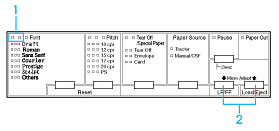
1. These lights indicate the pattern number selected.
2. Press either of these buttons to change the pattern number.
 |
Turn off the printer.
|
 |  |
Note:
|
 |  |
The new setting of the printing position is stored in the printer's memory when you turn off the printer.
|

[Top]
| Version 1.00E, Copyright © 2002, SEIKO EPSON CORPORATION |
Installing the automatic sheet alignment unit
Loading paper using the automatic sheet alignment unit
Adjusting the printing position
. It automatically positions the paper straight and feeds into the printer.