|

Reference Guide
|
|
Options and Consumables
Cut-Sheet Feeder
 Installing the cut-sheet feeder
Installing the cut-sheet feeder
 Loading paper to the cut-sheet feeder
Loading paper to the cut-sheet feeder
 Loading paper manually using the paper guide
Loading paper manually using the paper guide
 Switching between the tractor and the cut-sheet feeder
Switching between the tractor and the cut-sheet feeder
The optional cut-sheet feeder C80683 gives you easier and more efficient handling of single-sheet paper, single-sheet multipart forms, envelopes, and postcards. You can use the cut-sheet feeder without removing continuous paper.
gives you easier and more efficient handling of single-sheet paper, single-sheet multipart forms, envelopes, and postcards. You can use the cut-sheet feeder without removing continuous paper.
You can load the following quantities of paper to the cut-sheet feeder:
Single sheets
|
|
|
|
A3 size paper
|
Up to 130 sheets of 82 g/m2 (22 lb) paper
Up to 170 sheets of 64 g/m2 (17 lb) paper
|
|
Other paper
|
Up to 200 sheets of 82 g/m2 (22 lb) paper
Up to 250 sheets of 64 g/m2 (17 lb) paper
|
Single-sheet multipart forms
|
Up to 40 sheets of 47 g/m2 (12.5 lb) paper
|
Envelopes
|
Up to 20 plain or bond envelopes
Up to 30 airmail envelopes
|
Postcards
|
Up to 50 plain paper cards
|
 |
Note:
|
 |
You cannot install the cut-sheet feeder and optional automatic sheet alignment unit at the same time.
|
Installing the cut-sheet feeder
Follow these steps to install the cut-sheet feeder:
 |
Make sure that the printer is turned off.
|
 |
Assemble the cut-sheet feeder by following the instructions provided in the documentation that comes with the feeder.
|
 |
Close the sprocket covers if they are open, and lock the sprockets by pushing down the lock levers if necessary.
|
 |  |
Note:
|
 |
Make sure that Manual/CSF is selected as the paper source on the control panel. If not, select it by pressing the Paper Source button.
|
 |
Hold the cut-sheet feeder horizontally with both hands. Fit the notches on each side of the feeder over the mounting posts on the printer. Lower the cut-sheet feeder until it is seated securely on the printer.
|
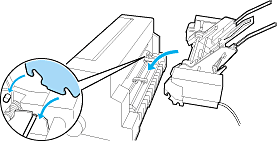
 |
Plug the cable connector of the cut-sheet feeder in the printer.
|
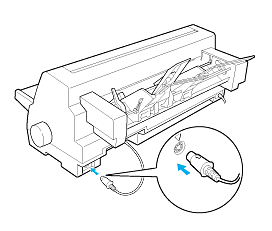
 |
Pull out the paper guide and the paper guide extension completely. Then slide the edge guide all the way to the left.
|
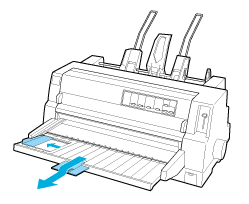
 |
Turn on the printer and adjust the paper size in your software, if necessary.
|
You are now ready to load paper to your cut-sheet feeder. To remove the cut-sheet feeder, reverse the steps described above.

[Top]
Loading paper to the cut-sheet feeder
For single-sheet multipart forms, use only the type of forms that are glued at the top.
To avoid paper jams, do not allow too many printed sheets to be stacked on the paper guide at one time. Remove the stack when it is half as thick as the paper loading limit marked on the cut-sheet feeder.
Follow these steps to load paper to the cut-sheet feeder:
 |
Pull the paper set lever forward until the paper guides retract to allow paper loading.
|
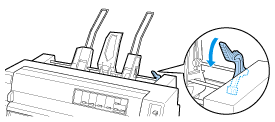
 |
Release the paper guide lock levers by pulling them forward.
|
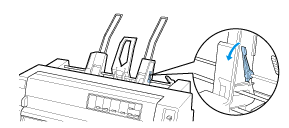
 |
Slide the right paper guide so that its edge is even with the guide mark on the cut-sheet feeder and push back the lever to lock the paper guide in place. Next, slide the left paper guide to roughly match the width of the paper.
|
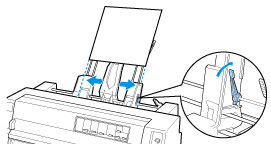
 |
Slide the center support midway between the paper guides.
|

 |
Fan a stack of paper, and tap the sides and bottom of the stack on a flat surface to even it up.
|
 |  |
Caution:
|
 |  |
Do not load labels to the cut-sheet feeder.
|
 |
Insert the paper along the right paper guide and adjust the position of the left paper guide so that it matches your paper's width. Make sure the position of the guide allows the paper to move up and down freely. Then lock the left guide in place.
|
 |  |
Note:
|
 |  |
Load paper with the printable side up. If you are using pre-printed forms, load the forms top-down.
|
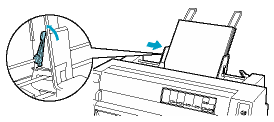
 |
Push back the paper set levers to clamp the paper against the guide rollers.
|
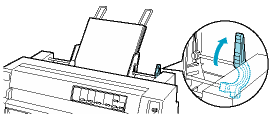
 |
Before printing, make sure that Manual/CSF is selected as the paper source on the control panel. If not, select it by pressing the Paper Source button. Also set the paper-thickness lever to the appropriate position for the paper loaded in the cut-sheet feeder as described in Adjusting the Paper-Thickness Lever. In your printer driver software, select your paper size from the Paper Size list.
|
The cut-sheet feeder feeds paper when you send data to the printer. You can also feed paper by pressing the Load/Eject button.
 |
Note:
|
 | -
If the platen turns without loading the paper, completely remove the paper and then insert it all the way into the printer again.
|

[Top]
Loading paper manually using the paper guide
The cut-sheet feeder's single-sheet loading feature allows you to switch to a different type or size of paper without replacing the paper already loaded in the cut-sheet feeder or removing the feeder.
Follow these steps to load paper manually using the paper guide:
 |
Make sure that Manual/CSF is selected as the paper source on the control panel. If not, select it by pressing the Paper Source button.
|
 |
Push the paper guide and the paper guide extension all the way in.
|
 |
Adjust the edge guide so that it is aligned with the guide mark on the paper guide.
|
 |
While aligning the left side of paper with the edge guide, insert it until it meets resistance. Be sure to load paper printable side up. After a few seconds, the printer automatically advances the paper to the loading position. The printer is ready to accept data from your computer and print.
|
After printing a page of your document, the printer ejects it onto the paper guide and the Paper Out and Pause lights come on. If you are printing a multiple-page document, remove the printed sheet and insert a new sheet into the paper guide. The printer automatically advances the paper and resumes printing.

[Top]
Switching between the tractor and the cut-sheet feeder
You can easily switch between continuous paper loaded from the tractor and single sheets loaded from the cut-sheet feeder without removing your continuous paper.
Switching to continuous paper
Follow these steps to switch to continuous paper loaded from the tractor:
 |
If any single sheets are in the paper path, press the Load/Eject button to eject them.
|
 |
Select Tractor as the paper source on the control panel by pressing the Paper Source button.
|
Switching to single sheets
Follow these steps to switch back to single sheets loaded to the cut-sheet feeder:
 |
If there is any continuous paper remaining in the printer, press the Tear Off/Special Paper button to advance the paper to the tear-off position.
|
 |
Tear off the printed pages.
|
 |
Press the Load/Eject button. The printer feeds the paper backward to the standby position. The paper is still attached to the tractor but is no longer in the paper path.
|
 |
Select Manual/CSF as the paper source on the control panel by pressing the Paper Source button.
|
 |
Note:
|
 |
To load another type of continuous paper, you need to remove the cut-sheet feeder.
|

[Top]
| Version 1.00E, Copyright © 2002, SEIKO EPSON CORPORATION |
Installing the cut-sheet feeder
Loading paper to the cut-sheet feeder
Loading paper manually using the paper guide
Switching between the tractor and the cut-sheet feeder
gives you easier and more efficient handling of single-sheet paper, single-sheet multipart forms, envelopes, and postcards. You can use the cut-sheet feeder without removing continuous paper.