 |
 |
|
||
 |
||||
Switching Between Continuous Paper and Single Sheets
You can easily switch between continuous paper and single sheets without removing the continuous paper from the tractor.
Switching to single sheets
Follow these steps to switch from continuous paper to single sheets:
 |
When the Auto tear-off function is turned on, the printer advances the paper to the tear-off position automatically.
|
 |
Tear off the printed pages.
|
 Caution:
Caution:|
Always tear off paper before feeding it backwards; feeding too many sheets backwards can cause a paper jam.
Never feed labels backward using the Load/Eject button. Labels can easily peel off their backing and jam the printer. For information on removing labels from the paper path, see To tear off and eject labels.
|
 |
Press the Load/Eject button to feed the continuous paper back to the standby position. The paper is still attached to the tractor, but is no longer in the paper path.
|
 |
Set the paper release lever to the single-sheet feeding position.
|
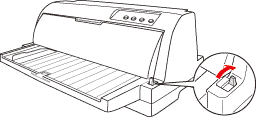
Now you can load single sheets from the paper guide. See Loading Single Sheets for more information.
Switching to continuous paper
Follow these steps to switch from single sheets to continuous paper:
 |
If necessary, press the Load/Eject button to eject the last printed single sheet.
|
 |
Make sure continuous paper is loaded in the printer as described in Loading continuous paper with the tractor.
|
 |
Set the paper release lever to the tractor feeding position.
|
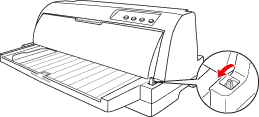
The printer automatically advances the continuous paper from the standby position to the loading position when it receives data.
