|

Reference Guide
|
|
Paper Handling
Switching Between Printing on Continuous Paper and Single Sheets
 Switching to printing on single sheets
Switching to printing on single sheets
 Switching to printing on continuous paper
Switching to printing on continuous paper
You can easily switch back and forth between printing on continuous paper with a push tractor and printing on single sheets without having to remove or reload the continuous paper.
Switching to printing on single sheets
Follow the steps below to switch from printing on continuous paper from a push tractor to printing on single sheets.
 |
Note:
|
 | -
If the tractor is in the pull position, remove any continuous paper from it before switching to single-sheet printing. See Removing paper from the pull tractor for more information.
|
 |
If any printed pages remain in the printer, press the Tear Off/Bin button to advance the paper to the tear-off position. Then tear off the printed pages.
|
 |  |
Caution:
|
 |  |
Make sure you tear off your printed document before you press the Load/Eject button in the next step. Reverse feeding several pages at a time may cause a paper jam.
|
 |
Press the Load/Eject button to feed the continuous paper backward to the standby position. The paper is still attached to the push tractor but is no longer in the paper path.
|
 |
Lower the continuous paper support on the paper guide until it clicks into place, then move the paper guide to the upright position.
|
 |
Set the paper release lever to the single-sheet position.
|
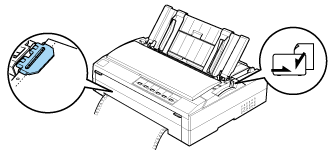

[Top]
Switching to printing on continuous paper
Follow these steps to switch from printing on single sheets to printing on continuous paper with a push tractor:
 |
Note:
|
 |
To switch from printing with the optional front sheet guide to printing with the front push tractor, you need to remove the front sheet guide.
|
 |
If a single sheet remains in the printer, press the Load/Eject button to eject it.
|
 |  |
Caution:
|
 |  |
Never use the knob to eject paper; this may damage the printer or cause it to lose the top-of-form position.
|
 |
Set the paper release lever to the front or rear push position, depending on the tractor position you are using.
|
Your printer loads the continuous paper automatically when you begin printing.

[Top]
| Version 1.01E, Copyright © 2002, SEIKO EPSON CORPORATION |
Switching to printing on single sheets
Switching to printing on continuous paper