|

Reference Guide
|
|
Paper Handling
Loading Special Paper
 Multipart forms
Multipart forms
 Labels
Labels
 Envelopes
Envelopes
Multipart forms
You can use carbonless multipart forms of up to six parts (five copies on top of the original). Make sure you set the paper-thickness lever to the proper position based on the number of layers in your form. See Adjusting the Paper-Thickness Lever for instructions.
Continuous multipart forms
Except for setting the paper-thickness lever, you load continuous multipart forms the same way as ordinary continuous paper. See Loading Continuous Paper for detailed instructions.
 |
Note:
|
 | -
Be sure your multipart forms do not exceed 0.46 mm (0.018 inch) in thickness.
|
 | -
Do not load paper that is curled or has been folded.
|
 | -
Thick paper, such as multipart forms with five or six parts, requires a straight paper path to avoid paper jams. Load thick paper in the front or bottom slots.
|
Single-sheet multipart forms
When loading single-sheet multipart forms, you need to use the front paper entry slot with the optional front paper guide or front sheet guide installed on your printer, because thick paper, such as multipart forms with five or six parts, requires a straight paper path to avoid paper jams.
To load single-sheet multipart forms, follow the instructions in Loading paper in the front sheet guide or front paper guide.
 |
Note:
|
 | -
Be sure your multipart forms do not exceed 0.46 mm (0.018 inch) in thickness.
|
 | -
Do not load paper that is curled or has been folded.
|

[Top]
Labels
When printing on labels, use only the type of labels that are mounted on continuous backing sheets with sprocket holes for use with a tractor feeder. Do not try to print on single sheets with labels because the printer may not feed labels on a shiny backing sheet properly.
Thick paper, such as continuous paper with labels, requires a straight or almost straight paper path. You can load labels in the front (push tractor or pull tractor) or bottom (pull tractor) paper slot; however, for best results, use the tractor in the pull position, and load paper in the front or bottom paper slot.
The loading procedure for continuous paper with labels is the same as that for ordinary continuous paper, except that you must set the paper-thickness lever to 2 before printing. See Loading paper with the pull tractor for more information.
 |
Caution:
|
 | -
It is best to load continuous paper with labels on the pull tractor. Loading labels on the rear or the front push tractor is not recommended.
|
 | -
Never feed labels backward using the Load/Eject or Tear Off/Bin button. When fed backward, labels can easily peel off the backing sheet and cause a paper jam.
|
 | -
Because labels are sensitive to temperature and humidity, use them only under normal operating conditions described below:
|
|
|
Temperature
Humidity
|
15 to 25°C (59 to 77°F)
30 to 60% RH
|
|
 | -
Do not leave labels loaded in the printer between jobs; they may curl around the platen and jam when you resume printing.
|
 | -
Do not load continuous paper with labels from the rear paper slot. Because the paper path from the rear slot is curved, labels may come off their backing sheets inside the printer and cause a paper jam.
|
 | -
Do not load paper that is curled or has been folded.
|
Removing continuous paper with labels
To avoid peeling labels off the backing sheet and jamming the printer, follow these steps to remove continuous paper with labels from the printer:
 |
Tear off the fresh supply of continuous labels at the perforation nearest the paper entry slot.
|
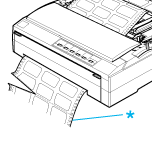
* perforation nearest the paper entry slot
 |
Hold down the LF/FF button to eject the remaining labels from the printer.
|
 |
Caution:
|
 |
Never feed labels backward using the Load/Eject or Tear Off/Bin button. When fed backward, labels can easily come off the backing sheet and cause a paper jam.
|

[Top]
Envelopes
You can feed envelopes one at a time using the paper guide, or you can load multiple envelopes using the optional high-capacity cut-sheet feeder (bin 1 of the double-bin cut-sheet feeder).
Before loading envelopes, set the paper-thickness lever to a position from 2 (for thin envelopes) to 6 (for thick envelopes).
To load single envelopes, follow the instructions in Loading paper in the paper guide. To load multiple envelopes, see Loading paper in the high-capacity cut-sheet feeder.
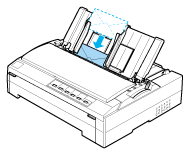
 |
Note:
|
 | -
Be sure to place the envelope printable side down and insert the top edge of the envelope into the printer first.
|
 | -
The print head must not print past the left or right edge of the envelope or other thick paper. Make sure your application program prints entirely within the printable area of your envelope. See Printable area for more information on the printable area of envelopes.
|
 | -
If you are using No. 6 envelopes, make sure the left edge guide is aligned with the arrow on the paper guide.
|

[Top]
| Version 1.01E, Copyright © 2002, SEIKO EPSON CORPORATION |
Multipart forms
Labels
Envelopes