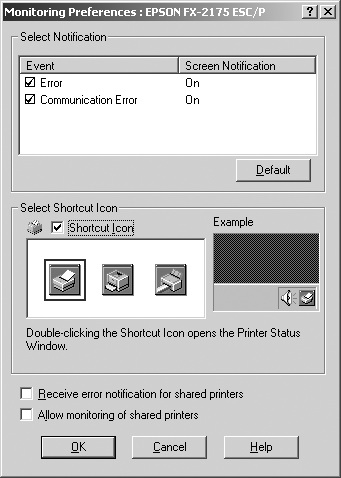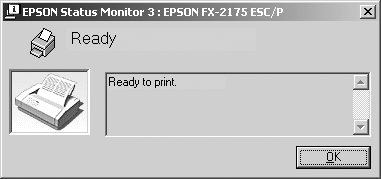Printer Software
Using EPSON Status Monitor 3
 Setting up EPSON Status Monitor 3
Setting up EPSON Status Monitor 3
 Accessing EPSON Status Monitor 3
Accessing EPSON Status Monitor 3
EPSON Status Monitor 3 allows you to monitor your printer's status, alerts you when printer errors occur, and provides troubleshooting instructions when needed.
 |
Note for FX-2175 users:
|
 |
If the computer's OS is Windows 7, use the EPSON Status Monitor for the driver included in Windows 7. Download the EPSON Status Monitor and its manual from the EPSON Web site.
http://www.epson.com
|
|
EPSON Status Monitor 3 is available only when:
-
The printer is connected directly to the host computer via the parallel port [LPT1] or the USB port.
-
Your system is configured to support bidirectional communication.
EPSON Status Monitor 3 is installed when you install the printer driver as described in the Start Here. When sharing the printer, be sure to set EPSON Status Monitor 3 so that the shared printer can be monitored on the printer server and clients. See Setting up EPSON Status Monitor 3 and Setting Up Your Printer on a Network.
 |
Caution:
|
 | |
Although you can print to the printer directly connected to the computer in a remote location by using Remote Desktop function* of Windows 7, Vista, or XP, communication error may occur.
|
|
 | |
* Remote Desktop function: Function which enables a user to access applications or files in a computer connected to the office network from a mobile computer at a remote location.
|
|
 |
Note:
|
 | -
If you are using a computer running Windows 7, Vista, or XP x64 Edition with multiple users are logged on, a communication error message may be displayed when monitoring printers at the same time.
|
|
 | -
The examples in the following section are from the FX-2175. If you have the FX-875, substitute FX-875 for the model name in the examples. The instructions are the same for both models.
|
|
Setting up EPSON Status Monitor 3
 |
Note for FX-2175 users:
|
 | |
If the computer's OS is Windows 7, refer to the manual for EPSON Status Monitor which you downloaded from the web site.
|
|
Follow these steps to set up EPSON Status Monitor 3:
 |
For Windows 7:
Click Start, and click Devices and Printers.
|
For Windows Vista:
Click Start, click Control Panel, click Hardware and Sound, and then click Printers.
For Windows XP Professional edition:
Click Start, and click Printers and Faxes.
For Windows XP Home edition:
Click Start, click Control Panel first, and then click Printers and Faxes.
For Windows 2000 or Windows NT 4.0:
Click Start, point to Settings, and then select Printers.
For Windows Me, 98, or 95:
Click the Start, point to Settings, and then click Printers.
 |
Right-click your printer icon, click Properties (Windows Vista, XP, 2000, NT 4.0, Me, 98, and 95) or Printer properties (Windows 7), and then click the Utility tab.
|
 |
Click the Monitoring Preferences button. The Monitoring Preferences dialog box appears.
|
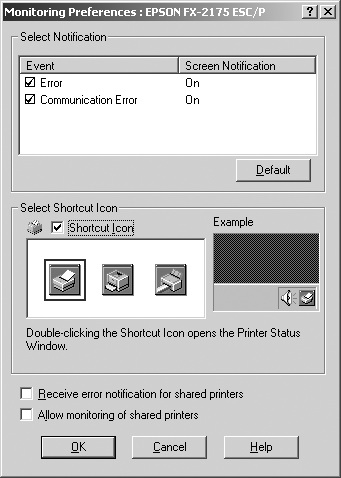
 |
The following settings are available:
|
|
Select Notification
|
Displays the error item check box ON/OFF status.
Turn on this check box to display the selected error notification.
|
|
Select Shortcut Icon
|
The selected icon is displayed on the taskbar. The setting's example is shown on the right window. By clicking the shortcut icon, you can access the Monitoring Preferences dialog box easily.
|
|
Receive error notification for shared printers
|
Error notification for a shared printer can be received when this check box is selected.
|
|
Allow monitoring of shared printer
|
When this check box is selected, a shared printer can be monitored by other PCs.
 |
Note:
|
 | |
You must access Windows as the Administrator.
|
|
|
 |  |
Note:
|
 |  | |
Click the Default button to revert all items to the default settings.
|
|

[Top]
Accessing EPSON Status Monitor 3
Do one of the following to access EPSON Status Monitor 3;
-
Double-click the printer-shaped shortcut icon on the taskbar. To add a shortcut icon to the taskbar, go to the Utility menu and follow the instructions.
When you access EPSON Status Monitor 3 as described above, the following printer status window appears.
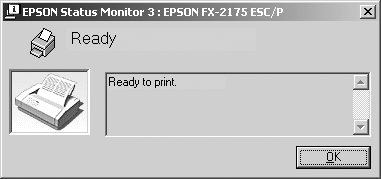
You can view printer status information in this window.
 |
Note:
|
 | |
It might not be possible to retrieve the printer status during printing. In this situation, click the EPSON Status Monitor3 button in the Utility tab, and use the printer with the status window left open.
|
|

[Top]
 Setting up EPSON Status Monitor 3
Setting up EPSON Status Monitor 3 Accessing EPSON Status Monitor 3
Accessing EPSON Status Monitor 3Setting up EPSON Status Monitor 3
Accessing EPSON Status Monitor 3